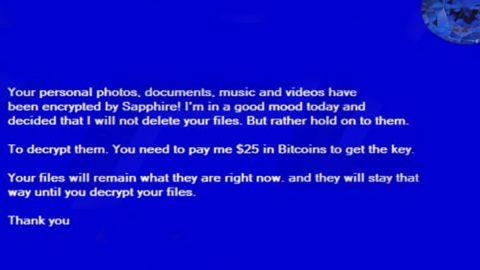What is Google Survey Scam? And how does it work?
Google Survey Scam, as its name suggests, is a scam alert that’s been roaming the web recently. It asks users to participate in a short survey online and win a new iPhone X – clearly, it’s only a ploy to get users to fill out the survey so it can coax personal information out of the unsuspecting users. As soon as you get redirected to the site displaying this scam, your screen will be filled with the following message:
“Google Survey
Every Tuesday exclusive internet/Communication companies select (7) users in the US to randomly to receive a gift. This week, it is for jump management srl connection with generic web browser Desktop! You need to key in your details for verification!
(5) users have won the New iphone x.Only (2) units left (Space Gray 64GB Only) for grabs.
You have 0 minutes 39 seconds to answer the questions before someone else takes over your spot. Good luck!!!
Are you the owner of this smartphone?
Yes
No”
Scammers are obviously employing psychological strategies to mislead gullible users and extort information such as their names, email address, telephone numbers, home address or worse bank credentials. To make them more believable, scammers post information about winners in the previous week where they also indicate the number of prizes left and add a sense of urgency by including a countdown timer.
Google Survey Scam has a first question which is rather neutral where they ask users if they own “this” smartphone or not. However, no matter what the user’s answer may be, the user will still get the same follow-up questions that indicate the beginning of the survey. If you constantly get redirected to this alert, do not be fooled as it is nothing but fake – it is only set to collect your personal information which might be used by the crooks to send you spam emails or even initiate phone calls. In addition, some of the questions in the survey also inquire about your PC’s health and prompt you in installing a suspicious program.
How does Google Survey Scam circulate the web?
The Google Survey Scam circulates the web through misleading advertisements. However, if you keep seeing this scam on a regular basis, this only means that your computer is infected with some ad-supported program or adware. Adware programs travel the web as optional components in a free software package. These kinds of software packages are distributed on free sharing sites. So the next time you install software bundles does so use the Custom or Advanced setup and not the quick one.
To delete Google Survey Scam, be sure to follow each one of the removal instructions below.
Step 1: If your browser is forced to go into full screen mode, simply tap F11 to exit.
Step 2: After that, try to manually close the browser. And if you find it hard to do so, close the browser through the Task Manager.
Step 3: Tap the Ctrl + Shift + Esc keys to launch the Task Manager.
Step 4: After opening the Task Manager, go to the Processes tab and look for the affected browser’s process and end it by clicking End Task or End Process.

Step 5: Close the Task Manager and tap the Win + R keys to open Run and then type in appwiz.cpl to open Control Panel to uninstall the adware program behind the fake alert.
Step 6: Look for the adware program or any unfamiliar program under the list of installed programs and once you’ve found it, uninstall it.

Step 7: Close the Control Panel and tap the Win + E keys to open File Explorer.
Step 8: Navigate to the following directories and look for the adware installer like the software bundle it came with as well as other suspicious files and delete them.
- %USERPROFILE%\Downloads
- %USERPROFILE%\Desktop
- %TEMP%
Step 9: Close File Explorer then reset all the affected browsers to default.
Internet Explorer
- Open Internet Explorer.
- Tap Alt + T and select Internet options.
- Click the General tab and then overwrite the URL under the homepage section.
- Click OK to save the changes.
- Now switch to the Advanced tab and click the Reset button.
- Then check the box for “Delete personal settings” and then click Reset again.
Google Chrome
- Launch Google Chrome, press Alt + F, move to More tools, and click Extensions.
- Look for Search.hyourweatherinfonow.com or any other unwanted add-ons, click the Recycle Bin button, and choose Remove.
- Restart Google Chrome, then tap Alt + F, and select Settings.
- Navigate to the On Startup section at the bottom.
- Click on Advanced.
- After that, click the Reset button to reset Google Chrome.
Mozilla Firefox
- Open the browser and tap Ctrl + Shift + A to access the Add-ons Manager.
- In the Extensions menu Remove the unwanted extension.
- Restart the browser and tap keys Alt + T.
- Select Options and then move to the General menu.
- Overwrite the URL in the Home Page section.
- Tap Alt + H to access Help.
- Next, select “Troubleshooting information” and click “Refresh Firefox” at the top of the page.
- Now click “Refresh Firefox” again to confirm the reset.
Step 10: Close the File Explorer and empty your Recycle Bin.
To make sure Google Survey Scam is completely eliminated as well as the adware program behind it, follow the advanced steps below:
Perform a full system scan using SpyRemover Pro. To do so, follow these steps:
- Turn on your computer. If it’s already on, you have to reboot
- After that, the BIOS screen will be displayed, but if Windows pops up instead, reboot your computer and try again. Once you’re on the BIOS screen, repeat pressing F8, by doing so the Advanced Option shows up.
- To navigate the Advanced Option use the arrow keys and select Safe Mode with Networking then hit
- Windows will now load the SafeMode with Networking.
- Press and hold both R key and Windows key.
- If done correctly, the Windows Run Box will show up.
- Type in explorer http://www.fixmypcfree.com/install/spyremoverpro
A single space must be in between explorer and http. Click OK.
- A dialog box will be displayed by Internet Explorer. Click Run to begin downloading the program. The installation will start automatically once a download is done.
- Click OK to launch it.
- Run SpyRemover Pro and perform a full system scan.
- After all the infections are identified, click the REMOVE ALL button.