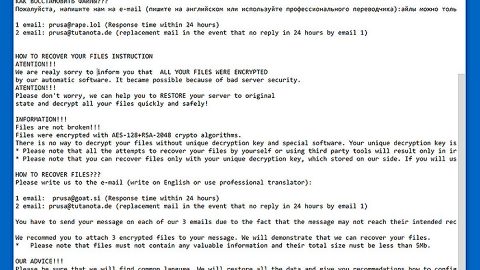What is Eatyellowmango.com? And how does it function?
Eatyellowmango.com is a highly suspicious website which is identical to other rogue websites like apple-panda.com, clciknshare.net, click-cpa.net and a whole lot more. If you are one of the users who are always redirected to this suspicious website, then it is most likely that there is an adware program installed in your computer. In other words, if you suddenly find yourself on Eatyellowmango.com’s website, then there definitely is an adware program in your system.
Although the domain itself is not active, it still redirects users to various advertising websites. Clearly, this adware program’s goal is to add internet traffic and to generate profit from pay-per-click marketing. It forces users to visit particular websites which contains tons of ads. Sudden redirects to these kinds of sites can make your web browsing pretty much an unbearable activity. Not only that as this adware program can also redirect you to harmful websites such as phishing websites, websites that forces you to answer surveys and worse, the ones which have malware-laden applications.
After Eatyellowmango.com hijacks your browser, you will be tricked into visiting tech support scam websites as well as fake online shops and other similar sites – telling you that your computer is infected with some kind of a virus and that you need to install the product they advertised or call a tech support number. Some users are tricked into installing the advertised program or have contacted the provided number and they ended up with more computer problems.
How can you come across Eatyellowmango.com?
Eatyellowmango.com hijacking process goes unnoticed as it spreads using software bundles. The hijacking process happens during the installation when you only select the quick or standard setup instead of opting for the Custom or Advanced setup which is the recommended one. This recommended setup enables you to discard any extra programs added in the bundled package.
To delete Eatyellowmango.com from your browsers and computer, refer to the removal guide below.
Step 1: Reset all your browsers to default to their default state.
Google Chrome
- Launch Google Chrome, press Alt + F, move to More tools, and click Extensions.
- Look for Eatyellowmango.com or any other unwanted add-ons, click the Recycle Bin button, and choose Remove.
- Restart Google Chrome, then tap Alt + F, and select Settings.
- Navigate to the On Startup section at the bottom.
- Select “Open a specific page or set of pages”.
- Click the More actions button next to the hijacker and click Remove.
Mozilla Firefox
- Open the browser and tap Ctrl + Shift + A to access the Add-ons Manager.
- In the Extensions menu Remove the unwanted extension.
- Restart the browser and tap keys Alt + T.
- Select Options and then move to the General menu.
- Overwrite the URL in the Home Page section and then restart the browser.
Internet Explorer
- Launch Internet Explorer.
- Tap Alt + T and select Internet options.
- Click the General tab and then overwrite the URL under the homepage section.
- Click OK to save the changes.
Step 2: Open Control Panel by pressing the Windows key + R, then type in appwiz.cpl and then click OK or press Enter.

Step 3: Look for any suspicious program that is affiliated with Eatyellowmango.com and then Uninstall it.

Step 4: Hold down Windows + E keys simultaneously to open File Explorer.
Step 5: Navigate to the following directories and look for suspicious files associated to Eatyellowmango.com and delete it/them.
- %USERPROFILE%\Downloads
- %USERPROFILE%\Desktop
- %TEMP%
Step 6: Close the File Explorer.
Step 7: Empty your Recycle Bin.
To make sure that nothing is amiss and that Eatyellowmango.com is completely removed from your computer, follow the advanced steps below.
Perform a full system scan using SpyRemover Pro. To do so, follow these steps:
- Turn on your computer. If it’s already on, you have to reboot
- After that, the BIOSscreen will be displayed, but if Windows pops up instead, reboot your computer and try again. Once you’re on the BIOS screen, repeat pressing F8, by doing so the Advanced Option shows up.
- To navigate the Advanced Optionuse the arrow keys and select Safe Mode with Networking then hit
- Windows will now load the SafeMode with Networking.
- Press and hold both R key and Windows key.
- If done correctly, the Windows Run Boxwill show up.
- Type in explorer http://www.fixmypcfree.com/install/spyremoverpro
A single space must be in between explorer and http. Click OK.
- A dialog box will be displayed by Internet Explorer. Click Run to begin downloading the program. Installation will start automatically once download is done.
- Click OK to launch it.
- Run SpyRemover Pro and perform a full system scan.
- After all the infections are identified, click REMOVE ALL.
- Register the program to protect your computer from future threats.