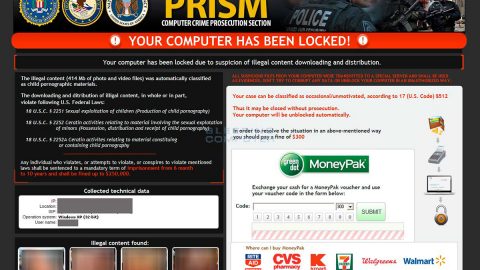What is My Email Hub? And how does it function?
My Email Hub is a browser extension published by Polarity Technologies Ltd. It is promoted as a new tab replacement that integrates email services which supposedly allows users a quick access to their recent emails together with a selection of links to popular websites such as Amazon, Gmail, Yahoo, Facebook, YouTube, Twitter, etc. It has several versions made for each browser like Google Chrome, Mozilla Firefox and Internet Explorer. The Internet Explorer and Mozilla Firefox versions of this browser extension change the start page and new tab page to hxxp://search.hdownloadmyemailhub.com while the Chrome version changes the new tab page to hxxp://search.hdownloadmyemailhub.com. It also requires the following privileges upon installation:
- Read and modify all your data on the websites you visit.
- Replace the new tab page.
- Manage other extensions, apps, and themes in your browser.
My Email Hub may seem like a useful browser extension, however, it is actually categorized as a browser hijacker and a potentially unwanted program. The changes made to the default settings of the browser are actually done without your consent and that once they are applied, you won’t be able to modify them easily which is why some users often refer to My Email Hub as a “virus” though it isn’t really one. Aside from unwanted changes to your browser, this browser hijacker also monitors your browsing activities in order to collect information. The information collected may be used to deliver you with tons of personalized and customized ads. Some of these ads are intrusive that could eventually ruin your browsing experience. What’s more is that the data it gathers may be shared with its affiliated sites which could lead to several privacy and security issues. Thus, you need to delete My Email Hub from your computer before it’s too late.
How is My Email Hub distributed online?
My Email Hub is distributed in the Chrome Web Store but can also be found as one of the extra components of software bundles that are offered on free sharing sites. So when you install software bundles, it is best if you select the Advanced or Custom installation setup instead of the standard or quick one.
To delete My Email Hub extension from your computer, refer to the following removal instructions below.
Step 1: Start the removal process by closing all the browsers infected with My Email Hub. If you’re having a hard time closing them, you can close them using the Task Manager just tap on Ctrl + Shift + Esc.
Step 2: After you open the Task Manager, go to the Processes tab and look for the infected browser’s process and end it.
Step 3: Then close the Task Manager and open Control Panel – to do so, tap the Windows key + R, then type in appwiz.cpl and then click OK or press Enter.

Step 4: After pulling up Control Panel, from the list of installed programs, look for My Email Hub or any suspicious program you don’t remember installing and then Uninstall it.

Step 5: Edit your Hosts File.
- Tap the Win + R keys to open then type in %WinDir% and then click OK.
- Go to System32/drivers/etc.
- Open the host’s file using Notepad.
- Delete all the entries that contain My Email Hub.
- After that, save the changes you’ve made and close the file.
Step 6: Reset all your browsers to default to their default state.
Google Chrome
- Launch Google Chrome, press Alt + F, move to More tools, and click Extensions.
- Look for My Email Hub or any other unwanted add-ons, click the Recycle Bin button, and choose Remove.
- Restart Google Chrome, then tap Alt + F, and select Settings.
- Navigate to the On Startup section at the bottom.
- Select “Open a specific page or set of pages”.
- Click the More actions button next to the hijacker and click Remove.
Mozilla Firefox
- Open the browser and tap Ctrl + Shift + A to access the Add-ons Manager.
- In the Extensions menu Remove the unwanted extension.
- Restart the browser and tap keys Alt + T.
- Select Options and then move to the General menu.
- Overwrite the URL in the Home Page section and then restart the browser.
Internet Explorer
- Launch Internet Explorer.
- Tap Alt + T and select Internet options.
- Click the General tab and then overwrite the URL under the homepage section.
- Click OK to save the changes.
Step 7: Hold down Windows + E keys simultaneously to open File Explorer.
Step 8: Navigate to the following directories and look for suspicious files associated with the browser hijacker such as the software bundle it came with and delete it/them.
- %USERPROFILE%\Downloads
- %USERPROFILE%\Desktop
- %TEMP%
Step 9: Close the File Explorer.
Step 10: Empty the contents of Recycle Bin.
Refer to the advanced instructions given below to ensure the removal of My Email Hub as well as all the file residues it left behind.
Perform a full system scan using [product-code]. To do so, follow these steps:
- Turn on your computer. If it’s already on, you have to reboot
- After that, the BIOS screen will be displayed, but if Windows pops up instead, reboot your computer and try again. Once you’re on the BIOS screen, repeat pressing F8, by doing so the Advanced Option shows up.
- To navigate the Advanced Option use the arrow keys and select Safe Mode with Networking then hit
- Windows will now load the SafeMode with Networking.
- Press and hold both R key and Windows key.
- If done correctly, the Windows Run Box will show up.
- Type in the URL address, [product-url] in the Run dialog box and then tap Enter or click OK.
- After that, it will download the program. Wait for the download to finish and then open the launcher to install the program.
- Once the installation process is completed, run [product-code] to perform a full system scan.
- After the scan is completed click the “Fix, Clean & Optimize Now”button.