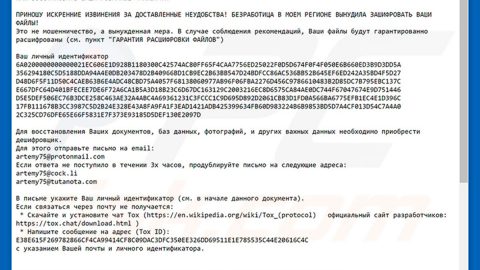What is Bigclicker.me Ads? And how does it work?
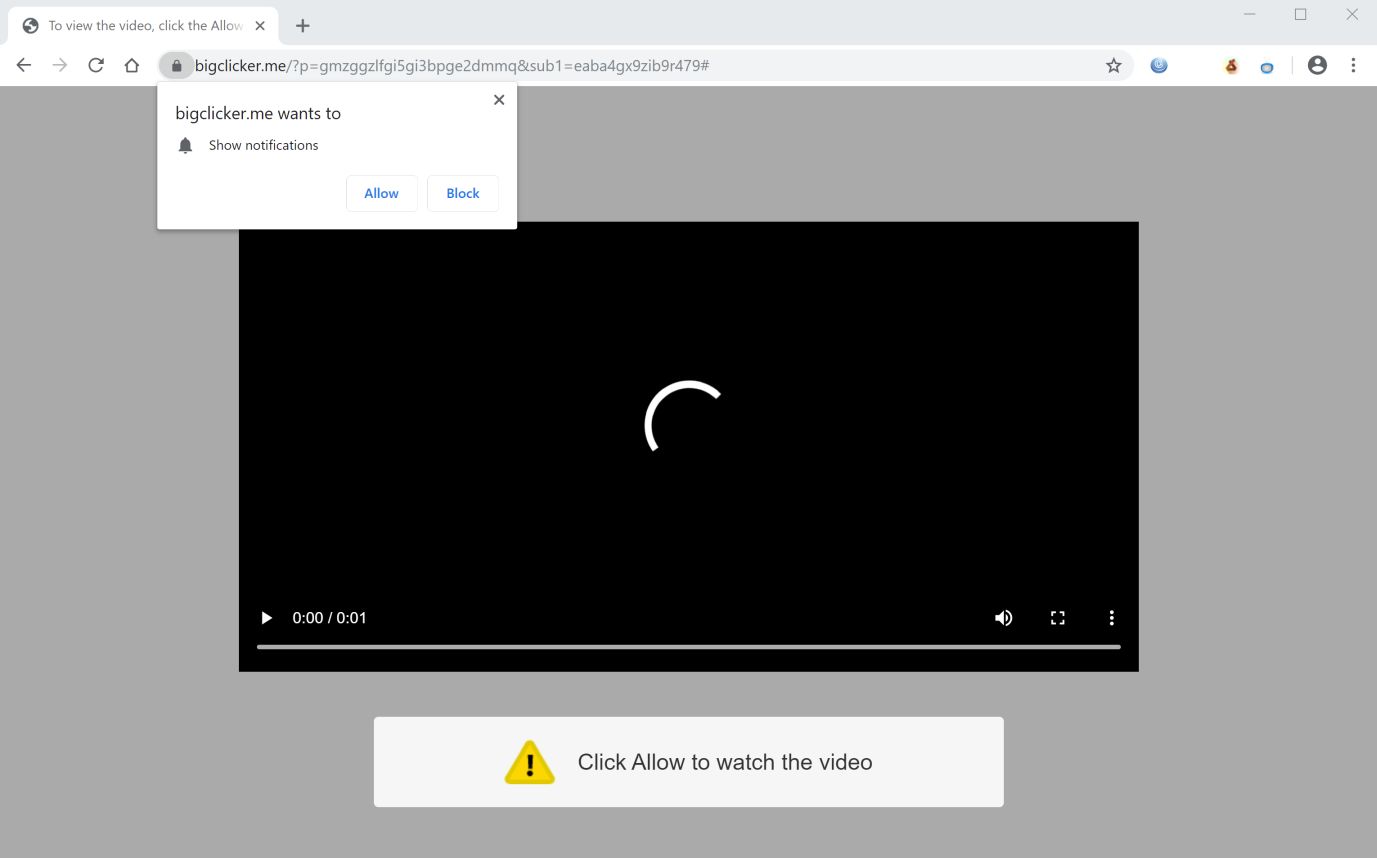
If you get redirected to a website called, Bigclicker.me you will see a pop-up message that will ask you to click on the Allow Notifications for you to verify that you are not a robot. This dubious website can’t be trusted as clicking the aforementioned button won’t really help with the verification at all – it’s only a ploy used to get users to click on the Allow Notifications button so that they’ll notifications from Bigclicker.me. However, notifications are not the only ones that you’ll get once you click the button for you shall notice tons of ads such as pop-ups, banners, and in-text links each time you browse the web. This is why Bigclicker.me is mostly referred to as Bigclicker.me Ads and it’s the reason why security experts categorized it as adware and a potentially unwanted program.
According to researchers, other questionable and shady programs or toolbars might also get installed by Bigclicker.me Ads once it is installed in the system. You could also experience redirects to suspicious web pages once you click on any sponsored content that this program displays. Note that not all the sponsored content delivered by this program can be trusted as some of them are misleading ones that could lead you to malicious websites.
What’s more is that it also has the ability to spy on all your browsing activities so it can gather information such as the websites you visit often, ads you’ve clicked, browsing history, search queries, and other browsing-related sites. The gathered information is processed and used to generate more targeted and customized ads so it can increase its revenue using pay-per-click marketing. Needless to say, you need to remove Bigclicker.me Ads before it can do any harm to your computer.
How does Bigclicker.me Ads circulate the web?
PUP and adware programs like Bigclicker.me Ads circulate the web via software bundles that are distributed in free sharing sites. These software bundles consist of the main program and its extra add-ons like Bigclicker.me Ads. So every time you install this kind of software package, you risk the installation of unwanted programs like Bigclicker.me Ads. This is why you must use the Custom or Advanced installation setup if you really must install software bundles rather than the quick setup as it lets you get rid of any extra add-ons in the package before you go on with the installation. It’s also better if you read Privacy Policy or EULA before installing any program so that you’ll know exactly what you’re getting yourself into.
Follow the removal guide laid out below to successfully delete Bigclicker.me Ads from your browser and computer.
Step_1: Close all the browsers affected with Bigclicker.me Ads. If you’re having a hard time closing them, you can close them using the Task Manager just tap on Ctrl + Shift + Esc.
Step_2: Next, go to Processes and look for the process of the browser you’re unable to close as well as other dubious processes that could be related to Bigclicker.me Ads and then right-click on each one of them and select End Process or End Task to kill their processes.
Step_3: Then open the Programs and Features section in Control Panel. To do so, tap the Windows key + R, then type in appwiz.cpl and then click OK or press Enter.
Step_4: From the list of programs installed, look for any suspicious program that could be related to Bigclicker.me Ads and then Uninstall them.
Step_5: Edit your Hosts File
- Tap the Win + R keys to open then type in %WinDir% and then click OK.
- Go to System32/drivers/etc.
- Open the hosts file using Notepad.
- Delete all the entries containing Bigclicker.me Ads.
- After that, save the changes you’ve made and close the file.
Step_6: Reset all your browsers to default to their default state.
Google Chrome
- Launch Google Chrome and tap the Alt + F keys.
- After that, click on Settings.
- Next, scroll down until you see the Advanced option, once you see it, click on it.
- After clicking the Advanced option, go to the “Restore and clean up option and click on the “Restore settings to their original defaults” option to reset Google Chrome.
- Now restart Google Chrome.
Mozilla Firefox
- Open Firefox and click the icon that looks like a three stacked lines located at the top-right section of the browser.
- Next, select the question mark icon from the drop-down menu.
- Then select “Troubleshooting information” from the slide-out menu.
- After that, click on the “Reset Firefox” button located at the top-right section of the newly opened web page.
- Now select “Reset Firefox” in the confirmation pop-up window that appears.
Internet Explorer
- Launch Internet Explorer.
- Next, click the wrench icon for Settings.
- Then click Internet Options.
- After that, go to the Advanced tab.
- From there, click the Reset button. This will reset Internet Explorer’s settings to their default condition.
- Now click OK to save the changes made.
Step_7: Hold down Windows + E keys simultaneously to open File Explorer.
Step_8: Navigate to the following directories and look for suspicious files associated with Bigclicker.me Ads as well as the adware program that’s behind it and deletes it/them.
- %USERPROFILE%\Downloads
- %USERPROFILE%\Desktop
- %TEMP%
Step_9: Close the File Explorer.
Step_10: Empty the Recycle Bin and afterward, you have to flush the DNS cache. To do that, just, right-click on the Start button and click on Command Prompt (administrator). From there, type the “ipconfig /flushdns” command and hit Enter to flush the DNS.
Congratulations, you have just removed Bigclicker.me Ads in Windows 10 all by yourself. If you would like to read more helpful articles and tips about various software and hardware visit fixmypcfree.com daily.
Now that’s how you remove Bigclicker.me Ads in Windows 10 on a computer. On the other hand, if your computer is going through some system-related issues that have to get fixed, there is a one-click solution known as Restoro you could check out to resolve them.
This program is a useful tool that could repair corrupted registries and optimize your PC’s overall performance. Aside from that, it also cleans out your computer for any junk or corrupted files that help you eliminate any unwanted files from your system. This is basically a solution that’s within your grasp with just a click. It’s easy to use as it is user-friendly. For a complete set of instructions in downloading and using it, refer to the steps below
Perform a full system scan using Restoro. To do so, follow the instructions below.