What is Enc1 ransomware? And how does it carry out its attack?
Enc1 ransomware is a new crypto-malware that was discovered recently. This new threat is designed to leave files inaccessible by locking them. It is known to use the “_enc1” extension in marking the files it encrypts, hence the name, Enc1 ransomware. Aside from the extension, this ransomware carries out its attack, the same way as other typical ransomware threats.
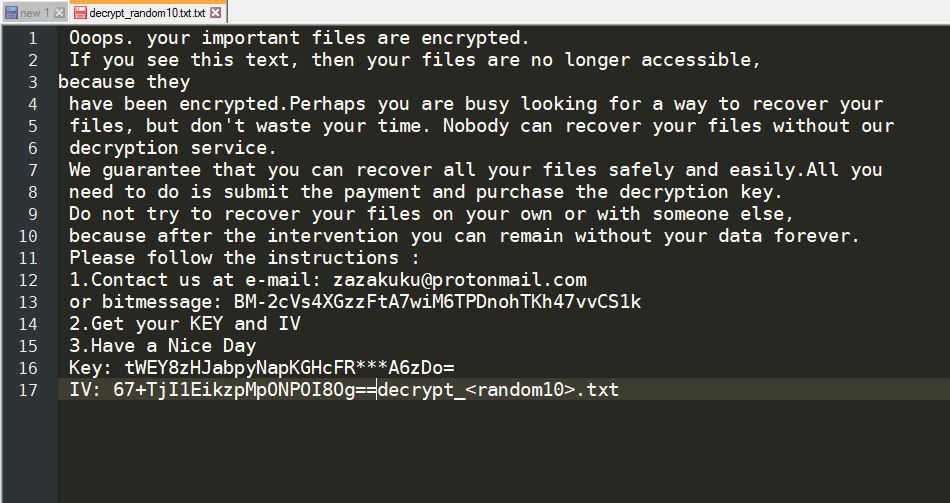
Once it starts to carry out its attack, Enc1 ransomware will drop its payload file in the system and use it to connect to a remote server controlled by the attackers. This remote server is where the other components of Enc1 are downloaded. After downloading its components, it places them on several system folders, allowing the ransomware to launch or repress system processes. These components are also used to employ both the data gathering and stealth protection modules. The former is the one that collects information from the infected computer.
The collected data may consist of information about the system as well as sensitive information of the user. The data obtained is then used for the second module which allows Enc1 ransomware to bypass any security programs installed to prevent them from interrupting its attack.
Moreover, Enc1 ransomware also alters the Windows Registry by configuring some registry keys and sub-keys like Run and RunOnce. This allows it to automatically run on every system startup, thus, continuing its assault in the system. After the modifications, Enc1 ransomware starts the encryption using a sophisticated encryption algorithm. Once the encryption is done, it appends the _enc1 extension to every affected file and opens a ransom note named “decrypt_.txt” which states:
“Ooops. your important files are encrypted.
If you see this text, then your files are no longer accessible,
because they
have been encrypted. Perhaps you are busy looking for a way to recover your
files, but don’t waste your time. Nobody can recover your files without our
decryption service.
We guarantee that you can recover all your files safely and easily. All you
need to do is submit the payment and purchase the decryption key.
Do not try to recover your files on your own or with someone else,
because after the intervention you can remain without your data forever.
Please follow the instructions :
1. Contact us at e-mail: [email protected]
or bitmessage: BM-2cVs4XGzzFtA7wiM6TPDnohTKh47vvCS1k
2. Get your KEY and IV
3. Have a Nice Day
Key: tWEY8zHJabpyNapKGHcFR***A6zDo=
IV: 67+TjI1EikzpMpONPOI8Og==”
How does Enc1 ransomware spread online?
Enc1 ransomware uses the same distribution method as other common ransomware threats – via spam emails. Creators of this threat attach an infected file in the email and send them to potential or random users. These kinds of emails are usually disguised as something important or urgent to trick users into opening the email and its attachment right away which is why you need to be careful and double-check every email you receive first before you open its attachment or click any of its links.
You can use the removal guide given below as a reference to successfully eliminate Enc1 ransomware from your computer.
Step_1: You need to eliminate the malicious processes of Enc1 ransomware first and you can do that via the Task Manager. To open it, tap the Ctrl + Shift + Esc keys on your keyboard.
Step_2: After opening the Task Manager, switch to the Processes tab and look for the malicious processes named javaup.exe and flash.exe as well as other suspicious-looking processes that take up most of your CPU’s resources and is most likely related to Enc1 ransomware.
Step_3: After that, close the Task Manager.
Step_4: Tap Win + R, type in appwiz.cpl and click OK or tap Enter to open Programs and Features under Control Panel.
Step_5: Under the list of installed programs, look for Enc1 ransomware or anything similar and then uninstall it.
Step_6: Next, close the Control Panel and tap Win + E keys to launch File Explorer.
Step_7: Navigate to the following locations below and look for Enc1 ransomware’s malicious components such as javaup.exe, flash.exe, decrypt_.txt, [random].exe, and other suspicious files, then delete all of them.
- %TEMP%
- %WINDIR%\System32\Tasks
- %APPDATA%\Microsoft\Windows\Templates\
- %USERPROFILE%\Downloads
- %USERPROFILE%\Desktop
Step_8: Close the File Explorer.
Before you proceed to the next steps below, make sure that you are tech-savvy enough to the point where you know exactly how to use and navigate your computer’s Registry. Keep in mind that any changes you make will highly impact your computer. To save you trouble and time, you can just use Restoro, this system tool is proven to be safe and excellent enough that hackers won’t be able to hack into it. But if you can manage Windows Registry well, then by all means go on to the next steps.
Step_9: Tap Win + R to open Run and then type in Regedit in the field and tap enter to pull up Windows Registry.
Step_10: Navigate to the following path:
- HKEY_CURRENT_USER\Control Panel\Desktop\
- HKEY_USERS\.DEFAULT\Control Panel\Desktop\
- HKEY_LOCAL_MACHINE\Software\Microsoft\Windows\CurrentVersion\Run
- HKEY_CURRENT_USER\Software\Microsoft\Windows\CurrentVersion\Run
- HKEY_LOCAL_MACHINE\Software\Microsoft\Windows\CurrentVersion\RunOnce
- HKEY_CURRENT_USER\Software\Microsoft\Windows\CurrentVersion\RunOnce
Step_11: Delete the registry keys and sub-keys created by Enc1 ransomware.
Step_12: Close the Registry Editor and empty the Recycle Bin.
Try to recover your encrypted files using the Shadow Volume copies
Restoring your encrypted files using Windows Previous Versions feature will only be effective if Enc1 ransomware hasn’t deleted the shadow copies of your files. But still, this is one of the best and free methods there is, so it’s definitely worth a shot.
To restore the encrypted file, right-click on it and select Properties, a new window will pop up, then proceed to Previous Versions. It will load the file’s previous version before it was modified. After it loads, select any of the previous versions displayed on the list like the one in the illustration below. And then click the Restore button.
Congratulations, you have just removed Enc1 Ransomware in Windows 10 all by yourself. If you would like to read more helpful articles and tips about various software and hardware visit fixmypcfree.com daily.
Now that’s how you remove Enc1 Ransomware in Windows 10 on a computer. On the other hand, if your computer is going through some system-related issues that have to get fixed, there is a one-click solution known as Restoro you could check out to resolve them.
This program is a useful tool that could repair corrupted registries and optimize your PC’s overall performance. Aside from that, it also cleans out your computer for any junk or corrupted files that help you eliminate any unwanted files from your system. This is basically a solution that’s within your grasp with just a click. It’s easy to use as it is user-friendly. For a complete set of instructions in downloading and using it, refer to the steps below
Perform a full system scan using Restoro. To do so, follow the instructions below.













