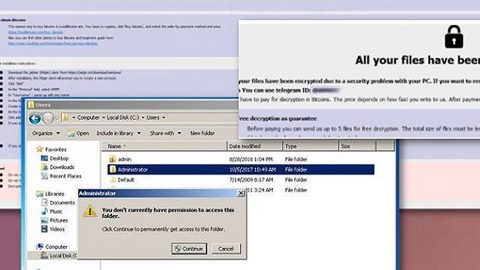What is Legacy ransomware? And how does it carry out its attack?

Legacy ransomware is a new data-encrypting virus discovered recently that adds a “.legacy” extension to each file it encrypts. It also happens to be a new variant of Nordfox ransomware. Like its predecessor, it is created to lock valuable files in a computer and demand ransom from its victims.
Legacy ransomware begins its attack with a data harvesting module used to collect data in the system. Depending on its exact configuration, it can harvest a limited amount of information or an extensive amount of information from the infected computer. The harvested data is then used by its stealth protection component which can hide its presence in the system. This is done by scanning the system for application strings, deleting files used by these apps, and by disabling their real-time search engines. Aside from that, this crypto-malware can also disable debug environments and virtual machines which are both used in analyzing the strains.
Moreover, Legacy ransomware also alters the Windows Registry making it a persistent threat that you just can’t easily get rid of. As a result, it can now run on every system startup. After it completes modifying the settings on your computer, it starts looking for files with specific formats and encrypts them using both the AES and RSA encryption algorithms. Following data encryption, it adds the “.legacy” extension to every encrypted file and opens a text file named “HOW TO BACK YOUR FILES.txt” which contains the following message:
“All your important files are encrypted.
To recover encrypted files, you need:
1. Buy bitcoins. The easiest way to buy bitcoins is the LocalBitcoins site. You must register, click “Buy Bitcoins” and select a seller by payment method and price. https://localbitcoins.com/
You can also find other places to buy bitcoins and a beginner’s guide here:
https://www.coindesk.com/information/how-can-i-buy-bitcoins
write to google how to buy bitcoin in your country?
to guarantee the availability of our key
we can decrypt three files for free.
2. Send bitcoins to the address you receive in the mail. After payment, we will send a decryption program
Do not try to decrypt your files using third-party programs, decoders. You only damage your data and lose them forever. Only we can decrypt your data!
Contact email address [email protected] [email protected] [email protected]”
How does Legacy ransomware spread over the web?
Legacy ransomware might circulate the internet using malware-laden spam emails. Cyber crooks tend to disguise such emails to make them look like they were sent by some well-known company or group to trick users into downloading and opening the infected attachment. Thus, you have to be more careful in what you download over the internet and make sure to scan files before you open them.
Eliminate Legacy ransomware from the affected computer by following the removal guide provided below.
Step_1: First, tap the Ctrl + Shift + Esc keys on your keyboard to open the Task Manager.
Step_2: Under the Task Manager, go to the Processes tab and look for any suspicious-looking process that takes up most of your CPU’s resources and is most likely related to Legacy ransomware.
Step_3: After that, close the Task Manager.
Step_4: Tap Win + R, type in appwiz.cpl and click OK or tap Enter to open Programs and Features under Control Panel.
Step_5: Under the list of installed programs, look for Legacy ransomware or anything similar and then uninstall it.
Step_6: Next, close the Control Panel and tap Win + E keys to launch File Explorer.
Step_7: Navigate to the following locations below and look for Legacy ransomware’s malicious components such as HOW TO BACK YOUR FILES.txt and [random].exe and other suspicious files, then delete all of them.
- %TEMP%
- %WINDIR%\System32\Tasks
- %APPDATA%\Microsoft\Windows\Templates\
- %USERPROFILE%\Downloads
- %USERPROFILE%\Desktop
Step_8: Close the File Explorer.
Before you proceed to the next steps below, make sure that you are tech-savvy enough to the point where you know exactly how to use and navigate your computer’s Registry. Keep in mind that any changes you make will highly impact your computer. To save you trouble and time, you can just use Restoro, this system tool is proven to be safe and excellent enough that hackers won’t be able to hack into it. But if you can manage Windows Registry well, then by all means go on to the next steps.
Step_9: Tap Win + R to open Run and then type in Regedit in the field and tap enter to pull up Windows Registry.
Step_10: Navigate to the following path:
- HKEY_CURRENT_USER\Control Panel\Desktop\
- HKEY_USERS\.DEFAULT\Control Panel\Desktop\
- HKEY_LOCAL_MACHINE\Software\Microsoft\Windows\CurrentVersion\Run
- HKEY_CURRENT_USER\Software\Microsoft\Windows\CurrentVersion\Run
- HKEY_LOCAL_MACHINE\Software\Microsoft\Windows\CurrentVersion\RunOnce
- HKEY_CURRENT_USER\Software\Microsoft\Windows\CurrentVersion\RunOnce
Step_11: Delete the registry keys and sub-keys created by Legacy ransomware.
Step_12: Close the Registry Editor and empty the Recycle Bin.
Try to recover your encrypted files using the Shadow Volume copies
Restoring your encrypted files using Windows Previous Versions feature will only be effective if Legacy ransomware hasn’t deleted the shadow copies of your files. But still, this is one of the best and free methods there is, so it’s definitely worth a shot.
To restore the encrypted file, right-click on it and select Properties, a new window will pop up, then proceed to Previous Versions. It will load the file’s previous version before it was modified. After it loads, select any of the previous versions and then click the Restore button.
Congratulations, you have just removed Legacy Ransomware Crypto-Malware in Windows 10 all by yourself. If you would like to read more helpful articles and tips about various software and hardware visit fixmypcfree.com daily.
Now that’s how you remove Legacy Ransomware Crypto-Malware in Windows 10 on a computer. On the other hand, if your computer is going through some system-related issues that have to get fixed, there is a one-click solution known as Restoro you could check out to resolve them.
This program is a useful tool that could repair corrupted registries and optimize your PC’s overall performance. Aside from that, it also cleans out your computer for any junk or corrupted files that help you eliminate any unwanted files from your system. This is basically a solution that’s within your grasp with just a click. It’s easy to use as it is user-friendly. For a complete set of instructions in downloading and using it, refer to the steps below
Perform a full system scan using Restoro. To do so, follow the instructions below.