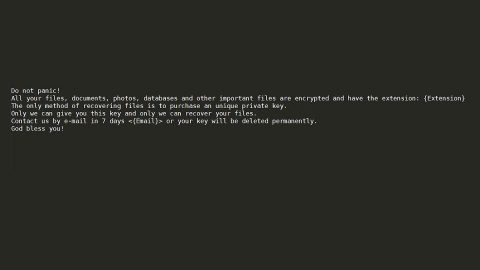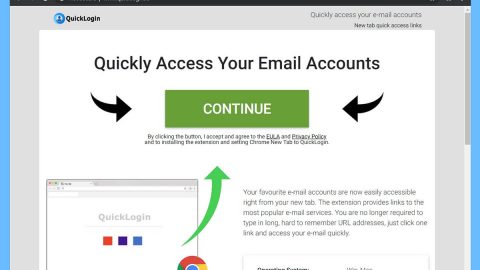What is yG ransomware? And how does it execute its attack?
yG ransomware is a new file-encrypting virus designed to take over a compromised computer to encrypt files. According to researchers, this ransomware is a variant of the Dharma ransomware family which already has a number of variants that carry out similar attacks.
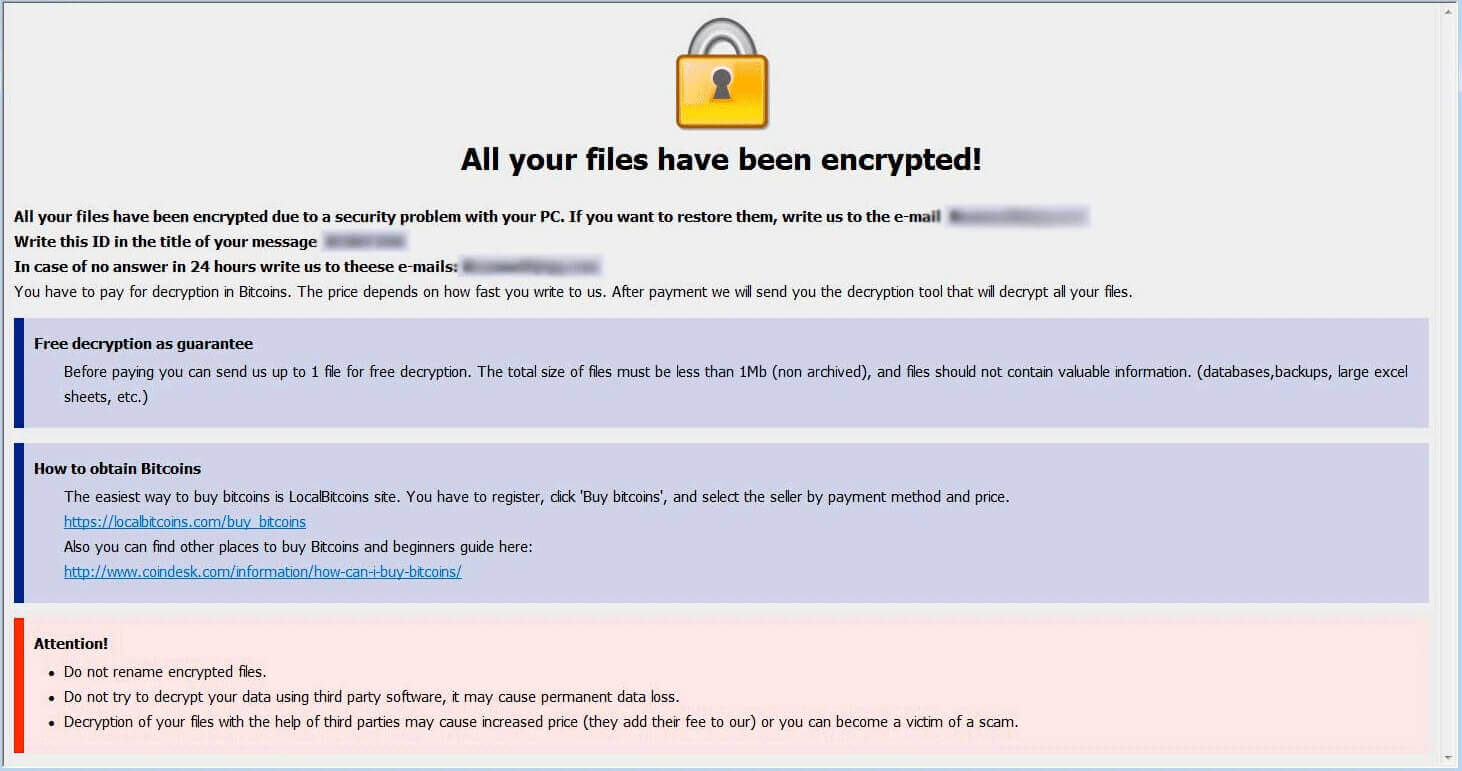
Once it successfully infects your computer, yG ransomware connects to its Command and Control server to deliver information about the infected PC, and then in return, it receives the necessary data to carry out the encryption process. Before the encryption, it scans the computer for important files with different file types such as photos, music, videos, databases, texts, configuration files, archives, spreadsheets and a whole lot more and then encrypts them using the RSA 1024 encryption algorithm.
All the targeted files are marked with [[email protected]].yG extension which is added at the end of each file’s name. Once it is done with the encryption, it delivers a ransom note which is contained in a text file named [email protected], and places it on the desktop. The ransom note reads as follows:
“All FILES ENCRYPTED “RSA1024”
All YOUR FILES HAVE BEEN ENCRYPTED!!! IF YOU WANT TO RESTORE THEM, WRITE US TO THE E-MAIL [email protected]
IN THE LETTER WRITE YOUR ID, YOUR ID ***
IF YOU ARE NOT ANSWERED, WRITE TO EMAIL: [email protected]
YOUR SECRET KEY WILL BE STORED ON A SERVER 7 DAYS, AFTER 7 DAYS IT MAY BE OVERWRITTEN BY OTHER KEYS, DON’T PULL TIME, WAITING FOR YOUR EMAIL
FREE DECRYPTION FOR PROOF
You can send us up to 1 file for free decryption. The total size of files must be less than 1Mb (nonarchived), and files should not contain valuable information. (databases, backups, large excel sheets, etc.)
DECRYPTION PROCESS:
When you make sure of decryption possibility transfer the money to our bitcoin wallet. As soon as we receive the money we will send you:
- Decryption program.
- Detailed instruction for decryption.
- And individual keys for decrypting your files.
!WARNING!
Do not rename encrypted files.
Do not try to decrypt your data using third-party software, it may cause permanent data loss.
The decryption of your files with the help of third parties may cause increased price (they add their fee to our) or you can become a victim of a scam.”
How is the payload file of yG ransomware disseminated online?
yG ransomware’s distribution method is quite unclear since its infections rate is not that high. But according to our specialists, its distribution technique should not differ from other malware which means that, just like most ransomware infections, yG’s malicious files are spread using spam email campaigns. It is one of the most popular ransomware distributions among this type of infection. Aside from that, it can also spread its infection on third-party pages that present themselves as P2P websites. These kinds of websites contain not just ransomware viruses but also other kinds of computer parasites.
Eliminate yG ransomware from your computer with the help of the removal instructions provided below.
Step_1: You need to first close the program window of yG ransomware labeled “[email protected]”. However, if you can’t close it, you can end its process as well as other malicious processes of yG ransomware via the Task Manager. Simply tap the Ctrl + Shift + Esc keys to open it.
Step_2: Next, go to the Processes tab and look for the malicious process of yG ransomware named “exp1mod.exe” and other suspicious-looking processes and then right-click on each one of them and select End Process or End Task.
Step_3: Close the Task Manager and open Control Panel by pressing the Windows key + R, then type in “appwiz.cpl” and then click OK or press Enter.
Step_4: Look for dubious programs that might be related to yG ransomware and then Uninstall it/them.
Step_5: Close Control Panel and then tap Win + E to launch File Explorer.
Step_6: After opening File Explorer, navigate to the following directories below and look for yG ransomware’s malicious components such as [email protected], RETU FILES.txt and [random].exe, and other suspicious-looking files and then erase them all.
- %TEMP%
- %APPDATA%
- %DESKTOP%
- %USERPROFILE%\Downloads
- C:\ProgramData\local\
Step_7: Close the File Explorer.
Before you proceed to the next steps below, make sure that you are tech-savvy enough to the point where you know exactly how to use and navigate your computer’s Registry. Keep in mind that any changes you make will highly impact your computer. To save you trouble and time, you can just use Restoro, this system tool is proven to be safe and excellent enough that hackers won’t be able to hack into it. But if you can manage Windows Registry well, then by all means go on to the next steps.
Step_8: Tap Win + R to open Run and then type in Regedit in the field and tap enter to pull up Windows Registry.
Step_9: Navigate to the listed paths below and look for the registry keys and sub-keys created by yG ransomware.
- HKEY_CURRENT_USER\Control Panel\Desktop\
- HKEY_USERS\.DEFAULT\Control Panel\Desktop\
- HKEY_LOCAL_MACHINE\Software\Microsoft\Windows\CurrentVersion\Run
- HKEY_CURRENT_USER\Software\Microsoft\Windows\CurrentVersion\Run
- HKEY_LOCAL_MACHINE\Software\Microsoft\Windows\CurrentVersion\RunOnce
- HKEY_CURRENT_USER\Software\Microsoft\Windows\CurrentVersion\RunOnce
- HKEY_LOCAL_MACHINE\SOFTWARE\Microsoft\Windows\CurrentVersion\Authentication\LogonUI\Background
- HKEY_LOCAL_MACHINE\SOFTWARE\Policies\Microsoft\Windows\Personalization
- HKEY_CURRENT_USER\Control Panel\Desktop\ScreenSaveTimeOut
- HKEY_CURRENT_USER\Control Panel\Desktop
Step_10: Delete the registry keys and sub-keys created by yG ransomware.
Step_11: Close the Registry Editor.
Step_12: Empty your Recycle Bin.
Try to restore your computer to its previous state using System Restore
Restoring your encrypted files using Windows Previous Versions feature will only be effective if yG ransomware hasn’t deleted the shadow copies of your files. But still, this is one of the best and free methods there is, so it’s definitely worth a shot.
To restore the encrypted file, right-click on it and select Properties, a new window will pop up, then proceed to Previous Versions. It will load the file’s previous version before it was modified. After it loads, select any of the previous versions displayed on the list like the one in the illustration below. And then click the Restore button.
Congratulations, you have just removed yG Ransomware in Windows 10 all by yourself. If you would like to read more helpful articles and tips about various software and hardware visit fixmypcfree.com daily.
Now that’s how you remove yG Ransomware in Windows 10 on a computer. On the other hand, if your computer is going through some system-related issues that have to get fixed, there is a one-click solution known as Restoro you could check out to resolve them.
This program is a useful tool that could repair corrupted registries and optimize your PC’s overall performance. Aside from that, it also cleans out your computer for any junk or corrupted files that help you eliminate any unwanted files from your system. This is basically a solution that’s within your grasp with just a click. It’s easy to use as it is user-friendly. For a complete set of instructions in downloading and using it, refer to the steps below
Perform a full system scan using Restoro. To do so, follow the instructions below.