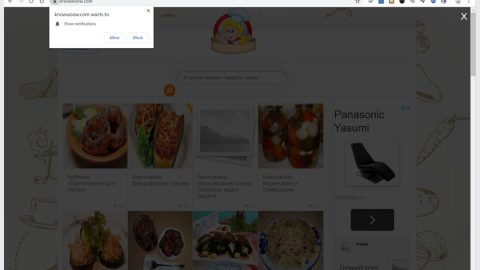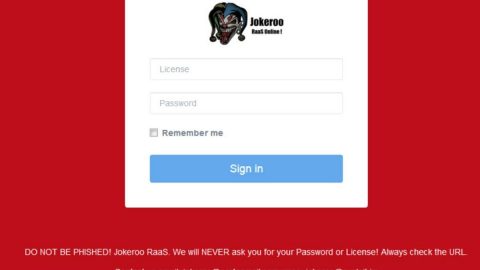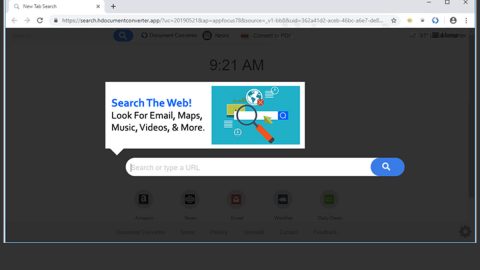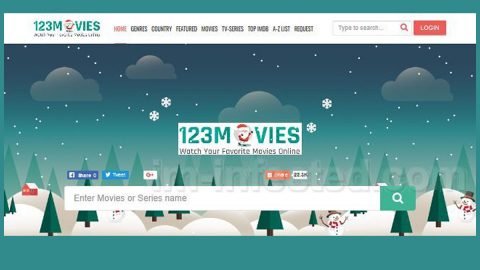What is DailyFunnyWorld Toolbar? And how does it function?
DailyFunnyWorld Toolbar is a browser extension that supposedly provides users access to various funny photos, videos, memes, GIFs, and some other popular websites directly from users’ browsers. This browser hijacker is developed by Mindspark Interactive – a company infamous for developing tons of browser hijackers and unwanted programs. So it does not really come as a surprise that DailyFunnyWorld Toolbar is also categorized both as a browser hijacker and a PUP.
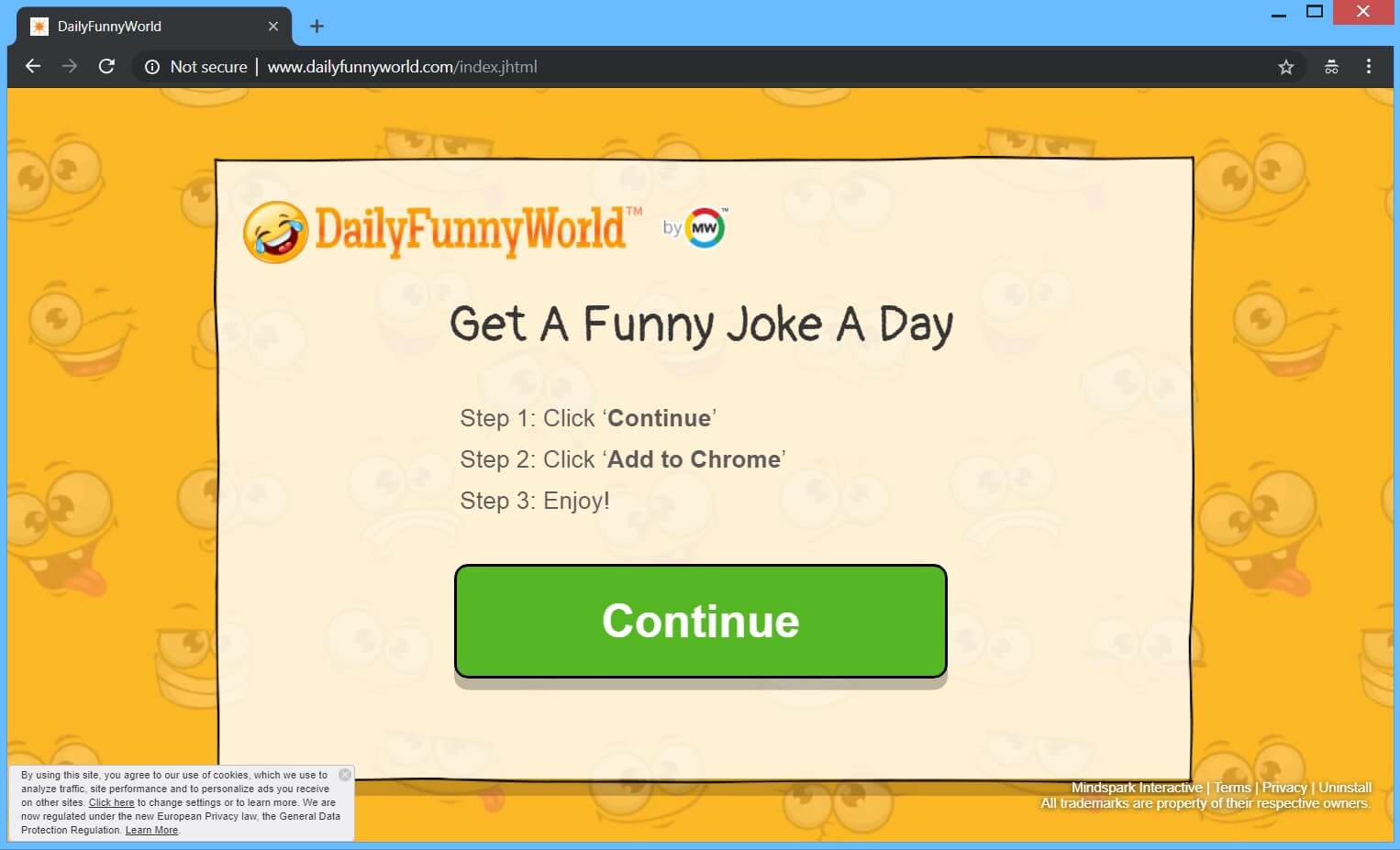
If installed, DailyFunnyWorld Toolbar will alter the default settings of a browser such as the default homepage, search provider, and new tab page. This kind of behavior is common for browser hijackers and allows them to manipulate users’ browsing activities. Aside from modifying browser settings, DailyFunnyWorld Toolbar could also install shady add-ons and toolbars in the browser. As a result, you will experience redirects to some shady websites.
You will also constantly be bombarded with intrusive ads like pop-ups, in-text links, and banners as you surf the internet. A few ads can get quite misleading as they could redirect you to a completely different site. Moreover, DailyFunnyWorld Toolbar also spies on all your browsing activities to collect your browsing-related information such as:
- Search queries
- What links you clicked
- Browser type
- IP address
- Your name
- Your address
- Email address
- Number of your page views
- What links you clicked
- Telephone number
- Username and password
- Preferred language
- Other browser-related data
- Keyword query, search query text, and search results you clicked on
- Adverts clicked and cookie data
- Your login times
As you can see, aside from constantly seeing annoying ads, your personal information won’t be safe if you continue using this questionable toolbar. In fact, Mindspark Interactive even admits that your information could be collected by third parties if you interact with their ads based on its Privacy Policy that states:
“We may receive information from third parties, including our authorized service providers, IAC affiliates, advertising companies, and ad networks. These third parties may display ads via the MS Services. These companies may use tracking technologies, such as cookies, to collect information about users who view or interact with these advertisements.”
How is DailyFunnyWorld Toolbar distributed over the web?
DailyFunnyWorld Toolbar is distributed via bundled software, freeware programs, and third-party installation setups. This is why when installing any kind of free software, you need to use the Custom or Advanced setup rather than the quick setup as the former allows you to get rid of any extra programs that might have been added to the package.
Erase DailyFunnyWorld Toolbar by following the instructions laid out below.
Step_1: You need to close the browser infected with the browser hijacker. And if you can’t close it manually, you can close it using the Task Manager instead. Tap the Ctrl + Shift + Esc keys and open the Task Manager.
Step_2: Next, look for the process of your browser, right-click on it and select End task or End process to close it.
Step_3: Afterwards, tap the Win + R keys to open the Run dialog box and type “appwiz.cpl” in the field and press Enter to open the Programs and Features in Control Panel.
Step_4: From the list of programs installed, look for any programs that could be related to DailyFunnyWorld Toolbar or any suspicious program you don’t remember installing under the list of installed programs, and once you’ve found it, uninstall it.
Step_5: Edit your Hosts File.
- Tap the Win + R keys to open then type in %WinDir% and then click OK.
- Go to System32/drivers/etc.
- Open the hosts file using Notepad.
- Delete all the entries that contain DailyFunnyWorld Toolbar.
- After that, save the changes you’ve made and close the file.
Step_6: Now you have to flush the DNS cache of your computer. To do so, right-click on the Start button and click on Command Prompt (administrator). From there, type the “ipconfig /flushdns” command and hit Enter to flush the DNS.
Step_7: After that, restart your computer and then open your browsers and reset them back to their default state.
Google Chrome
- Open Google Chrome, then tap the Alt + F keys.
- After that, click on Settings.
- Next, scroll down until you see the Advanced option, once you see it, click on it.
- After clicking the Advanced option, go to the “Restore and clean up option and click on the “Restore settings to their original defaults” option to reset Google Chrome.
- Now restart Google Chrome.
Mozilla Firefox
- Open Mozilla Firefox and tap Ctrl + Shift + A to access the Add-ons Manager.
- In the Extensions menu Remove the unwanted extension.
- Restart the browser and tap keys Alt + T.
- Select Options and then move to the General menu.
- Overwrite the URL in the Home Page section and then restart the browser.
Internet Explorer
- Launch Internet Explorer.
- Next, click the wrench icon for Settings.
- Then click Internet Options.
- After that, go to the Advanced tab.
- From there, click the Reset button. This will reset Internet Explorer’s settings to their default condition.
- Now click OK to save the changes made.
- Restart your computer.
Step_8: Hold down Windows + E keys simultaneously to open File Explorer.
Step_9: Navigate to the following directories and look for suspicious files associated with the browser hijacker such as the software bundle it came with and delete it/them.
- %USERPROFILE%\Downloads
- %USERPROFILE%\Desktop
- %TEMP%
Step_10: Close the File Explorer and empty the contents of Recycle Bin.
Congratulations, you have just removed DailyFunnyWorld Toolbar Hijacker in Windows 10 all by yourself. If you would like to read more helpful articles and tips about various software and hardware visit fixmypcfree.com daily.
Now that’s how you remove DailyFunnyWorld Toolbar Hijacker in Windows 10 on a computer. On the other hand, if your computer is going through some system-related issues that have to get fixed, there is a one-click solution known as Restoro you could check out to resolve them.
This program is a useful tool that could repair corrupted registries and optimize your PC’s overall performance. Aside from that, it also cleans out your computer for any junk or corrupted files that help you eliminate any unwanted files from your system. This is basically a solution that’s within your grasp with just a click. It’s easy to use as it is user-friendly. For a complete set of instructions in downloading and using it, refer to the steps below
Perform a full system scan using Restoro. To do so, follow the instructions below.