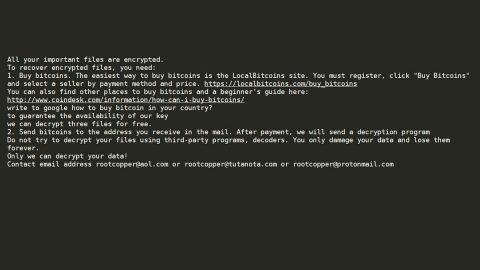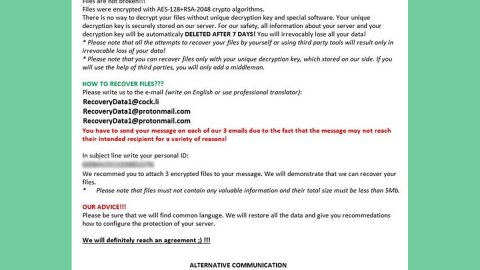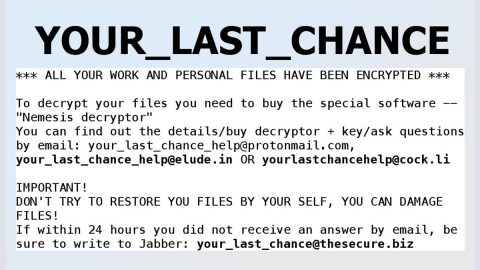What is Omnibox.bar? And how does it function?
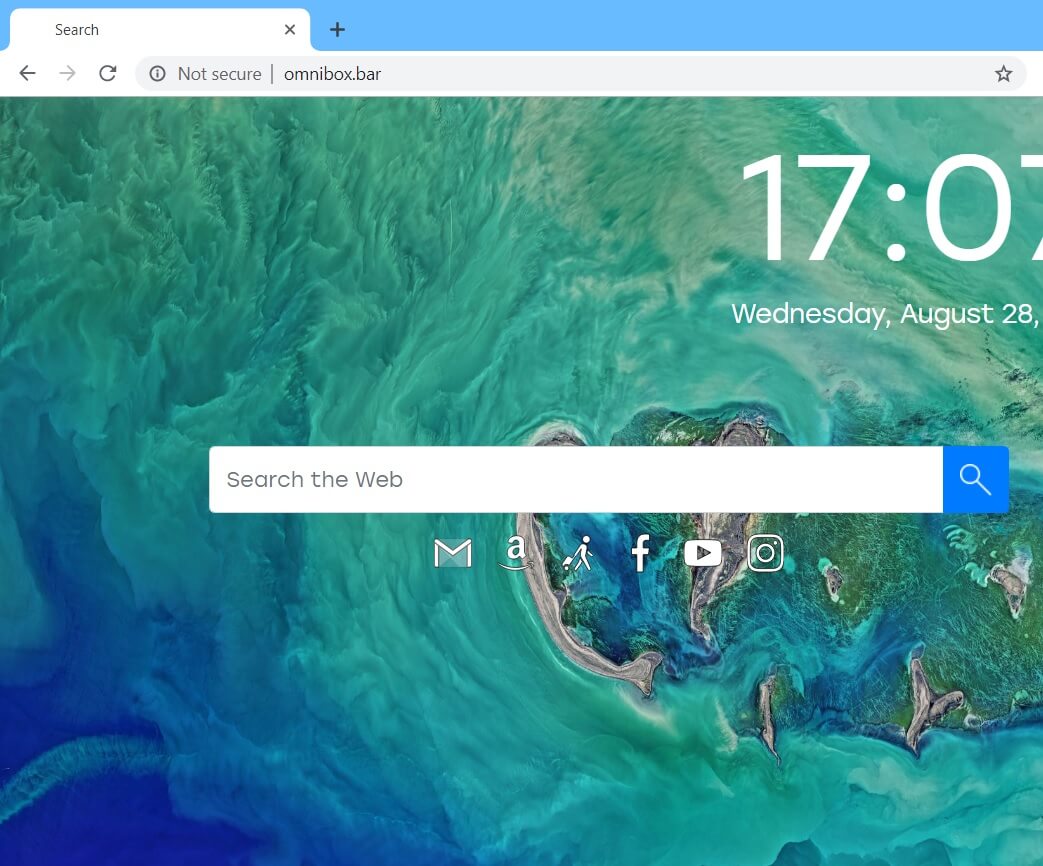
Omnibox.bar is a browser extension that functions as a search engine that allows users to modify the wallpaper of its homepage. It claims to improve users’ browsing experience by giving them improved search results. However, it is categorized as a browser hijacker as well as a potentially unwanted program as it can get installed on your computer without your permission.
If installed, Omnibox.bar will adjust the default search provider, homepage as well as the new tab URL. It could also install some unknown toolbars and add-ons in the browser which, once again, is done without your permission. After all these changes are made, it now becomes easier for this browser hijacker to inject tons of ads into every website you visit online. So don’t be surprised if you suddenly see pop-ups, banners, in-text links, and other sponsored content s you browse the web.
This kind of practice is common for browser hijackers as it brings revenue to its developers via pay-per-click marketing. However, some of the ads it displays are not as harmless as they seem for some could redirect you to highly suspicious websites that might contain harmful content and could cause harm to your computer.
Aside from that, Omnibox.bar also monitors all your activities on the internet in order to obtain information which may include your IP address, websites you visit often, search queries, browsing history, and other data related to your browsing. The collected data may be shared and used with its affiliated third parties so it can deliver you more and more customized and personalized ads. Needless to say, there is nothing really useful about Omnibox.bar and it could even cause potential damage to your computer as well as to your data for it could be misused.
How is Omnibox.bar distributed over the web?
Omnibox.bar is disseminated on free sharing sites. It is a part of free software packages known as software bundles where it is added as one of the extra components along with other unwanted programs. This means that when you install software bundles, you may end up installing other unwanted programs like Omnibox.bar. To prevent this from happening, it would be better if you opt for the Advanced or Custom setup instead of the quick one when installing this kind of software package.
Refer to the removal instructions given below to erase Omnibox.bar from your browser and computer.
Step_1: You need to close the browser infected with the browser hijacker. And if you can’t close it manually, you can close it using the Task Manager instead. Tap the Ctrl + Shift + Esc keys and open the Task Manager.
Step_2: Next, look for the process of your browser, right-click on it and select End task or End process to close it.
Step_3: Afterwards, tap the Win + R keys to open the Run dialog box and type “appwiz.cpl” in the field and press Enter to open the Programs and Features in Control Panel.
Step_4: From the list of programs installed, look for any programs that could be related to Omnibox.bar or any suspicious program you don’t remember installing under the list of installed programs, and once you’ve found it, uninstall it.
Step_5: Edit your Hosts File.
- Tap the Win + R keys to open then type in %WinDir% and then click OK.
- Go to System32/drivers/etc.
- Open the hosts file using Notepad.
- Delete all the entries that contain Omnibox.bar.
- After that, save the changes you’ve made and close the file.
Step_6: Now you have to flush the DNS cache of your computer. To do so, right-click on the Start button and click on Command Prompt (administrator). From there, type the “ipconfig /flushdns” command and hit Enter to flush the DNS.
Step_7: After that, restart your computer and then open your browsers and reset them back to their default state.
Google Chrome
- Open Google Chrome, then tap the Alt + F keys.
- After that, click on Settings.
- Next, scroll down until you see the Advanced option, once you see it, click on it.
- After clicking the Advanced option, go to the “Restore and clean up option and click on the “Restore settings to their original defaults” option to reset Google Chrome.
- Now restart Google Chrome.
Mozilla Firefox
- Open Mozilla Firefox and tap Ctrl + Shift + A to access the Add-ons Manager.
- In the Extensions menu Remove the unwanted extension.
- Restart the browser and tap keys Alt + T.
- Select Options and then move to the General menu.
- Overwrite the URL in the Home Page section and then restart the browser.
Internet Explorer
- Launch Internet Explorer.
- Next, click the wrench icon for Settings.
- Then click Internet Options.
- After that, go to the Advanced tab.
- From there, click the Reset button. This will reset Internet Explorer’s settings to their default condition.
- Now click OK to save the changes made.
- Restart your computer.
Step_8: Hold down Windows + E keys simultaneously to open File Explorer.
Step_9: Navigate to the following directories and look for suspicious files associated to the browser hijacker such as the software bundle it came with and delete it/them.
- %USERPROFILE%\Downloads
- %USERPROFILE%\Desktop
- %TEMP%
Step_10: Close the File Explorer and empty the contents of Recycle Bin.
Congratulations, you have just removed Omnibox.bar (Browser Hijacker/PUP) in Windows 10 all by yourself. If you would like to read more helpful articles and tips about various software and hardware visit fixmypcfree.com daily.
Now that’s how you remove Omnibox.bar (Browser Hijacker/PUP) in Windows 10 on a computer. On the other hand, if your computer is going through some system-related issues that have to get fixed, there is a one-click solution known as Restoro you could check out to resolve them.
This program is a useful tool that could repair corrupted registries and optimize your PC’s overall performance. Aside from that, it also cleans out your computer for any junk or corrupted files that help you eliminate any unwanted files from your system. This is basically a solution that’s within your grasp with just a click. It’s easy to use as it is user-friendly. For a complete set of instructions in downloading and using it, refer to the steps below
Perform a full system scan using Restoro. To do so, follow the instructions below.