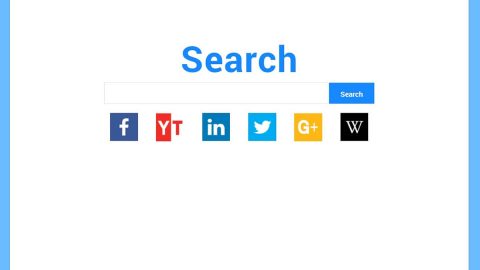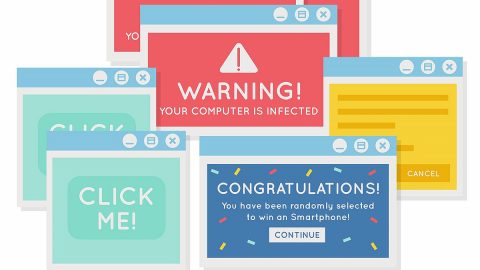What is Download-alert.com Redirect? And how does it work?
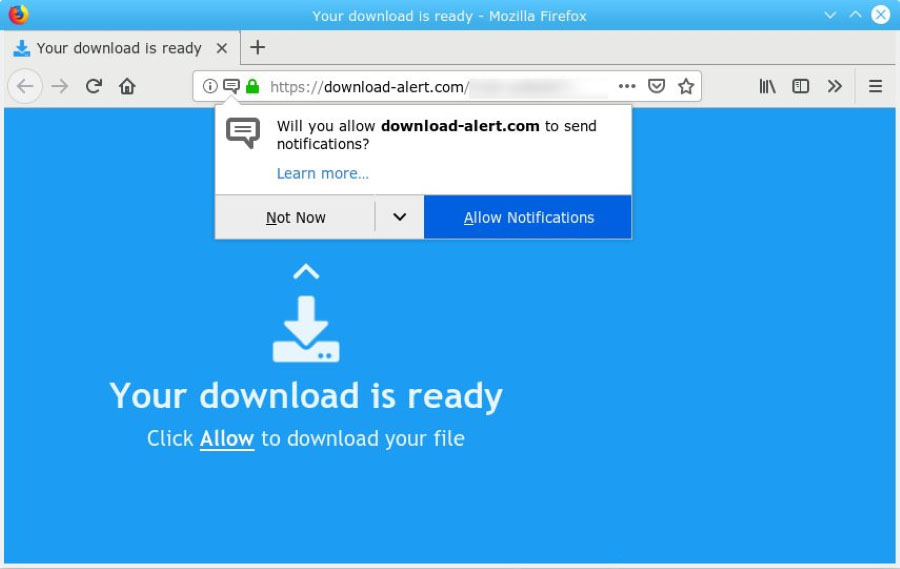
Download-alert.com is a domain name of a questionable website that deceives users into clicking the Allow button to supposedly continue downloading a file. However, once you click that button, this pesky redirect will abruptly interrupt your browsing and will generate tons of sponsored content from shopping websites. It injects all kinds of ads on the websites you commonly visit and appears out of nowhere. So if you are frequently redirected to this questionable website then it might be caused by an ad-supported program or adware that’s installed in your computer without you knowing.
Download-alert.com Redirect is classified as an adware and a browser redirect, as well as a potentially unwanted program for not only does it, bring commercial content and redirects online traffic to suspicious sites but it also poses a potential danger to your computer. It is most likely that your browser’s default settings were modified by the adware program that’s also responsible for Download-alert.com Redirect.
This makes it easier for the adware to manipulate your browsing and generate profit by delivering intrusive ads. In addition, it also tracks your online activities to collect both non-personal and personal data like IP address, browsing history, search queries, ISP, OS version, browser type, and a whole lot more. The data obtained is used and may even be shared with third parties to produce more pesky advertisements. So if you want to browse the internet peacefully and safely, you need to get rid of Download-alert.com Redirect and the adware program behind it as soon as you can.
How does Download-alert.com Redirect circulate the internet?
The likes of Download-alert.com Redirect often circulate the web using misleading ads as well as adware programs. Usually, it can be found on free sharing sites being distributed as software bundles, and in case you don’t know, this kind of software package contains not just one but two or more programs in it which means that when you install it, you could end up installing all the programs in the package. To prevent that from happening, you have to use the Custom or Advanced setup and not the standard one.
Get rid of Download-alert.com from your browsers and computer with the help of the following removal instructions.
Step_1: You need to first close all the browsers affected by Download-alert.com Redirect. If you’re having a hard time closing them, you can close them using the Task Manager just tap on Ctrl + Shift + Esc.
Step_2: After you open the Task Manager by simply tapping the Ctrl + Shift + Esc keys, go to the Processes tab and look for the affected browser’s process and end it. You also have to keep an eye for any suspicious processes that take up lots of system resources, chances are, it might also be related to the adware.
Step_3: Next, you need to open the Control Panel. To do so, tap the Windows key + R, then type in appwiz.cpl and then click OK or press Enter.
Step_4: From the list of programs installed under “Programs and Features”, look for the program that could have triggered the Download-alert.com Redirect and then Uninstall it.
Step_5: Edit your Hosts File
- Tap the Win + R keys to open then type in %WinDir% and then click OK.
- Go to System32/drivers/etc.
- Open the hosts file using Notepad.
- Delete all the entries containing Download-alert.com.
- After that, save the changes you’ve made and close the file.
Step_6: Reset all your browsers to default to their default state.
Mozilla Firefox
- Open Firefox and click the icon that looks like three stacked lines located at the top-right section of the browser.
- Next, select the question mark icon from the drop-down menu.
- Then select “Troubleshooting information” from the slide-out menu.
- After that, click on the “Reset Firefox” button located at the top-right section of the newly opened web page.
- Now select “Reset Firefox” in the confirmation pop-up window that appears.
Google Chrome
- Open Google Chrome, then tap the Alt + F keys.
- After that, click on Settings.
- Next, scroll down until you see the Advanced option, once you see it, click on it.
- After clicking the Advanced option, go to the “Restore and clean up option and click on the “Restore settings to their original defaults” option to reset Google Chrome.
- Now restart Google Chrome.
Internet Explorer
- Launch Internet Explorer.
- Next, click the wrench icon for Settings.
- Then click Internet Options.
- After that, go to the Advanced tab.
- From there, click the Reset button. This will reset Internet Explorer’s settings to their default condition.
- Now click OK to save the changes made.
Step_7: Hold down Windows + E keys simultaneously to open File Explorer.
Step_8: Navigate to the following directories and look for suspicious files associated with Download-alert.com Redirect and delete them.
- %USERPROFILE%\Downloads
- %USERPROFILE%\Desktop
- %TEMP%
Step_9: Close the File Explorer.
Step_10: Empty the Recycle Bin.
Step_11: Afterwards, you have to flush the DNS cache. To do that, just, right-click on the Start button and click on Command Prompt (administrator). From there, type the “ipconfig /flushdns” command and hit Enter to flush the DNS.
Congratulations, you have just removed Download-alert.com Redirect in Windows 10 all by yourself. If you would like to read more helpful articles and tips about various software and hardware visit fixmypcfree.com daily.
Now that’s how you remove Download-alert.com Redirect in Windows 10 on a computer. On the other hand, if your computer is going through some system-related issues that have to get fixed, there is a one-click solution known as Restoro you could check out to resolve them.
This program is a useful tool that could repair corrupted registries and optimize your PC’s overall performance. Aside from that, it also cleans out your computer for any junk or corrupted files that help you eliminate any unwanted files from your system. This is basically a solution that’s within your grasp with just a click. It’s easy to use as it is user-friendly. For a complete set of instructions in downloading and using it, refer to the steps below
Perform a full system scan using Restoro. To do so, follow the instructions below.