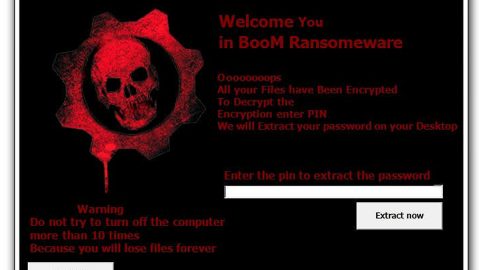What is Google Membership Rewards scam? And how does it work?
Google Membership Rewards scam is yet another fraudulent scam online that uses Amazon’s name in tricking users to believe that they have won an “Amazon Gift reserved”. However, when you encounter this too good to be true alert, do not fall for it as it is mainly a ploy to deceive gullible users. Though it uses Amazon’s logo, this alert is not, in any way, related to or from Amazon.
This scam is displayed on suspicious domains and you’ll get redirected to them when you click on ads or if there is adware installed in your system. When you get redirected to such domains, you will see the following message on your screen:
“Google Membership Rewards
Congratulations Google User, you have won a Google gift!
Every Monday we select 10 lucky Google users randomly to receive a gift from our sponsors. The free gift is ONLY for users in the United States! This is our way of thanking you for your constant support for our products and services. You can choose a free $1000 Walmart Giftcard, iPhone X 256 G, or Samsung Galaxy S8. To win all you need to do is to answer the following 3 questions. Note: ACT NOW! 9 users have received this invitation and there are only 5 prizes to be won. You have 0 minutes and 26 seconds to answer the following questions before we give the prizes to another lucky user! Good luck!”
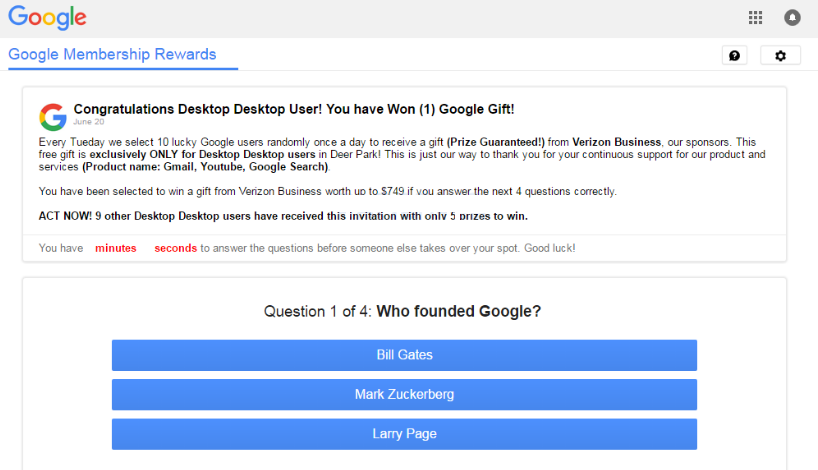
The Google Membership Rewards scam’s goal is not to give you a $1000 Walmart Gift card or an iPhone X 256 G or Samsung Galaxy S8. In fact, once you answer the survey, the malicious domain displaying this alert will generate another set of questions that will ask you to provide personal information like your full name, address, contact information, and other sensitive information. The information you input will be collected by the cybercriminals behind this fake alert for nefarious reasons that might lead to identity theft.
How does Google Membership Rewards scam circulate the web?
If you keep seeing the Google Membership Rewards scam on a regular basis, this only means that some ad-supported program is causing such redirects. Adware programs are known to trigger all kinds of alerts, tech support scams, included. So you have to double-check all the programs installed in your system and look for the ones that look suspicious or the ones that you don’t remember ever installing. This is the only way to completely get rid of the tech support scam.
You need to follow the removal steps laid out below to get rid of the Google Membership Rewards scam and the adware program installed on your computer.
Step_1: Close the tab or the browser displaying the Google Membership Rewards scam. However, if your browser is forced to go into full-screen mode because of the fake alert, tap F11 on your keyboard to exit full-screen mode.
Step_2: After that, try to close the browser manually. If you find it hard to do so, close the browser through the Task Manager.
Step_3: Tap the Ctrl + Shift + Esc keys to launch the Task Manager.
Step_4: After opening the Task Manager, go to the Processes tab and look for the affected browser’s process and end it by clicking End Task or End Process.
Step_5: Close the Task Manager and reset all the affected browsers to default.
Google Chrome
- Open Google Chrome, then tap the Alt + F keys.
- After that, click on Settings.
- Next, scroll down until you see the Advanced option, once you see it, click on it.
- After clicking the Advanced option, go to the “Restore and clean up option and click on the “Restore settings to their original defaults” option to reset Google Chrome.
- Now restart Google Chrome.
Mozilla Firefox
- Open Mozilla Firefox and tap Ctrl + Shift + A to access the Add-ons Manager.
- In the Extensions menu Remove the unwanted extension.
- Restart the browser and tap keys Alt + T.
- Select Options and then move to the General menu.
- Overwrite the URL in the Home Page section and then restart the browser.
Internet Explorer
- Launch Internet Explorer.
- Next, click the wrench icon for Settings.
- Then click Internet Options.
- After that, go to the Advanced tab.
- From there, click the Reset button. This will reset Internet Explorer’s settings to their default condition.
- Now click OK to save the changes made.
- Restart your computer.
Step_6: Tap the Win + R keys to open Run and then type in “appwiz.cpl” to open Programs and Features in Control Panel.
Step_7: From there, look for the adware program or any unfamiliar program that could be related to the Google Membership Rewards scam under the list of installed programs and once you’ve found it, uninstall it.
Step_8: Close the Control Panel and tap the Win + E keys to open File Explorer.
Step_9: Navigate to the following directories and look for the adware installer like the software bundle it came with as well as other suspicious files and delete them.
- %USERPROFILE%\Downloads
- %USERPROFILE%\Desktop
- %TEMP%
Step_10: Edit your Hosts File.
- Tap the Win + R keys to open then type in %WinDir% and then click OK.
- Go to System32/drivers/etc.
- Open the hosts file using Notepad.
- Delete all the entries that contain suspicious web URLs.
- After that, save the changes you’ve made and close the file.
Step_11: Now you have to flush the DNS cache of your computer. To do so, right-click on the Start button and click on Command Prompt (administrator). From there, type the “ipconfig /flushdns” command and hit Enter to flush the DNS.
Step_12: Close the File Explorer and empty your Recycle Bin.
Congratulations, you have just removed Google Membership Rewards scam in Windows 10 all by yourself. If you would like to read more helpful articles and tips about various software and hardware visit fixmypcfree.com daily.
Now that’s how you remove Google Membership Rewards scam in Windows 10 on a computer. On the other hand, if your computer is going through some system-related issues that have to get fixed, there is a one-click solution known as Restoro you could check out to resolve them.
This program is a useful tool that could repair corrupted registries and optimize your PC’s overall performance. Aside from that, it also cleans out your computer for any junk or corrupted files that help you eliminate any unwanted files from your system. This is basically a solution that’s within your grasp with just a click. It’s easy to use as it is user-friendly. For a complete set of instructions in downloading and using it, refer to the steps below
Perform a full system scan using Restoro. To do so, follow the instructions below.