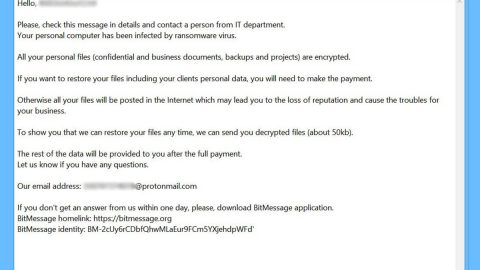What is iyfsearch.com Redirect? And how does it work?
iyfsearch.com is an unsecured website that offers tons of deals from its affiliated sites. It often displays deals, discounts, special offers, and coupons. Aside from that, it causes constant redirects to different shady websites which is why it is referred to as iyfsearch.com Redirect. It is not only categorized as a browser redirect but it’s also adware and a potentially unwanted program. It was even dubbed as Gordon deals virus by users who have a hard time removing it from their computer.
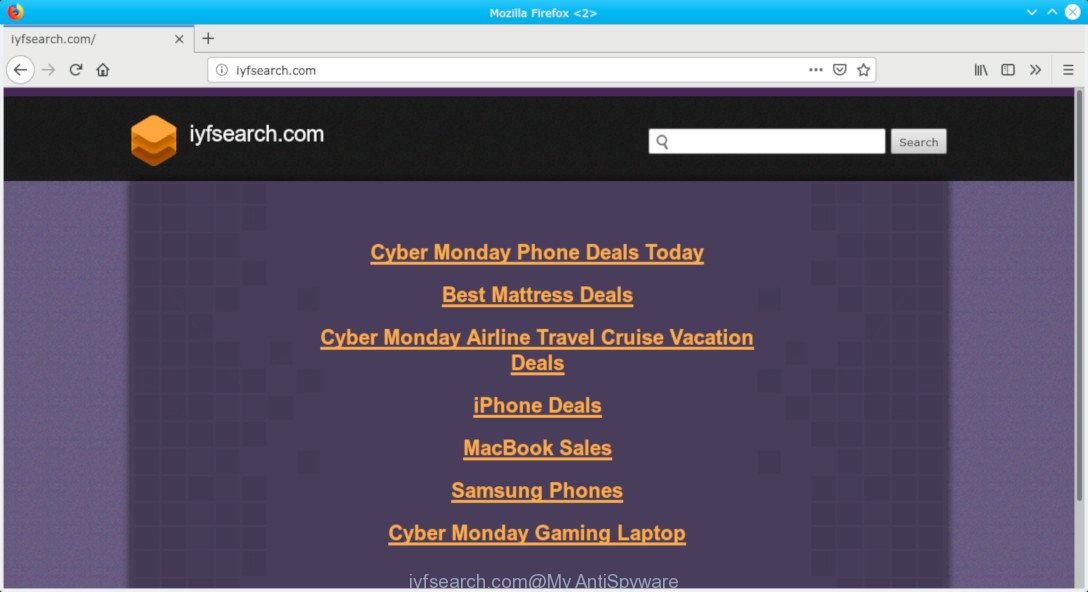
Once you install iyfsearch.com Redirect or if it manages to sneak into your PC without your knowledge, this unwanted program will execute a couple of malicious activities on your PC such as:
- Your browser will be filled with tons of sponsored content like banners, pop-ups, offers to install other video players or updates, coupons, and more.
- Some of the sponsored content it displays will take you to highly insecure and unsafe websites that could record your personal information or harm your PC.
- Your browser will experience lags or it may completely freeze.
The malicious activities above are just the tip of the iceberg as iyfsearch.com Redirect can also collect your information by spying on your internet activities like ads you clicked, websites you visit, search queries, and many more.
How does iyfsearch.com Redirect circulate the web?
iyfsearch.com Redirect was noticed spreading in software bundles where it is added as an optional download in a package full of programs. iyfsearch.com Redirect is hidden, along with other optional downloads in a package, and the only way to know the existence of the extra programs is when you install the package in a Custom or Advanced setup. However, if you install it using only the quick setup, you will end up installing all the programs in the package. To avoid such occurrences again, make sure that you always pick the recommended setup rather than rushing the installation with the quick setup.
Delete iyfsearch.com from your browser and computer with the help of the instructions provided below.
Step_1: Close all the browsers affected with iyfsearch.com Redirect. If you’re having a hard time closing them, you can close them using the Task Manager just tap on Ctrl + Shift + Esc.
Step_2: Next, go to Processes and look for the process of the browser you’re unable to close as well as other dubious processes that could be related to iyfsearch.com Redirect and then right-click on each one of them and select End Process or End Task to kill their processes.
Step_3: Then open the Programs and Features section in Control Panel. To do so, tap the Windows key + R, then type in appwiz.cpl and then click OK or press Enter.
Step_4: From the list of programs installed, look for any suspicious program that could be related to iyfsearch.com Redirect and then Uninstall them.
Step_5: Edit your Hosts File
- Tap the Win + R keys to open then type in %WinDir% and then click OK.
- Go to System32/drivers/etc.
- Open the hosts file using Notepad.
- Delete all the entries containing iyfsearch.com.
- After that, save the changes you’ve made and close the file.
Step_6: Reset all your browsers to default to their default state.
Mozilla Firefox
- Open Firefox and click the icon that looks like three stacked lines located at the top-right section of the browser.
- Next, select the question mark icon from the drop-down menu.
- Then select “Troubleshooting information” from the slide-out menu.
- After that, click on the “Reset Firefox” button located at the top-right section of the newly opened web page.
- Now select “Reset Firefox” in the confirmation pop-up window that appears.
Google Chrome
- Open Google Chrome, then tap the Alt + F keys.
- After that, click on Settings.
- Next, scroll down until you see the Advanced option, once you see it, click on it.
- After clicking the Advanced option, go to the “Restore and clean up option and click on the “Restore settings to their original defaults” option to reset Google Chrome.
- Now restart Google Chrome.
Internet Explorer
- Launch Internet Explorer.
- Next, click the wrench icon for Settings.
- Then click Internet Options.
- After that, go to the Advanced tab.
- From there, click the Reset button. This will reset Internet Explorer’s settings to their default condition.
- Now click OK to save the changes made.
Step_7: Hold down Windows + E keys simultaneously to open File Explorer.
Step_8: Navigate to the following directories and look for suspicious files associated with iyfsearch.com Redirect as well as the adware program that’s behind it and delete it/them.
- %USERPROFILE%\Downloads
- %USERPROFILE%\Desktop
- %TEMP%
Step_9: Close the File Explorer and then empty all the contents in Recycle Bin and afterward.
Step_10: Now you have to flush the DNS cache. To do that, just, right-click on the Start button and click on Command Prompt (administrator). From there, type the “ipconfig /flushdns” command and hit Enter to flush the DNS.
Congratulations, you have just removed iyfsearch.com Redirect in Windows 10 all by yourself. If you would like to read more helpful articles and tips about various software and hardware visit fixmypcfree.com daily.
Now that’s how you remove iyfsearch.com Redirect in Windows 10 on a computer. On the other hand, if your computer is going through some system-related issues that have to get fixed, there is a one-click solution known as Restoro you could check out to resolve them.
This program is a useful tool that could repair corrupted registries and optimize your PC’s overall performance. Aside from that, it also cleans out your computer for any junk or corrupted files that help you eliminate any unwanted files from your system. This is basically a solution that’s within your grasp with just a click. It’s easy to use as it is user-friendly. For a complete set of instructions in downloading and using it, refer to the steps below
Perform a full system scan using Restoro. To do so, follow the instructions below.