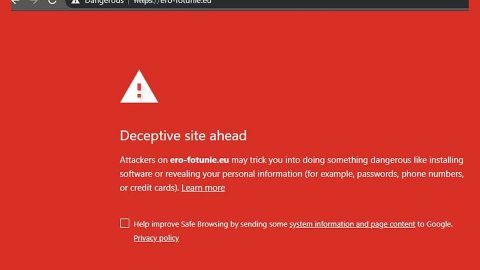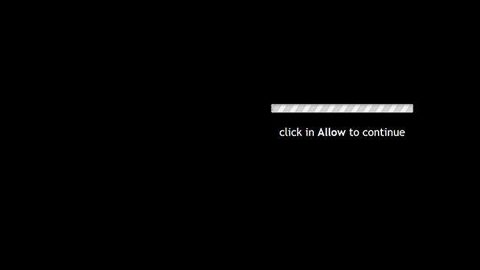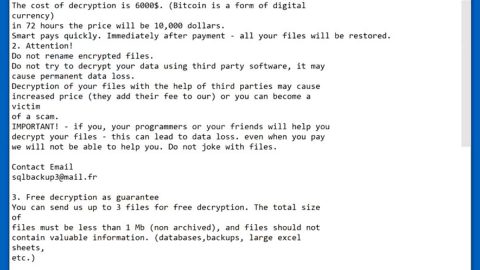What is Search.gg? And how does it work?
Search.gg is a browser extension designed by Search Engage Ltd. It works on several browsers like Google Chrome, Mozilla Firefox, Internet Explorer, Microsoft Edge, and many more. If installed, it modifies the browser settings by setting the homepage, search engine, and new tab page to hxxps://search.gg which will redirect you to Yahoo. Note that these changes are done without your permission which is why security experts categorize this as a browser hijacker and PUP.
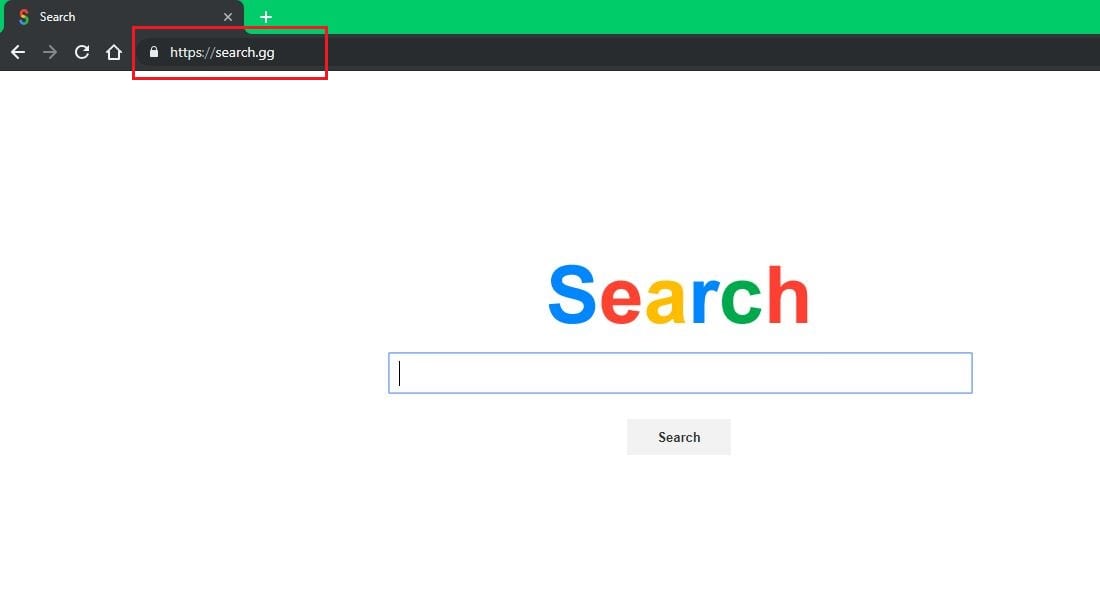
Even though Search.gg redirects you to Yahoo – a legitimate search engine – it does not mean that Search.gg is also legitimate and can be trusted. In fact, when you use it to search for some query over the web, it will only fill the search results with sponsored links or pop-ups, or banners from its affiliated sites. This makes finding relevant search results a bit hard. In addition, it also causes redirects to certain sites, some of which are unsafe.
This is to increase its revenue. What’s more, is that it tracks your activities over the web in order to collect information. Usually, it gathers browsing-related data like browsing history, search queries, websites you visit often, browser type, and many more. The data collected is then used to generate more sponsored content. In fact, Search.gg might even share the data to its affiliated sites. This browser hijacker does not even take responsibility for what might happen to the data obtained as stated in its Privacy Policy:
“You further acknowledge and agree that Search Engage shall not be responsible or liable, directly or indirectly, for any damage or loss caused or alleged to be caused by or in connection with use of or reliance on any goods or services available on or through any external website, social network or resource. Your use of external websites or resources is at your own risk.”
As you can see, nothing good can come out of using Search.gg so it’s best if you delete it from your browsers right away before it can cause several issues in your computer.
How does Search.gg spread over the web?
Search.gg, like other browser hijackers, spread the web using software bundles that can be found on free sharing sites. It is added as one of the extra programs in a software bundle and you could end up installing it unknowingly when you install this kind of software package. To prevent that from happening, you have to use the Custom or Advanced setup instead of the typical standard setup.
Follow the steps given below to successfully delete Search.gg from your PC.
Step_1: You can start the removal process by closing all the browsers infected with Search.gg. If you’re having a hard time closing them, you can close them using the Task Manager just tap on Ctrl + Shift + Esc.
Step_2: After you open the Task Manager, go to the Processes tab and look for the infected browser’s process and end it.
Step_3: Then close the Task Manager and tap the Win + R keys to open Run and then type in appwiz.cpl to open Programs & Features in Control Panel.
Step_4: From there, look for Search.gg or any unfamiliar program that could be related to it under the list of installed programs and once you’ve found it, uninstall it.
Step_5: Edit your Hosts File.
- Tap the Win + R keys to open then type in %WinDir% and then click OK.
- Go to System32/drivers/etc.
- Open the hosts file using Notepad.
- Delete all the entries that contain Search.gg.
- After that, save the changes you’ve made and close the file.
Step_6: Reset all your browsers to default to their default state.
Google Chrome
- Launch Google Chrome, press Alt + F, move to More tools, and click Extensions.
- Look for Search.gg or any other unwanted add-ons, click the Recycle Bin button, and choose Remove.
- Restart Google Chrome, then tap Alt + F, and select Settings.
- Navigate to the On Startup section at the bottom.
- Select “Open a specific page or set of pages”.
- Click the More actions button next to the hijacker and click Remove.
Mozilla Firefox
- Open the browser and tap Ctrl + Shift + A to access the Add-ons Manager.
- In the Extensions menu Remove the unwanted extension.
- Restart the browser and tap keys Alt + T.
- Select Options and then move to the General menu.
- Overwrite the URL in the Home Page section and then restart the browser.
Internet Explorer
- Launch Internet Explorer.
- Tap Alt + T and select Internet options.
- Click the General tab and then overwrite the URL under the homepage section.
- Click OK to save the changes.
Step_7: Hold down Windows + E keys simultaneously to open File Explorer.
Step_8: Navigate to the following directories and look for suspicious files associated with the browser hijacker such as the software bundle it came with and delete it/them.
- %USERPROFILE%\Downloads
- %USERPROFILE%\Desktop
- %TEMP%
Step_9: Close the File Explorer.
Step_10: Empty the contents of Recycle Bin.
Congratulations, you have just removed Search.gg Browser Hijacker in Windows 10 all by yourself. If you would like to read more helpful articles and tips about various software and hardware visit fixmypcfree.com daily.
Now that’s how you remove Search.gg Browser Hijacker in Windows 10 on a computer. On the other hand, if your computer is going through some system-related issues that have to get fixed, there is a one-click solution known as Restoro you could check out to resolve them.
This program is a useful tool that could repair corrupted registries and optimize your PC’s overall performance. Aside from that, it also cleans out your computer for any junk or corrupted files that help you eliminate any unwanted files from your system. This is basically a solution that’s within your grasp with just a click. It’s easy to use as it is user-friendly. For a complete set of instructions in downloading and using it, refer to the steps below
Perform a full system scan using Restoro. To do so, follow the instructions below.