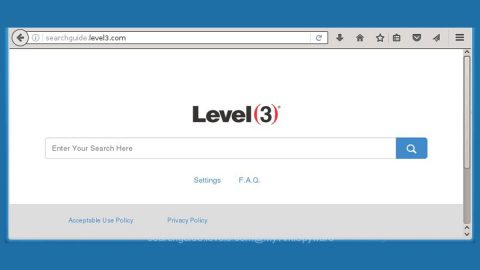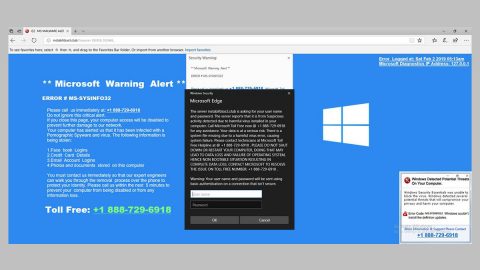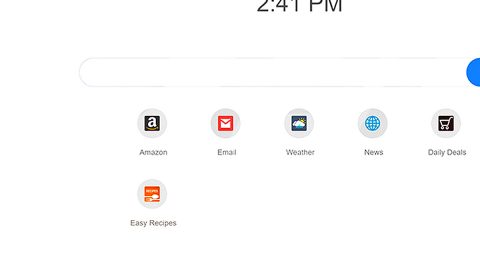What is GandCrab 5.3 ransomware? And how does it carry out its attack?
GandCrab 5.3 ransomware is the latest variant of the notorious GandCrab ransomware. It was first spotted by Jakub Kroustek, a security researcher. This high-risk crypto-malware is designed to lock valuable files in a computer, rendering them unusable. Once it infiltrates a targeted computer, it carries out a sequence of attacks in the system. It starts by modifying system settings and adding malicious components. It also makes and alters various entries in the Windows Registry in order to start automatically on every system boot.
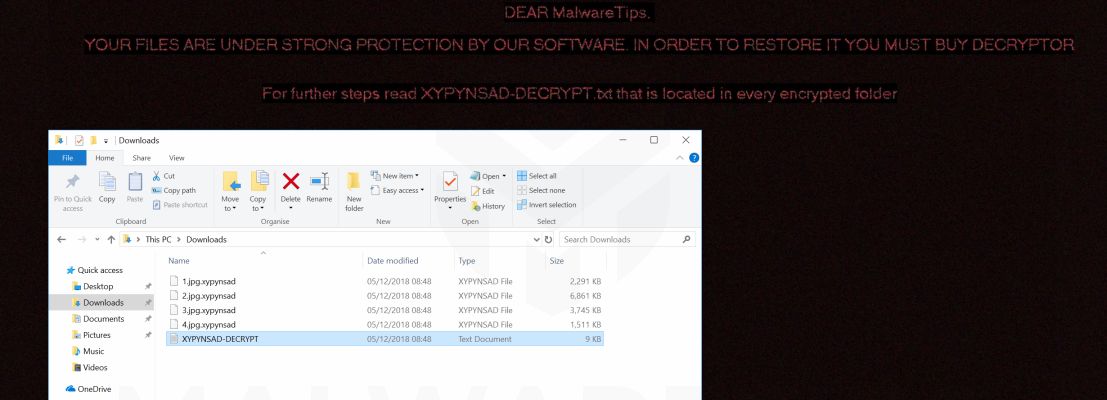
Once it’s done modifying system settings, it starts to scan the computer for files with specific extensions. The same with its predecessor, GandCrab 5.3 ransomware also targets common user-generated files like documents, databases, images, videos, audio files, and many more. After it encrypts its targeted files using military-grade encryption, GandCrab 5.3 ransomware will drop a text file that’s either named “[File extension]-MANUAL.txt” or “[File extension]-DECRYPT.txt” which contains the following ransom note:
“—= GANDCRAB V5.3 =—
***********************UNDER NO CIRCUMSTANCES DO NOT DELETE THIS FILE, UNTIL ALL YOUR DATA IS RECOVERED***********************
*****FAILING TO DO SO, WILL RESULT IN YOUR SYSTEM CORRUPTION, IF THERE ARE DECRYPTION ERRORS*****
Attention!
All your files, documents, photos, databases, and other important files are encrypted and have the extension: JVULZYCBF
The only method of recovering files is to purchase a unique private key. Only we can give you this key and only we can recover your files.
Only we can recover your files
You need to follow the next instructions:
—————————————————————————————-
- Send a mail to us at the next address with this note: ADDRESS: [email protected] —————————————————————————————-
We will send you the instructions to pay.”
At the time of writing, there is no way to restore any files encrypted by GandCrab 5.3 ransomware so, in the meantime, the best thing that you can do is to wipe out this crypto-malware from your computer before it can encrypt other files. But rest assured that security experts are already finding a way to come up with a free decryptor.
How does GandCrab 5.3 ransomware proliferate?
GandCrab 5.3 ransomware could proliferate in several ways. For one, it might spread using a payload dropper that initiates malicious scripts in the system in order to install the crypto-virus. In addition, malicious spam email campaigns may also be utilized in spreading this dangerous ransomware threat.
To successfully eliminate GandCrab 5.3 ransomware from your compromised computer, follow the removal guide laid out below as well as the advanced steps that come next.
Step_1: Restart your PC and boot into Safe Mode with Command Prompt by pressing F8 a couple of times until the Advanced Options menu appears.
Step_2: Navigate to Safe Mode with Command Prompt using the arrow keys on your keyboard. After selecting Safe Mode with Command Prompt, hit Enter.
Step_3: After loading the Command Prompt type cd restore and hit Enter.
Step_4: After cd restore, type in rstrui.exe and hit Enter.
Step_5: A new window will appear, and then click Next.
Step_6: Select any of the Restore Points on the list and click Next. This will restore your computer to its previous state before being infected with the GandCrab 5.3 Ransomware. A dialog box will appear and then click Yes.
Step_7: After System Restore has been completed, try to enable the disabled Windows services.
- Press Win + R keys to launch Run.
- Type in gpedit.msc in the box and press Enter to open Group Policy.
- Under Group Policy, navigate to:
- User Configuration\Administrative Templates\System
- After that, open Prevent access to the command prompt.
- Select Disable to enable cmd
- Click the OK button
- After that, go to:
- Configuration\Administrative Templates\System
- Double click on the Prevent Access to registry editing tools.
- Choose Disabled and click OK.
- Navigate to :
- User Configuration\Administrative Templates\System>Ctrl+Alt+Del Options
- Double click on Remove Task Manager.
- And then set its value to Disabled.
Step_8: Next, tap Ctrl + Shift + Esc to open the Task Manager and then go to the Processes tab and look for the malicious processes of GandCrab 5.3 Ransomware and end them all.
Step_9: Open Control Panel by pressing Start key + R to launch Run and type appwiz.cpl in the search box and click OK to open the list of installed programs. From there, look for GandCrab 5.3 ransomware or any malicious program and then Uninstall it.
Step_10: Tap Windows + E keys to open the File Explorer then navigate to the following directories and delete the malicious files created by GandCrab 5.3 ransomware such as [File extension]-MANUAL.txt, [File extension]-DECRYPT.txt, and [random].exe.
- %UserProfile%\AppData
- %APPDATA%\Microsoft\Windows\Start Menu\Programs\Startup
- %TEMP%.
- %USERPROFILE%\Downloads
- %USERPROFILE%\Desktop
Step_11: Close the File Explorer.
Before you proceed to the next steps below, make sure that you are tech-savvy enough to the point where you know exactly how to use and navigate your computer’s Registry. Keep in mind that any changes you make will highly impact your computer. To save you trouble and time, you can just use Restoro, this system tool is proven to be safe and excellent enough that hackers won’t be able to hack into it. But if you can manage Windows Registry well, then by all means go on to the next steps.
Step_12: Tap Win + R to open Run and then type in Regedit in the field and tap enter to pull up Windows Registry.
Step_13: Navigate to the paths listed below and delete all the registry values added by GandCrab 5.3 ransomware.
- HKEY_CURRENT_USER\Control Panel\Desktop\
- HKEY_USERS\.DEFAULT\Control Panel\Desktop\
- HKEY_LOCAL_MACHINE\Software\Microsoft\Windows\CurrentVersion\Run
- HKEY_CURRENT_USER\Software\Microsoft\Windows\CurrentVersion\Run
- HKEY_LOCAL_MACHINE\Software\Microsoft\Windows\CurrentVersion\RunOnce
- HKEY_CURRENT_USER\Software\Microsoft\Windows\CurrentVersion\RunOnce
Step_14: Close the Registry Editor and empty your Recycle Bin.
Congratulations, you have just removed GandCrab 5.3 Ransomware in Windows 10 all by yourself. If you would like to read more helpful articles and tips about various software and hardware visit fixmypcfree.com daily.
Now that’s how you remove GandCrab 5.3 Ransomware in Windows 10 on a computer. On the other hand, if your computer is going through some system-related issues that have to get fixed, there is a one-click solution known as Restoro you could check out to resolve them.
This program is a useful tool that could repair corrupted registries and optimize your PC’s overall performance. Aside from that, it also cleans out your computer for any junk or corrupted files that help you eliminate any unwanted files from your system. This is basically a solution that’s within your grasp with just a click. It’s easy to use as it is user-friendly. For a complete set of instructions in downloading and using it, refer to the steps below
Perform a full system scan using Restoro. To do so, follow the instructions below.