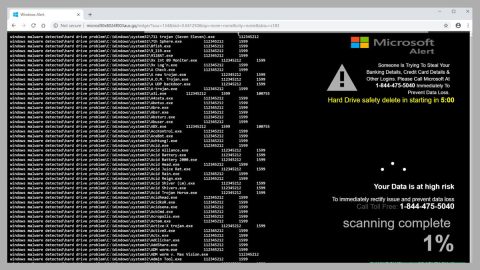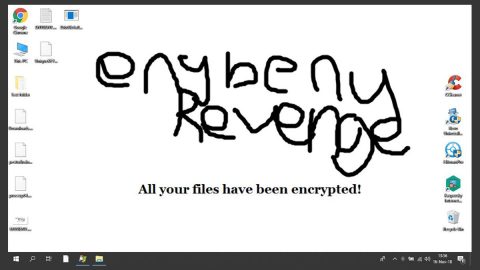What is Premiumbros.com Pop-up Ads? And how does it work?
Premiumbros.com is a rogue web page used by adware programs in redirecting users to sponsored content like pop-up ads, banners, etc. These redirects happen often whenever you browse the web and force you to visit online shops and the likes which is why it is categorized as adware and a potentially unwanted program (PUP).
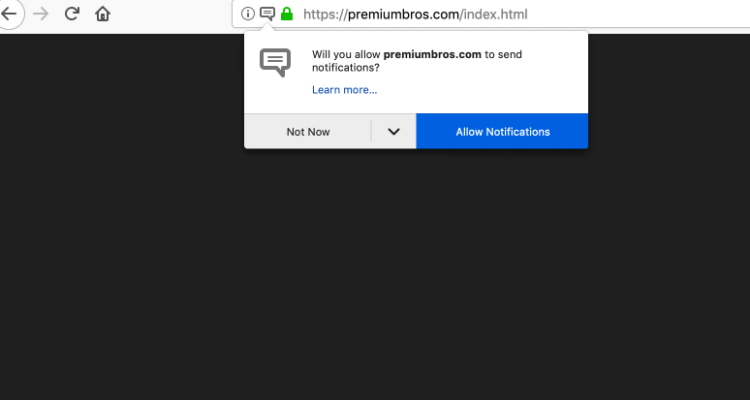
It is clear that the intent of Premiumbros.com is to generate revenue by bombarding users with dozens of intrusive ads. This is why it is dubbed Premiumbros.com Pop-up Ads. One of the noticeable features of this adware program is that it can open a new tab in an infected browser and redirect users to the Premiumbros.com website. Then after a couple of minutes, it will redirect users again to yet another sponsored content. Not only these redirects annoying but it also poses a danger to your PC as well as privacy – this adware can also redirect you to highly suspicious websites like phishing websites or websites the host’s tech support scam.
Because of this, you might be tricked into revealing confidential information such as your credit card details or you could also be coaxed into installing a malicious program. In addition, these kinds of threats can also hide in the ads displayed by this ad-supported program. Such threats might hide behind pop-ups or banners that offer great shopping deals or suggest installing a security or PC optimization program as well as display some fake and scam alerts.
Moreover, the adware behind Premiumbros.com Pop-up Ads could also track and monitor all your activities online to obtain browsing-related information which includes your IP address, browsing history, ads clicked, websites you often visit, and so on. If you want to browse the web safely, you must erase this adware from your computer right away.
How do Premiumbros.com Pop-up Ads circulate the web?
Premiumbros.com Pop-up Ads circulate the web through free software packages. It is added as an optional component in a package where it stays hidden during the installation unless you opt for the Custom or Advanced setup, which unfortunately most users do not use. That is why the next time you install any freeware or shareware, do so using the recommended Custom or Advanced setup and not the quick or standard one.
Remove Premiumbros.com Pop-up Ads from your browsers and computer as well as the adware program that triggers it with the help of the following removal instructions.
Step_1: Start by opening the Task Manager by simply pressing the Ctrl + Shift + Esc keys.
Step_2: Next, go to Processes and look for dubious processes that could be related to Premiumbros.com Pop-up Ads and then right-click on each one of them and select End Process or End Task to kill their processes.
Step_3: Then open the Control Panel. To do so, tap the Windows key + R, then type in appwiz.cpl and then click OK or press Enter.
Step_4: Look for any suspicious program that could be the one that triggers the Premiumbros.com Pop-up Ads and then Uninstall it.
Step_5: Close all the browsers affected by Premiumbros.com Pop-up Ads. If you’re having a hard time closing them, you can close them using the Task Manager just tap on Ctrl + Shift + Esc.
Step_6: After you open the Task Manager, go to the Processes tab and look for the infected browser’s process and end it.
Step_7: Edit your Hosts File
- Tap the Win + R keys to open then type in %WinDir% and then click OK.
- Go to System32/drivers/etc.
- Open the hosts file using Notepad.
- Delete all the entries containing Premiumbros.com.
- After that, save the changes you’ve made and close the file.
Step_8: Reset all your browsers to default to their default state.
Google Chrome
- Launch Google Chrome, press Alt + F, move to More tools, and click Extensions.
- Look for Premiumbros.com Pop-up Ads Ads or any other unwanted add-ons, click the Recycle Bin button, and choose Remove.
- Restart Google Chrome, then tap Alt + F, and select Settings.
- Navigate to the On Startup section at the bottom.
- Select “Open a specific page or set of pages”.
- Click the More actions button next to the hijacker and click Remove.
Mozilla Firefox
- Open the browser and tap Ctrl + Shift + A to access the Add-ons Manager.
- In the Extensions menu Remove the unwanted extension.
- Restart the browser and tap keys Alt + T.
- Select Options and then move to the General menu.
- Overwrite the URL in the Home Page section and then restart the browser.
Internet Explorer
- Launch Internet Explorer.
- Tap Alt + T and select Internet options.
- Click the General tab and then overwrite the URL under the homepage section.
- Click OK to save the changes.
Step_9: Hold down Windows + E keys simultaneously to open File Explorer.
Step_10: Navigate to the following directories and look for suspicious files associated with Premiumbros.com Pop-up Ads Ads and delete it/them.
- %USERPROFILE%\Downloads
- %USERPROFILE%\Desktop
- %TEMP%
Step_11: Close the File Explorer.
Step_12: Empty the Recycle Bin.
Step_13: Afterwards, you have to flush the DNS cache. To do that, just, right-click on the Start button and click on Command Prompt (administrator). From there, type the “ipconfig /flushdns” command and hit Enter to flush the DNS.
Congratulations, you have just removed Premiumbros.com in Windows 10 all by yourself. If you would like to read more helpful articles and tips about various software and hardware visit fixmypcfree.com daily.
Now that’s how you remove Premiumbros.com in Windows 10 on a computer. On the other hand, if your computer is going through some system-related issues that have to get fixed, there is a one-click solution known as Restoro you could check out to resolve them.
This program is a useful tool that could repair corrupted registries and optimize your PC’s overall performance. Aside from that, it also cleans out your computer for any junk or corrupted files that help you eliminate any unwanted files from your system. This is basically a solution that’s within your grasp with just a click. It’s easy to use as it is user-friendly. For a complete set of instructions in downloading and using it, refer to the steps below
Perform a full system scan using Restoro. To do so, follow the instructions below.