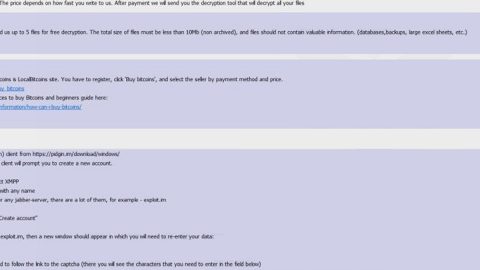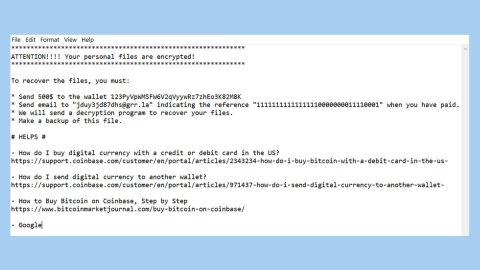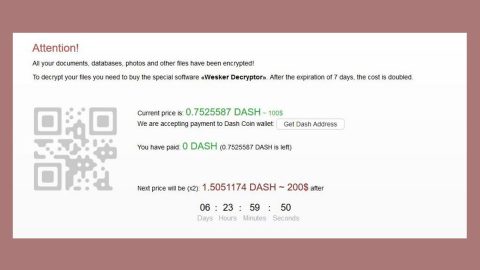What is the “Windows Defender Alert: Error Code #0x3e7” scam? And how does it work?
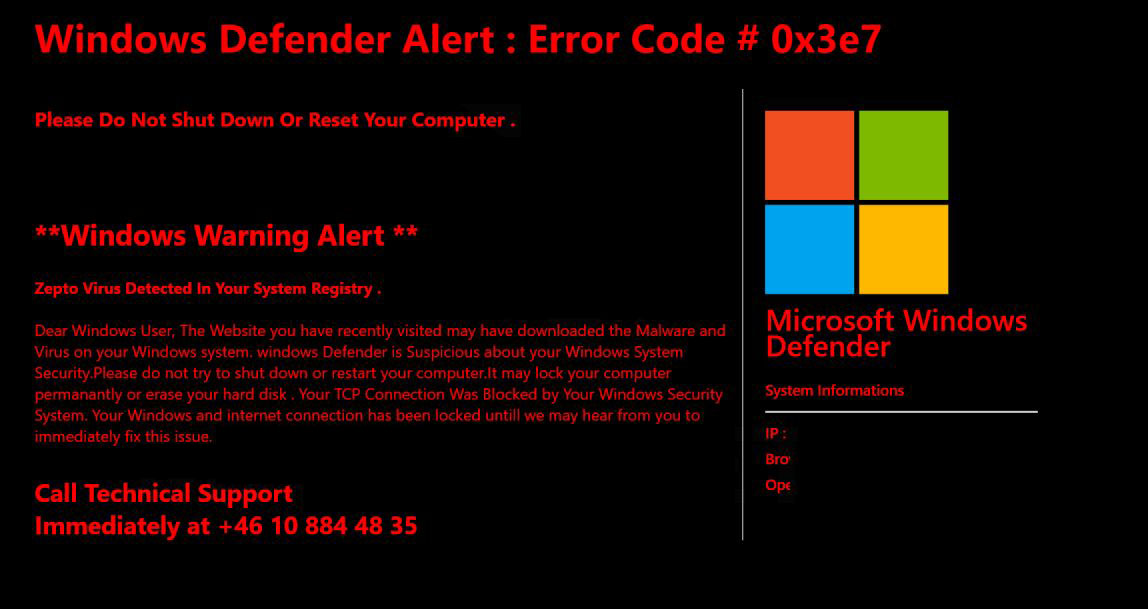
Windows Defender Alert: Error Code #0x3e7 scam is a new deceiving alert that surfaced on the web recently. It is yet another scam that uses the legitimate Windows Defender program in tricking users into believing that their computers are infected with some virus. This time around, cyber crooks use the “Zepto” virus in scaring users, and that they have to call a tech support number in order to immediately fix the issue. Like other scams, this one is displayed on malicious sites and when you get redirected to one, you will see the following message on your browser:
“Windows Defender Alert : Error Code # 0x3e7
Please Do Not Shut Down Or Reset Your Computer.
**Windows Warning Alert **
Zepto Virus Detected In Your System Registry.
Dear Windows User, The Website you have recently visited may have downloaded the Malware and Virus on your Windows system. Windows Defender is Suspicious about your Windows System Security. Please do not try to shut down or restart your computer. It may lock your computer permanently or erase your hard disk. Your TCP Connection Was Blocked by Your Windows Security System. Your Windows and internet connection have been locked until we may hear from you to immediately fix this issue.
Call Technical Support
Immediately at +46 10 884 48 35”
As you can see, these bogus alerts aim to make you believe that the Zepto virus is detected in the “System Registry” and that the website you are visiting may have downloaded malware and virus. You must not believe this exaggerating alert as it is created to scare users and make them call the fake tech support number. You must also refrain from calling the fake tech support number else you’ll end up talking to one of the crooks behind this scam that may only trick you into giving your sensitive information or charge you for some unnecessary service or worse unknowingly grant them remote access to your computer.
How does the “Windows Defender Alert: Error Code #0x3e7” scam circulate the web?
Like most browser-type tech support scams, the Windows Defender Alert: Error Code #0x3e7 scam circulates the web using several misleading ads online. On the other hand, if you keep getting redirected to this scam then it only means that there is an ad-supported program installed in your computer that’s causing such redirects. And so to erase the scam completely, you need to uninstall the adware that’s installed in your computer as well.
Erase the pesky Windows Defender Alert: Error Code #0x3e7 scam as well as the adware program that’s causing it with the help of the removal guide provided below.
Step_1: The first thing you have to do is close the tab or the browser displaying the Windows Defender Alert: Error Code #0x3e7 scam. However, if your browser is forced to go into full-screen mode because of the fake alert, tap F11 on your keyboard to exit full-screen mode.
Step_2: After that, try to close the browser manually. If you find it hard to do so, close the browser through the Task Manager.
Step_3: Tap the Ctrl + Shift + Esc keys to launch the Task Manager.
Step_4: After opening the Task Manager, go to the Processes tab and look for the affected browser’s process and end it by clicking End Task or End Process.
Step_5: Close the Task Manager and reset all the affected browsers to default.
Google Chrome
- Open Google Chrome, then tap the Alt + F keys.
- After that, click on Settings.
- Next, scroll down until you see the Advanced option, once you see it, click on it.
- After clicking the Advanced option, go to the “Restore and clean up option and click on the “Restore settings to their original defaults” option to reset Google Chrome.
- Now restart Google Chrome.
Mozilla Firefox
- Open Mozilla Firefox and tap Ctrl + Shift + A to access the Add-ons Manager.
- In the Extensions menu Remove the unwanted extension.
- Restart the browser and tap keys Alt + T.
- Select Options and then move to the General menu.
- Overwrite the URL in the Home Page section and then restart the browser.
Internet Explorer
- Launch Internet Explorer.
- Next, click the wrench icon for Settings.
- Then click Internet Options.
- After that, go to the Advanced tab.
- From there, click the Reset button. This will reset Internet Explorer’s settings to their default condition.
- Now click OK to save the changes made.
- Restart your computer.
Step_6: Tap the Win + R keys to open Run and then type in “appwiz.cpl” to open Programs and Features in Control Panel.
Step_7: From there, look for the adware program or any unfamiliar program that could be related to the Windows Defender Alert: Error Code #0x3e7 scam under the list of installed programs, and once you’ve found it, uninstall it.
Step_8: Close the Control Panel and tap the Win + E keys to open File Explorer.
Step_9: Navigate to the following directories and look for the adware installer like the software bundle it came with as well as other suspicious files and delete them.
- %USERPROFILE%\Downloads
- %USERPROFILE%\Desktop
- %TEMP%
Step_10: Edit your Hosts File.
- Tap the Win + R keys to open then type in %WinDir% and then click OK.
- Go to System32/drivers/etc.
- Open the hosts file using Notepad.
- Delete all the entries of any suspicious web URL.
- After that, save the changes you’ve made and close the file.
Step_11: Now you have to flush the DNS cache of your computer. To do so, right-click on the Start button and click on Command Prompt (administrator). From there, type the “ipconfig /flushdns” command and hit Enter to flush the DNS.
Step_12: Close the File Explorer and empty your Recycle Bin.
Congratulations, you have just removed Windows Defender Alert: Error Code #0x3e7 in Windows 10 all by yourself. If you would like to read more helpful articles and tips about various software and hardware visit fixmypcfree.com daily.
Now that’s how you remove Windows Defender Alert: Error Code #0x3e7 in Windows 10 on a computer. On the other hand, if your computer is going through some system-related issues that have to get fixed, there is a one-click solution known as Restoro you could check out to resolve them.
This program is a useful tool that could repair corrupted registries and optimize your PC’s overall performance. Aside from that, it also cleans out your computer for any junk or corrupted files that help you eliminate any unwanted files from your system. This is basically a solution that’s within your grasp with just a click. It’s easy to use as it is user-friendly. For a complete set of instructions in downloading and using it, refer to the steps below
Perform a full system scan using Restoro. To do so, follow the instructions below.