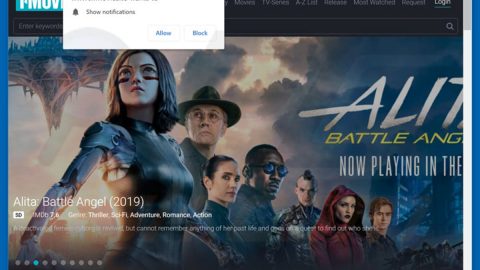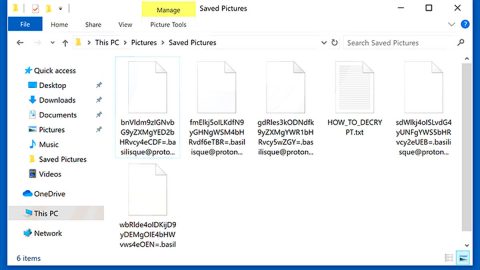What is Defpush.com Redirect? And how does it function?
Defpush.com is yet another browser redirect that shows a pop-up message that contains a message that says, “defpush.com wants to show notifications”. It also has Allow and Back buttons. If you click on Allow, it can plague your browser not just with notifications from this site but also with other sponsored content. This is why Defpush.com is often referred to as Defpush.com Redirect.
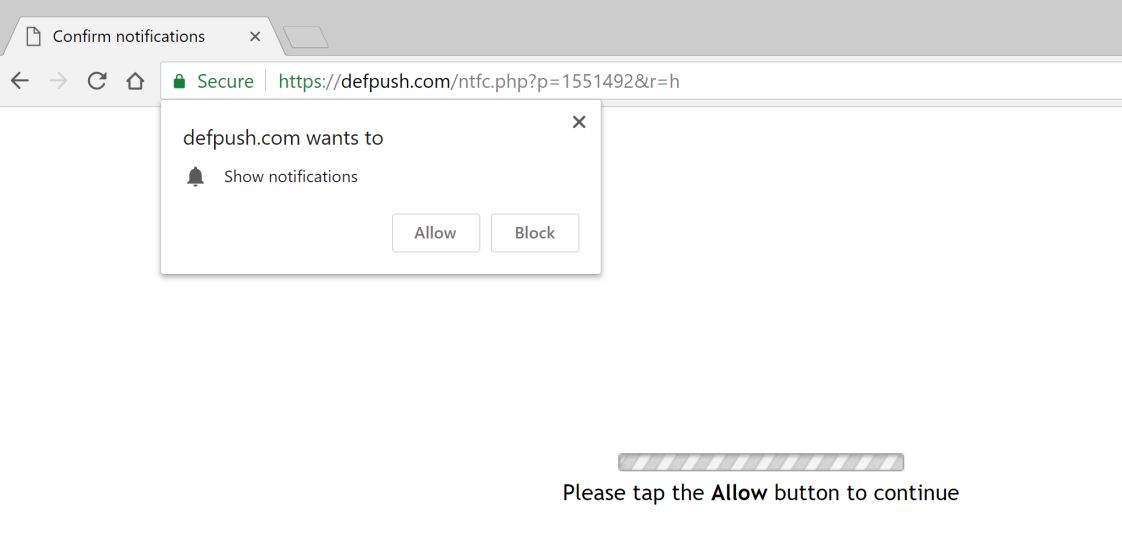
You can get redirected to this questionable site when you click on misleading ads online. Aside from frequent redirects, it also triggers pop-ups, banners, and in-text links and even though Defpush.com Redirect is more intrusive than dangerous, this hijacker would absolutely ruin your browsing experience and can even cause harm to your sensitive data and computer’s security as it is proven to spy on your activities online in order to collect browsing-related information like what websites you visit often, ads you’ve clicked, browsing history, search queries, and many more. The obtained data may be shared with third parties which could misuse that information. Therefore you should not waste your time and get rid of Defpush.com Redirect from your computer.
How does Defpush.com Redirect circulate the internet?
Defpush.com Redirect circulates the web using several ways. For one, you can find it distributed among unwanted and unknown programs in software packages known as software bundles. This adware and other suspicious programs are hidden unless you select the Advanced or Custom setup during the installation. So if you install this kind of software package, make sure that you do so using the aforementioned setup and not the quick one.
Refer to the removal instructions given below to get rid of Defpush.com Redirect from your browser and computer.
Step_1: You need to close the browser infected with the Defpush.com Redirect. And if you can’t close it manually, you can close it using the Task Manager instead. Tap the Ctrl + Shift + Esc keys and open the Task Manager.
Step_2: Next, look for the process of your browser, right-click on it and select End task or End process to close it.
Step_3: Afterwards, tap the Win + R keys to open the Run dialog box and type “appwiz.cpl” in the field and press Enter to open the Programs and Features in Control Panel.
Step_4: From the list of programs installed, look for any programs that could be related to Defpush.com or any suspicious program you don’t remember installing under the list of installed programs, and once you’ve found it, uninstall it.
Step_5: Edit your Hosts File.
- Tap the Win + R keys to open then type in %WinDir% and then click OK.
- Go to System32/drivers/etc.
- Open the hosts file using Notepad.
- Delete all the entries that contain Defpush.com.
- After that, save the changes you’ve made and close the file.
Step_6: Now you have to flush the DNS cache of your computer. To do so, right-click on the Start button and click on Command Prompt (administrator). From there, type the “ipconfig /flushdns” command and hit Enter to flush the DNS.
Step_7: After that, restart your computer and then open your browsers and reset them back to their default state.
Google Chrome
- Open Google Chrome, then tap the Alt + F keys.
- After that, click on Settings.
- Next, scroll down until you see the Advanced option, once you see it, click on it.
- After clicking the Advanced option, go to the “Restore and clean up option and click on the “Restore settings to their original defaults” option to reset Google Chrome.
- Now restart Google Chrome.
Mozilla Firefox
- Open Mozilla Firefox and tap Ctrl + Shift + A to access the Add-ons Manager.
- In the Extensions menu Remove the unwanted extension.
- Restart the browser and tap keys Alt + T.
- Select Options and then move to the General menu.
- Overwrite the URL in the Home Page section and then restart the browser.
Internet Explorer
- Launch Internet Explorer.
- Next, click the wrench icon for Settings.
- Then click Internet Options.
- After that, go to the Advanced tab.
- From there, click the Reset button. This will reset Internet Explorer’s settings to their default condition.
- Now click OK to save the changes made.
- Restart your computer.
Step_8: Hold down Windows + E keys simultaneously to open File Explorer.
Step_9: Navigate to the following directories and look for suspicious files associated with the browser redirect such as the software bundle it came with and delete it/them.
- %USERPROFILE%\Downloads
- %USERPROFILE%\Desktop
- %TEMP%
Step_10: Close the File Explorer and empty the contents of Recycle Bin.
Congratulations, you have just removed Defpush.com Redirect in Windows 10 all by yourself. If you would like to read more helpful articles and tips about various software and hardware visit fixmypcfree.com daily.
Now that’s how you remove Defpush.com Redirect in Windows 10 on a computer. On the other hand, if your computer is going through some system-related issues that have to get fixed, there is a one-click solution known as Restoro you could check out to resolve them.
This program is a useful tool that could repair corrupted registries and optimize your PC’s overall performance. Aside from that, it also cleans out your computer for any junk or corrupted files that help you eliminate any unwanted files from your system. This is basically a solution that’s within your grasp with just a click. It’s easy to use as it is user-friendly. For a complete set of instructions in downloading and using it, refer to the steps below
Perform a full system scan using Restoro. To do so, follow the instructions below.