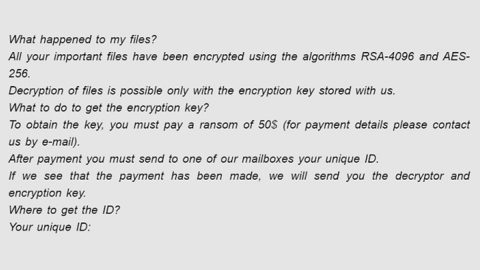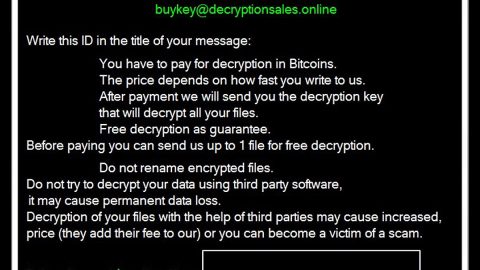What is Kissmanga Ads? And how does it work?
Kissmanga is a legitimate site and a well-known one that allows users to read all sorts of manga online. However, it appears that it has been exploited by some adware that injects tons of ads in it which is why it is dubbed as Kissmanga Ads.
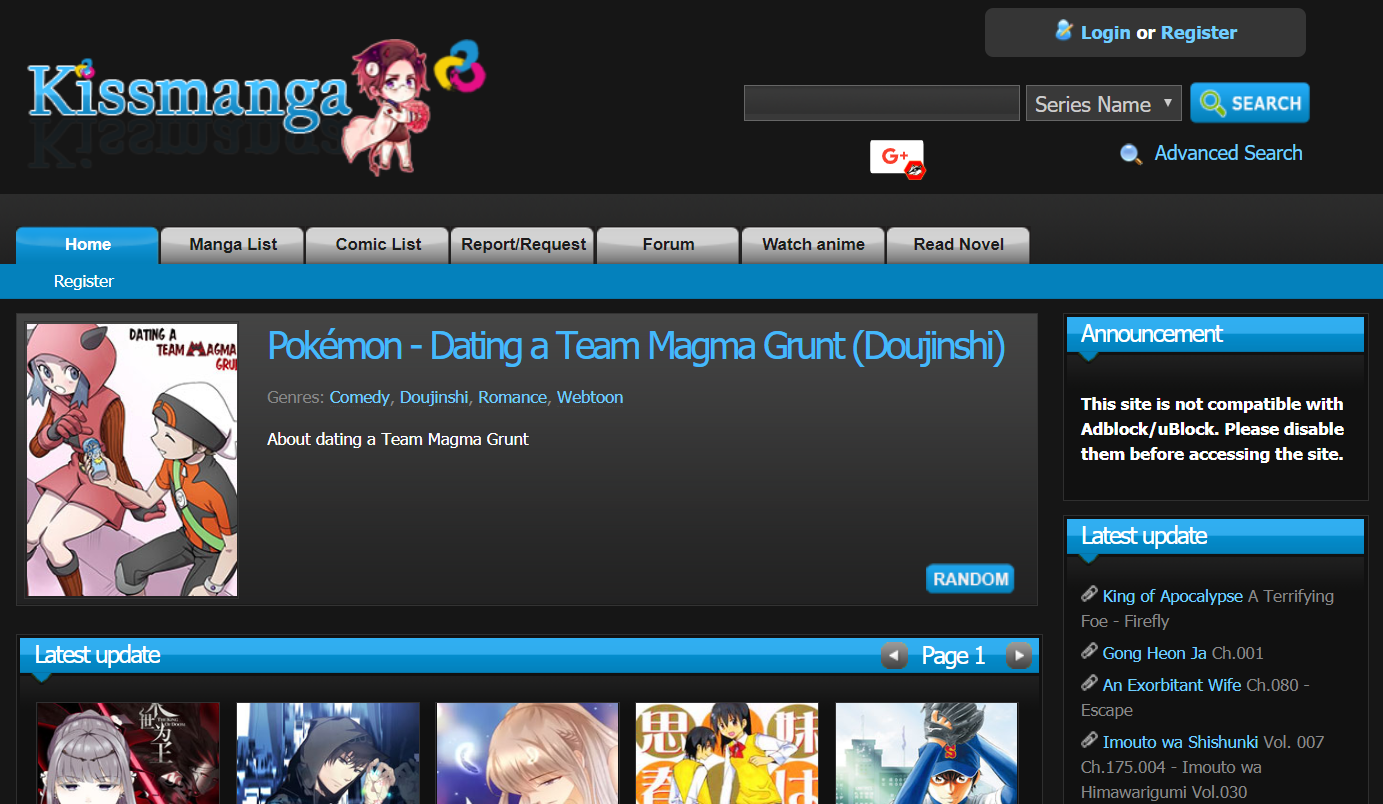
The ads in Kissmanga might seem harmless on first look. However, you must not disregard them for the adware program that’s causing them could bring potential issues to your computer. For one, aside from bugging constantly with a bunch of ads, some of which can cover the content of the website you’re visiting, it could also redirect you to highly suspicious websites like the ones that convince you to participate in a survey and ask your personal information as well as tech support scams that scare you into thinking that your computer is infected with some virus and then urges you to install some suspicious program or call a fake tech support number.
Moreover, the adware is also tracking all your online activities so it can collect various browsing-related data such as the ads you’ve clicked, websites you often visit, browsing the history, IP address, and many more.
How do Kissmanga Ads circulate the web?
The adware behind Kissmanga Ads circulates the web in software bundles that are distributed on free sharing sites. It is added as one of the optional programs along with other adware or PUPs. And unless you select the recommended setup which is Advanced or Custom, you could end up installing all these unwanted programs on your computer. The next time you install this kind of software package, make sure you opt for the recommended setup instead of the quick one in order to prevent the unwanted installation of adware and PUPs.
Get rid of Kissmanga Ads as well as the adware that triggers it from your browser and computer permanently by following the removal instructions provided below.
Step_1: Close all the browsers affected by Kissmanga Ads. If you’re having a hard time closing them, you can close them using the Task Manager just tap on Ctrl + Shift + Esc.
Step_2: Next, go to Processes and look for the process of browser you’re unable to close as well as other dubious processes that could be related to Kissmanga Ads, and then right-click on each one of them and select End Process or End Task to kill their processes.
Step_3: Then open the Programs and Features section in Control Panel. To do so, tap the Windows key + R, then type in appwiz.cpl and then click OK or press Enter.
Step_4: From the list of programs installed, look for any suspicious programs that could be related to Kissmanga Ads and then Uninstall them.
Step_5: Edit your Hosts File
- Tap the Win + R keys to open then type in %WinDir% and then click OK.
- Go to System32/drivers/etc.
- Open the hosts file using Notepad.
- Delete all the entries containing Verentinjec.info.
- After that, save the changes you’ve made and close the file.
Step_6: Reset all your browsers to default to their default state.
Mozilla Firefox
- Open Firefox and click the icon that looks like three stacked lines located at the top-right section of the browser.
- Next, select the question mark icon from the drop-down menu.
- Then select “Troubleshooting information” from the slide-out menu.
- After that, click on the “Reset Firefox” button located at the top-right section of the newly opened web page.
- Now select “Reset Firefox” in the confirmation pop-up window that appears.
Google Chrome
- Open Google Chrome, then tap the Alt + F keys.
- After that, click on Settings.
- Next, scroll down until you see the Advanced option, once you see it, click on it.
- After clicking the Advanced option, go to the “Restore and clean up option and click on the “Restore settings to their original defaults” option to reset Google Chrome.
- Now restart Google Chrome.
Internet Explorer
- Launch Internet Explorer.
- Next, click the wrench icon for Settings.
- Then click Internet Options.
- After that, go to the Advanced tab.
- From there, click the Reset button. This will reset Internet Explorer’s settings to their default condition.
- Now click OK to save the changes made.
Step_7: Hold down Windows + E keys simultaneously to open File Explorer.
Step_8: Navigate to the following directories and look for suspicious files associated with Kissmanga Ads as well as the adware program that’s behind it and delete it/them.
- %USERPROFILE%\Downloads
- %USERPROFILE%\Desktop
- %TEMP%
Step_9: Close the File Explorer.
Step_10: Empty the Recycle Bin and afterward, you have to flush the DNS cache. To do that, just, right-click on the Start button and click on Command Prompt (administrator). From there, type the “ipconfig /flushdns” command and hit Enter to flush the DNS.
Congratulations, you have just removed Kissmanga Ads in Windows 10 all by yourself. If you would like to read more helpful articles and tips about various software and hardware visit fixmypcfree.com daily.
Now that’s how you remove Kissmanga Ads in Windows 10 on a computer. On the other hand, if your computer is going through some system-related issues that have to get fixed, there is a one-click solution known as Restoro you could check out to resolve them.
This program is a useful tool that could repair corrupted registries and optimize your PC’s overall performance. Aside from that, it also cleans out your computer for any junk or corrupted files that help you eliminate any unwanted files from your system. This is basically a solution that’s within your grasp with just a click. It’s easy to use as it is user-friendly. For a complete set of instructions in downloading and using it, refer to the steps below
Perform a full system scan using Restoro. To do so, follow the instructions below.