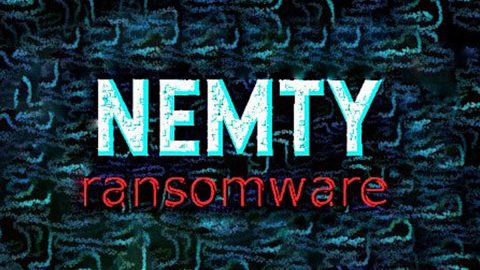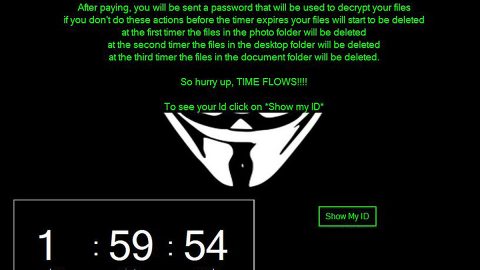What is Searchpowerapp.com? And how does it work?
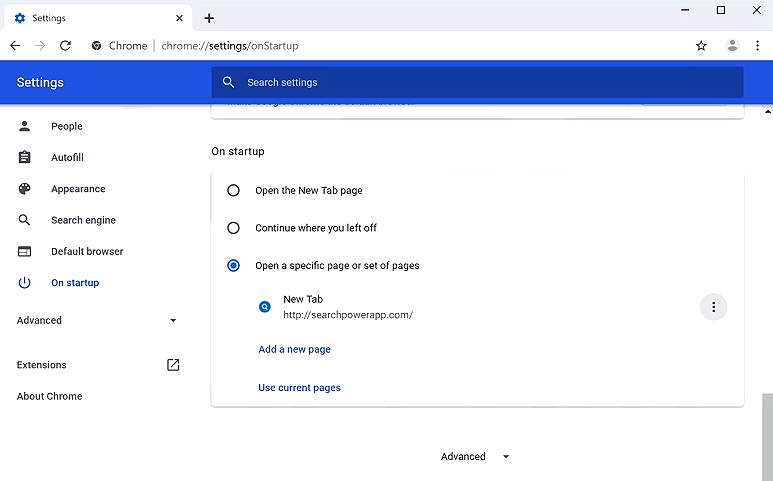
Searchpowerapp.com is promoted as a search engine that makes use of popular and legitimate search tools like Yahoo or Bing. It is developed by Search Dimension, a company based in the United Arab Emirates. However, it was determined that this shady search engine is actually a browser hijacker and a PUP that hijack the settings of browsers upon installation. It affects several browsers like Google Chrome, Mozilla Firefox, Internet Explorer and more. It infuses search results with sponsored content from affiliated sites.
Even though Searchpowerapp.com redirects you to Yahoo or Bing – both of which are legitimate search engines – it does not mean that Searchpowerapp.com is also legitimate and can be trusted. In fact, when you use it to search for some queries over the web, it will only fill the search results with sponsored links or pop-ups, or banners from its affiliated sites.
This makes finding relevant search results a bit hard. In addition, it also causes redirects to certain sites, some of which are unsafe. This is to increase its revenue. What’s more, is that it tracks your activities over the web in order to collect information. Usually, it gathers browsing-related data like browsing the history, search queries, websites you visit often, browser type, and many more. It even admits to its data-gathering activity in its Privacy Policy that states:
“When we provide you with an email inbox as part of a Search Dimension Product, we may monitor and collect the contents of such emails in the course of normal maintenance of the relevant Search Dimension Product and its systems.”
In addition, the data that this browser hijacker acquires may even be shared with its affiliated sites in order to increase and customized the sponsored content it displays to users. Thus, browsing the web using Searchpowerapp.com is not only unsafe but would also diminish the quality of your browser. The best thing you can do is to get rid of Searchpowerapp.com from your browser and computer before it’s too late.
How is Searchpowerapp.com disseminated over the web?
Searchpowerapp.com, like other browser hijackers, spread the web using software bundles that can be found on free sharing sites. It is added as one of the extra programs in a software bundle and you could end up installing it unknowingly when you install this kind of software package. To prevent that from happening, you have to use the Custom or Advanced setup instead of the typical standard setup.
Get rid of Searchpowerapp.com and the package it came with by following the removal instructions laid out below.
Step_1: First, you need to flush the DNS cache of your computer. To do so, right-click on the Start button and click on Command Prompt (administrator). From there, type the “ipconfig /flushdns” command and hit Enter to flush the DNS.
Step_2: After that, restart your computer and then open all the browsers infected by Searchpowerapp.com. Reset all the affected browsers to default to their default state.
Google Chrome
- Open Google Chrome, then tap the Alt + F keys.
- After that, click on Settings.
- Next, scroll down until you see the Advanced option, once you see it, click on it.
- After clicking the Advanced option, go to the “Restore and clean up option and click on the “Restore settings to their original defaults” option to reset Google Chrome.
- Now restart Google Chrome.
Mozilla Firefox
- Open Mozilla Firefox and tap Ctrl + Shift + A to access the Add-ons Manager.
- In the Extensions, menu Remove the unwanted extension.
- Restart the browser and tap keys Alt + T.
- Select Options and then move to the General menu.
- Overwrite the URL in the Home Page section and then restart the browser.
Internet Explorer
- Launch Internet Explorer.
- Next, click the wrench icon for Settings.
- Then click Internet Options.
- After that, go to the Advanced tab.
- From there, click the Reset button. This will reset Internet Explorer’s settings to their default condition.
- Now click OK to save the changes made.
- Restart your computer.
Step_3: Next, tap the Win + R keys to open the Run dialog box and type “appwiz.cpl” in the field and press Enter to open the Programs and Features in Control Panel.
Step_4: From the list of programs installed, look for any programs that could be related to Searchpowerapp.com or any suspicious program you don’t remember installing under the list of installed programs, and once you’ve found it, uninstall it.
Step_5: Edit your Hosts File.
- Tap the Win + R keys to open then type in %WinDir% and then click OK.
- Go to System32/drivers/etc.
- Open the hosts file using Notepad.
- Delete all the entries that contain Searchpowerapp.com.
- After that, save the changes you’ve made and close the file.
Step_6: Hold down Windows + E keys simultaneously to open File Explorer.
Step_7: Navigate to the following directories and look for suspicious files associated with the browser hijacker such as the software bundle it came with and delete it/them.
- %USERPROFILE%\Downloads
- %USERPROFILE%\Desktop
- %TEMP%
Step_8: Close the File Explorer.
Step_9: Empty the contents of Recycle Bin.
Congratulations, you have just removed Searchpowerapp.com in Windows 10 all by yourself. If you would like to read more helpful articles and tips about various software and hardware visit fixmypcfree.com daily.
Now that’s how you remove Searchpowerapp.com in Windows 10 on a computer. On the other hand, if your computer is going through some system-related issues that have to get fixed, there is a one-click solution known as Restoro you could check out to resolve them.
This program is a useful tool that could repair corrupted registries and optimize your PC’s overall performance. Aside from that, it also cleans out your computer for any junk or corrupted files that help you eliminate any unwanted files from your system. This is basically a solution that’s within your grasp with just a click. It’s easy to use as it is user-friendly. For a complete set of instructions in downloading and using it, refer to the steps below
Perform a full system scan using Restoro. To do so, follow the instructions below.