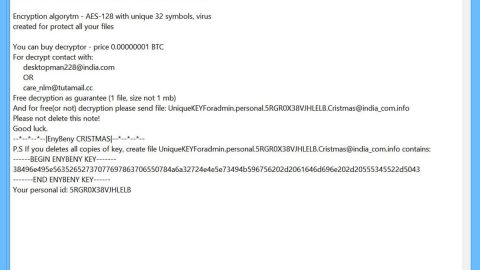What is M3gac0rtx ransomware? And how does it carry out its attack?

M3gac0rtx ransomware is a newly discovered file-encrypting malware that is reported to be a new variant of Megac0rtx ransomware. This new variant adds a “.m3gac0rtx” extension to every file it encrypts. Once it carries out its attack, M3gac0rtx ransomware will drop its malicious payload in the system. This payload is the one that connects the computer to a remote server controlled by the attackers. It is where it downloads its other components that will be used in its attack.
Modifications are also made in the Windows Registry where M3gac0rtx ransomware alters registry keys and sub-keys like Run and RunOnce in order to achieve a persistent attack in the system. And since its attack is now persistent, M3gac0rtx ransomware can automatically run on every system boot. After that, it starts encrypting its targeted files using a sophisticated encryption algorithm. Once the encryption is done, it adds the .M3gac0rtx suffix to all the affected files and opens a file named “!-!_README_!-!.rtf” which contains a lengthy ransom note. Here are some parts of the ransom note:
“Your companies network has been breached and infected with MegaCortex Malware.
We ensure that the only way to retrieve your data swiftly and securely is with our software.
Restoration of your data requires a private key which only we possess.
Don’t waste your time and money purchasing third party software, without the private key they are useless.
To confirm that our decryption software works email to us 2 files from random computers.
You will receive further instructions after you send us the test files.
After receiving payment we will provide you decryptor including it full source code and necessary assistance if needed.
Contact emails:
[email protected]
or
[email protected]”
How is the payload file of M3gac0rtx ransomware disseminated online?
The malicious payload of M3gac0rtx ransomware could spread using several distribution techniques. It could use exploit kits or hack into Remote Desktop Protocol accounts. Aside from that, it could also spread via fake software updates, torrent files, deceptive downloads, as well as spam emails. This is why you have to be careful about what you download online and make sure to keep both your antivirus programs and operating system updated.
Kill M3gac0rtx ransomware and its malicious files and processes from your computer by following the removal steps provided below and the advanced steps that follow.
Step_1: First, you have to stop the malicious process of M3gac0rtx ransomware by opening the Task Manager. To do that, simply tap Ctrl + Shift + Esc keys on your keyboard.
Step_2: Under the Task Manager, switch to the Processes tab and find the suspicious-looking process that takes up most of your CPU’s resources and is most likely related to M3gac0rtx ransomware.
Step_3: After that, close the Task Manager.
Step_4: Tap Win + R, type in appwiz.cpl and click OK or tap Enter to open Programs and Features under Control Panel.
Step_5: Under the list of installed programs, look for M3gac0rtx ransomware or anything similar, and then uninstall it.
Step_6: Next, close the Control Panel and tap Win + E keys to launch File Explorer.
Step_7: Navigate to the following locations below and look for M3gac0rtx ransomware’s malicious components such as “!-!_README_!-!.rtf”, [random].exe, and other suspicious files, then delete all of them.
- %TEMP%
- %WINDIR%\System32\Tasks
- %APPDATA%\Microsoft\Windows\Templates\
- %USERPROFILE%\Downloads
- %USERPROFILE%\Desktop
Step_8: Close the File Explorer.
Before you proceed to the next steps below, make sure that you are tech-savvy enough to the point where you know exactly how to use and navigate your computer’s Registry. Keep in mind that any changes you make will highly impact your computer. To save you trouble and time, you can just use Restoro, this system tool is proven to be safe and excellent enough that hackers won’t be able to hack into it. But if you can manage Windows Registry well, then by all means go on to the next steps.
Step_9: Tap Win + R to open Run and then type in Regedit in the field and tap enter to pull up Windows Registry.
Step_10: Navigate to the following path:
- HKEY_CURRENT_USER\Control Panel\Desktop\
- HKEY_USERS\.DEFAULT\Control Panel\Desktop\
- HKEY_LOCAL_MACHINE\Software\Microsoft\Windows\CurrentVersion\Run
- HKEY_CURRENT_USER\Software\Microsoft\Windows\CurrentVersion\Run
- HKEY_LOCAL_MACHINE\Software\Microsoft\Windows\CurrentVersion\RunOnce
- HKEY_CURRENT_USER\Software\Microsoft\Windows\CurrentVersion\RunOnce
Step_11: Delete the registry keys and sub-keys created by M3gac0rtx ransomware.
Step_12: Close the Registry Editor and empty the Recycle Bin.
Try to recover your encrypted files using the Shadow Volume copies
Restoring your encrypted files using Windows Previous Versions feature will only be effective if M3gac0rtx ransomware hasn’t deleted the shadow copies of your files. But still, this is one of the best and free methods there is, so it’s definitely worth a shot.
To restore the encrypted file, right-click on it and select Properties, a new window will pop up, then proceed to Previous Versions. It will load the file’s previous version before it was modified. After it loads, select any of the previous versions displayed on the list like the one in the illustration below. And then click the Restore button
Congratulations, you have just removed M3gac0rtx Ransomware in Windows 10 all by yourself. If you would like to read more helpful articles and tips about various software and hardware visit fixmypcfree.com daily.
Now that’s how you remove M3gac0rtx Ransomware in Windows 10 on a computer. On the other hand, if your computer is going through some system-related issues that have to get fixed, there is a one-click solution known as Restoro you could check out to resolve them.
This program is a useful tool that could repair corrupted registries and optimize your PC’s overall performance. Aside from that, it also cleans out your computer for any junk or corrupted files that help you eliminate any unwanted files from your system. This is basically a solution that’s within your grasp with just a click. It’s easy to use as it is user-friendly. For a complete set of instructions in downloading and using it, refer to the steps below
Perform a full system scan using Restoro. To do so, follow the instructions below.