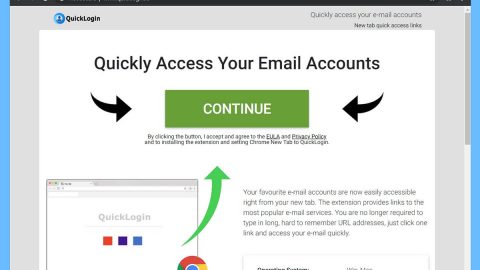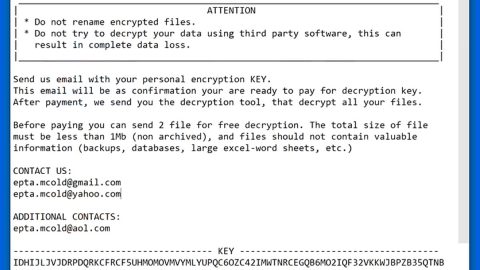What is NMoreira BOOT ransomware? And how does it carry out its attack?
NMoreira BOOT ransomware is a newly discovered crypto-virus that’s designed to encode important data in an infected system. According to security experts, it belongs to the NMoreira ransomware group. This new variant has been updated as it can now encrypt not just the files in the computer but also the Master Boot Record or MBR.
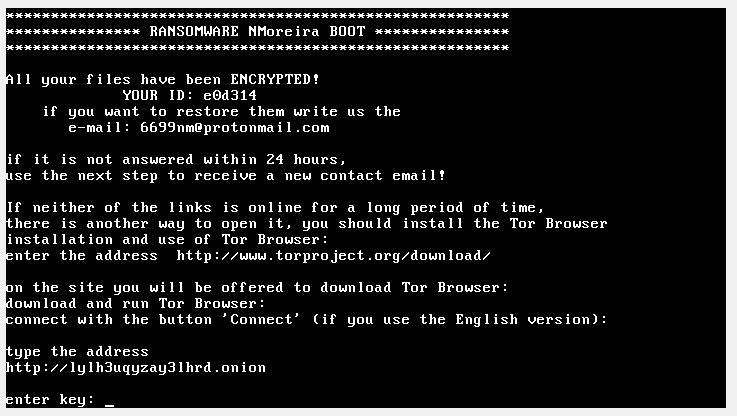
Once this ransomware has managed to infiltrate the system, it will begin to drop additional malicious files to help it implement its attack. These malicious files may be dropped into several Windows folders. After that, it may start to create mutes, copy itself on multiple locations, and may also create various types of malicious programs in the system. In addition, it also modifies Windows Registry so it can run on every system boot and after it has messed with the Registry, it begins to encrypt the files in the system as well as the Master Boot Record. After that, it locks the infected computer which prevents users from accessing them. The locked computer contains the following message:
“RANSOMWARE NMoreira BOOT
All your files have been ENCRYPTED!
YOUR ID:
if you want to restore them write us the e-mail:[email protected]
if it is not answered within 24 hours, use the next step to receive a new contact e-mail!
If neither of the links is online for a long period of time, there is another way to open it, you should install the Tor Browser installation and use Tor Browser:
enter the address http://www.torproject.org/download.
On the site you will be offered to download Tor Browser:
download and run Tor Browser:
connect with the button ‘Connect’ (if you use the English version):
type the address
HTTP://{TOR LINK}
Enter key: _”
How does NMoreira BOOT ransomware spread over the web?
NMoreira BOOT ransomware proliferate using several methods but it mostly uses malicious spam email campaigns. Cyber crooks tend to attach infected files in emails and disguise them to trick users into opening the email and downloading the infected attachment. This is why you have to double-check the email before you download the attachment. It would also be better if you keep both your security programs and system up-to-date to avoid dangerous cyber threats like NMoreira BOOT ransomware.
Make sure to carefully follow the removal instructions provided below to obliterate NMoreira BOOT ransomware from your computer successfully.
Step_1: Restart your PC and boot into Safe Mode with Command Prompt by pressing F8 a couple of times until the Advanced Options menu appears.
Step_2: Navigate to Safe Mode with Command Prompt using the arrow keys on your keyboard. After selecting Safe Mode with Command Prompt, hit Enter.
Step_3: After loading the Command Prompt type cd restore and hit Enter.
Step_4: After cd restore, type in rstrui.exe and hit Enter.
Step_5: A new window will appear, and then click Next.
Step_6: Select any of the Restore Points on the list and click Next. This will restore your computer to its previous state before being infected with the NMoreira BOOT Ransomware. A dialog box will appear and then click Yes.
Step_7: After System Restore has been completed, try to enable the disabled Windows services.
- Press Win + R keys to launch Run.
- Type in msc in the box and press Enter to open Group Policy.
- Under Group Policy, navigate to:
- User Configuration\Administrative Templates\System
- After that, open Prevent access to the command prompt.
- Select Disable to enable cmd
- Click the OK button
- After that, go to:
- Configuration\Administrative Templates\System
- Double click on the Prevent Access to registry editing tools.
- Choose Disabled and click OK.
- Navigate to :
- User Configuration\Administrative Templates\System>Ctrl+Alt+Del Options
- Double click on Remove Task Manager.
- And then set its value to Disabled.
Step_8: Open Task Manager by pressing Ctrl + Shift + Esc at the same time. Proceed to the Processes tab and look for the malicious processes of NMoreira BOOT Ransomware and end them all.
Step_9: Open Control Panel by pressing Start key + R to launch Run and type appwiz.cpl in the search box and click OK to open the list of installed programs. From there, look for NMoreira BOOT ransomware or any malicious program and then Uninstall it.
Step_10: Tap Windows + E keys to open the File Explorer then navigate to the following directories and delete the malicious files created by NMoreira BOOT ransomware like [random].exe.
- %UserProfile%\AppData
- %APPDATA%\Microsoft\Windows\Start Menu\Programs\Startup
- %TEMP%.
- %USERPROFILE%\Downloads
- %USERPROFILE%\Desktop
Step_11: Close the File Explorer.
Before you proceed to the next steps below, make sure that you are tech-savvy enough to the point where you know exactly how to use and navigate your computer’s Registry. Keep in mind that any changes you make will highly impact your computer. To save you trouble and time, you can just use Restoro, this system tool is proven to be safe and excellent enough that hackers won’t be able to hack into it. But if you can manage Windows Registry well, then by all means go on to the next steps.
Step_12: Tap Win + R to open Run and then type in Regedit in the field and tap enter to pull up Windows Registry.
Step_13: Navigate to the paths listed below and delete all the registry values added by NMoreira BOOT ransomware.
- HKEY_CURRENT_USER\Control Panel\Desktop\
- HKEY_USERS\.DEFAULT\Control Panel\Desktop\
- HKEY_LOCAL_MACHINE\Software\Microsoft\Windows\CurrentVersion\Run
- HKEY_CURRENT_USER\Software\Microsoft\Windows\CurrentVersion\Run
- HKEY_LOCAL_MACHINE\Software\Microsoft\Windows\CurrentVersion\RunOnce
- HKEY_CURRENT_USER\Software\Microsoft\Windows\CurrentVersion\RunOnce
Step_14: Close the Registry Editor and empty your Recycle Bin.
Congratulations, you have just removed NMoreira BOOT Ransomware in Windows 10 all by yourself. If you would like to read more helpful articles and tips about various software and hardware visit fixmypcfree.com daily.
Now that’s how you remove NMoreira BOOT Ransomware in Windows 10 on a computer. On the other hand, if your computer is going through some system-related issues that have to get fixed, there is a one-click solution known as Restoro you could check out to resolve them.
This program is a useful tool that could repair corrupted registries and optimize your PC’s overall performance. Aside from that, it also cleans out your computer for any junk or corrupted files that help you eliminate any unwanted files from your system. This is basically a solution that’s within your grasp with just a click. It’s easy to use as it is user-friendly. For a complete set of instructions in downloading and using it, refer to the steps below
Perform a full system scan using Restoro. To do so, follow the instructions below.