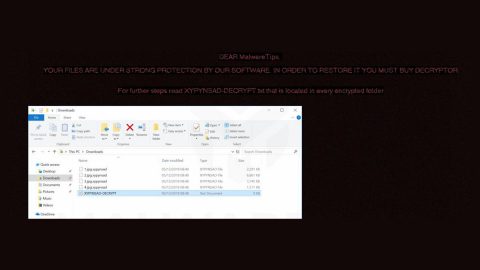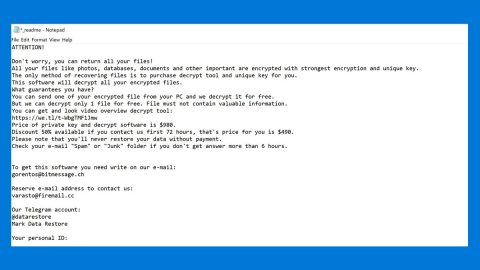What is PRISM ransomware? And how does it execute its attack?
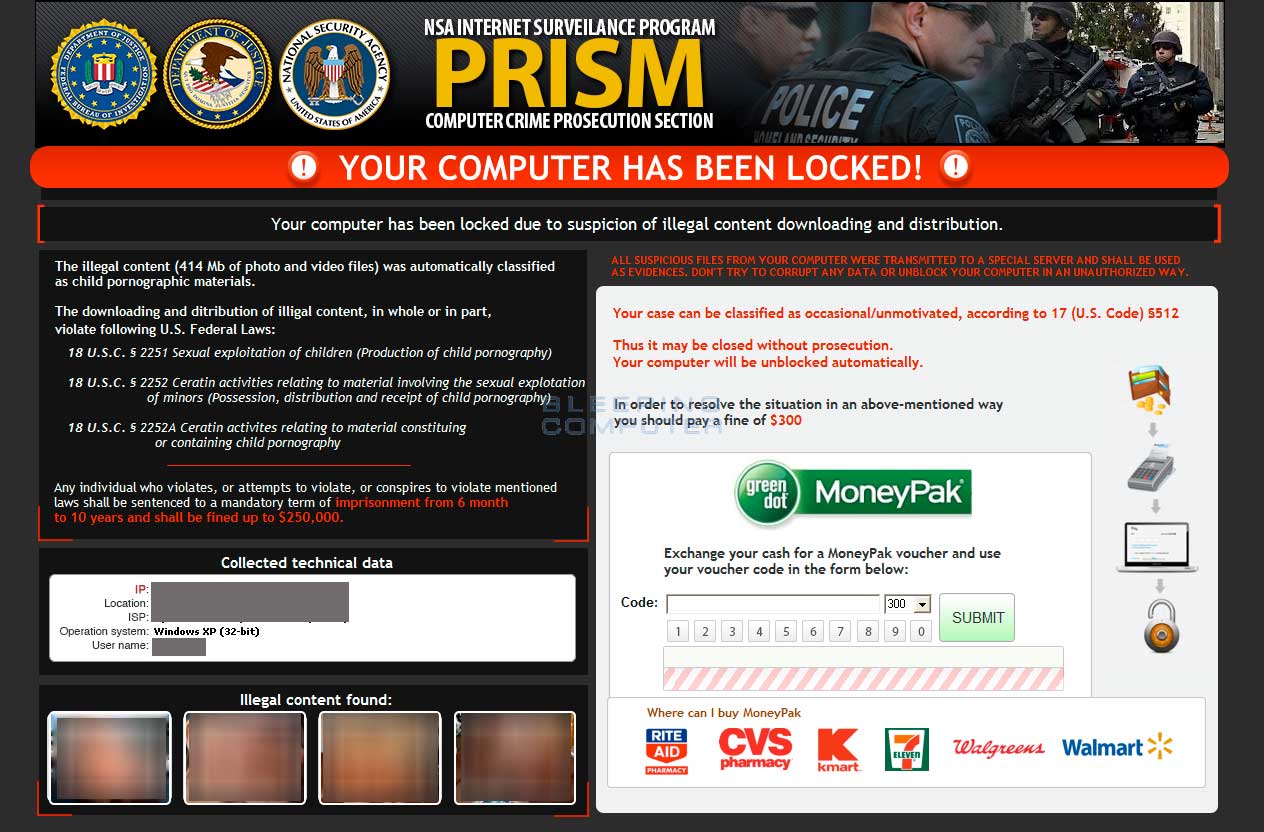
PRISM ransomware is making a comeback as it was spotted recently on the web. It first emerged many years ago and is designed to lock an infected computer, preventing users from accessing their compromised computers. This dangerous ransomware threat also works as a scam and it’s named PRISM as it seems to come from the Reveton Trojan family.
PRISM ransomware contains a scamming message that presents false claims about illegitimate copyright, software usage, and children pornography activities and for users to avoid prosecution, they have to pay a fine of $300 via MoneyPak within the given 48 hours. Once it infiltrates a system, PRISM ransomware drops several of its malicious components into system folders in order to execute its attack and keep it from getting detected by any program that might interfere with its attack. It also makes modifications in the Windows Registry to allow it to run on every system boot and achieve persistence. Shortly after the modifications are applied, it immediately locks the computer’s screen with an image that contains the FBI’s logo and a message that states:
“NSA Internet Surveillance Program.
PRISM.
Computer Crime Prosecution Section.
Your Computer has been locked!
Your computer has been locked due to suspicions of illegal content downloading and distribution.
Your case can be classified as occasional/unmotivated, according to 17 (U.S Code)
Thus it may be closed without prosecution.
Your computer will be unblocked automatically.
In order to resolve the situation in the above-mentioned way you should pay a fine of $300 (MoneyPak)”
As you can see, cybercriminals behind PRISM ransomware intimidate users into paying the ransom by threatening prosecution. However, no matter how believable the ransom note maybe, you must not, in any way, reach out to these crooks and pay the $300 ransom as they will only trick you in the end. It would be best if you focus on obliterating this crypto-malware from your system as well as try alternative methods in restoring your files without having to pay the ransom.
How does PRISM ransomware circulate the web?
PRISM ransomware proliferates using various methods. One of the main methods it uses is malicious spam email campaigns where an obfuscated file is attached. This obfuscated file contains malicious scripts used to install PRISM ransomware into the system. Moreover, this crypto-malware might also spread using a fake software or fake software update that is commonly found on suspicious sites. Thus, you must be careful in opening attachments from your email and double-check them first before opening them. It would also be better if you stir clear from any third-party sources when downloading software or software updates online.
Obliterate PRISM ransomware from your computer with the help of the removal instructions laid out below.
Step_1: First, boot your computer into Safe Mode with Networking, and afterward, you have to terminate the malicious processes of PRISM ransomware using the Task Manager and to open it, tap Ctrl + Shift + Esc keys.
Step_2: Go to the Processes tab and look for the malicious processes of PRISM ransomware and then right-click on it and select End Process or End Task.
Step_3: Close the Task Manager and open Control Panel by pressing the Windows key + R, then type in “appwiz.cpl” and then click OK or press Enter.
Step_4: Look for dubious programs that might be related to PRISM ransomware and then Uninstall it/them.
Step_5: Close Control Panel and then tap Win + E to launch File Explorer.
Step_6: After opening File Explorer, navigate to the following directories below:
- %TEMP%
- %APPDATA%
- %DESKTOP%
- %USERPROFILE%\Downloads
- C:\ProgramData\local\
Step_7: From these directories, look for the malicious components of PRISM ransomware and delete all of them.
Before you proceed to the next steps below, make sure that you are tech-savvy enough to the point where you know exactly how to use and navigate your computer’s Registry. Keep in mind that any changes you make will highly impact your computer. To save you trouble and time, you can just use Restoro, this system tool is proven to be safe and excellent enough that hackers won’t be able to hack into it. But if you can manage Windows Registry well, then by all means go on to the next steps.
Step_8: Close the File Explorer and tap Win + R to open Run and then type in Regedit in the field and tap enter to pull up Windows Registry.
Step_9: Navigate to the listed paths below and look for the registry keys and sub-keys created by PRISM ransomware.
- HKEY_CURRENT_USER\Control Panel\Desktop\
- HKEY_USERS\.DEFAULT\Control Panel\Desktop\
- HKEY_LOCAL_MACHINE\Software\Microsoft\Windows\CurrentVersion\Run
- HKEY_CURRENT_USER\Software\Microsoft\Windows\CurrentVersion\Run
- HKEY_LOCAL_MACHINE\Software\Microsoft\Windows\CurrentVersion\RunOnce
- HKEY_CURRENT_USER\Software\Microsoft\Windows\CurrentVersion\RunOnce
Step_10: Delete the registry keys and sub-keys created by PRISM ransomware.
Step_11: Close the Registry Editor.
Step_12: Empty your Recycle Bin.
Try to recover your encrypted files using their Shadow Volume copies
Restoring your encrypted files using Windows Previous Versions feature will only be effective if PRISM ransomware hasn’t deleted the shadow copies of your files. But still, this is one of the best and free methods there is, so it’s definitely worth a shot.
To restore the encrypted file, right-click on it and select Properties, a new window will pop up, then proceed to Previous Versions. It will load the file’s previous version before it was modified. After it loads, select any of the previous versions displayed on the list like the one in the illustration below. And then click the Restore button.
Congratulations, you have just removed PRISM Ransomware in Windows 10 all by yourself. If you would like to read more helpful articles and tips about various software and hardware visit fixmypcfree.com daily.
Now that’s how you remove PRISM Ransomware in Windows 10 on a computer. On the other hand, if your computer is going through some system-related issues that have to get fixed, there is a one-click solution known as Restoro you could check out to resolve them.
This program is a useful tool that could repair corrupted registries and optimize your PC’s overall performance. Aside from that, it also cleans out your computer for any junk or corrupted files that help you eliminate any unwanted files from your system. This is basically a solution that’s within your grasp with just a click. It’s easy to use as it is user-friendly. For a complete set of instructions in downloading and using it, refer to the steps below
Perform a full system scan using Restoro. To do so, follow the instructions below.