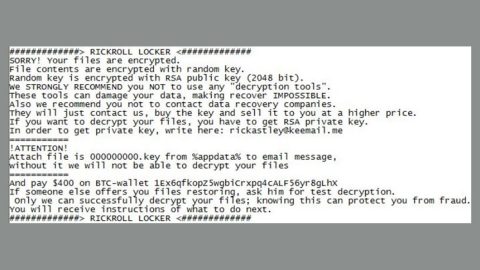What is Vapor ransomware? And how does it carry out its attack?
Vapor ransomware is a ransomware threat that was first discovered in the middle of November 2018. Based on the analysis done by security experts, it seems that this crypto-malware is identical to Argus ransomware and DataWait ransomware but it isn’t proven yet if they were created by the same group of cybercriminals.
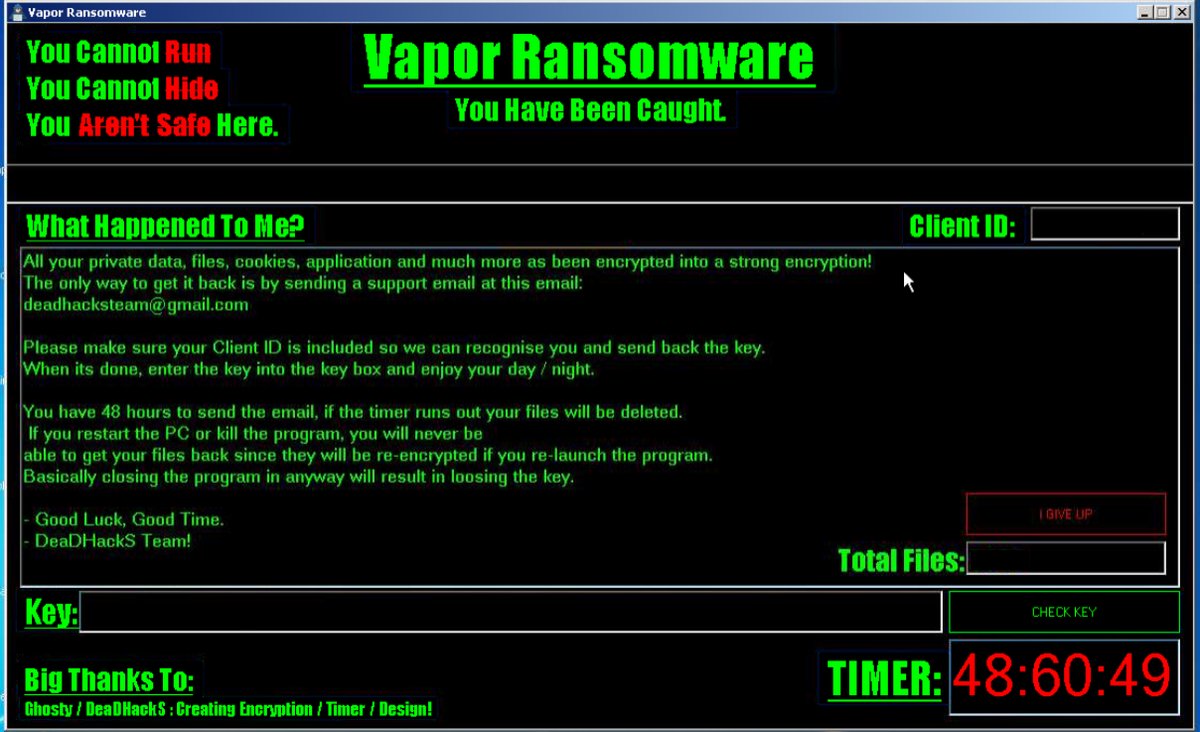
The instant it infects a computer, it starts to carry out its attack right away by using a data harvesting module that will hijack into two main categories. The first one is responsible for extracting data from the computer that could reveal the identity of the users by scanning the system for strings like phone number, address, email address, real name, stored account credentials, and many more while the second one is the information about the computer’s hardware. After the first module is implemented, it then employs the second module, stealth protection where it uses the harvested information along with some malicious components in order to bypass any security programs installed in the computer.
Moreover, Vapor ransomware also modifies the Windows Registry so that it can run automatically every time a user turns on the computer. It also scans the computer for its targeted files and starts the encryption using the AES cipher. Once the encryption process is finished, it appends the .Vapor extension to every encrypted file and then locks the screen. The locked screen contains the following ransom note:
“Vapor Ransomware
You Have Been Caught.
—
What Happened To Me?
All your private data, files, cookies, application, and much more as been encrypted into strong encryption!
The only way to get it back is by sending a support email at this email:
[email protected]
Please make sure your Client ID is included so we can recognize you and send back the key.
When it’s done, enter the key into the key box and enjoy your day/night.
You have 48 hours to send the email, if the timer runs out your files will be deleted.
If you restart the PC or kill the program, you will never be able to get your files back since they will be re-encrypted if you re-launch the program.
Basically closing the program in any way will result in losing the key.
– Good Luck, Good Time.
– DeaDHackS Team!”
How does Vapor ransomware spread over the internet?
Vapor ransomware might spread the web using a malicious file that is disseminated via spam emails. This malicious file may be an executable file, PDF file, ZIP file, or document with macro scripts used to launch Vapor ransomware in the system which is why you need to be more cautious in opening emails and downloading attachments.
Obliterate Vapor ransomware from your computer by following the removal guide below as well as the advanced steps that follow.
Step_1: Since your computer is locked by the crypto-virus, first, you need to press the Ctrl + Alt + Delete keys at the same time to open a menu and then expand the Shutdown options which is right next to the power button.
Step_2: After that, tap and hold the Shift key and then click on Restart.
Step_3: And in the Troubleshoot menu that opens, click on the Advanced options and then go to the Startup settings.
Step_4: Click on Restart and tap F4 to select Safe Mode or tap F5 to select Safe Mode with Networking.
Step_5: After your PC has successfully rebooted, tap Ctrl + Shift + Esc to open the Task Manager.
Step_6: Go to the Processes tab and look for a process named “Vapor Ransomwarev1.exe” or any other suspicious-looking processes that could be related to Vapor ransomware and then end their processes.
Step_7: Exit the Task Manager and open the Programs and Features section under Control Panel by pressing the Windows key + R, then type in appwiz.cpl and then click OK or press Enter.
Step_8: Look for any suspicious-looking programs that could be related to Vapor ransomware and then uninstall it.
Step_9: Close the Control Panel and tap Win + E keys to open File Explorer.
Step_10: Now navigate to the following locations and look for the malicious components created by Vapor ransomware like Vapor Ransomwarev1.exe and [random].exe and then make sure to delete them all.
- %APPDATA%
- %TEMP%
- %APPDATA%\Microsoft\Windows\Start Menu\Programs\Startup\
- %USERPROFILE%\Downloads
- %USERPROFILE%\Desktop
Step_11: Close the File Explorer.
Before you proceed to the next steps below, make sure that you are tech-savvy enough to the point where you know exactly how to use and navigate your computer’s Registry. Keep in mind that any changes you make will highly impact your computer. To save you trouble and time, you can just use Restoro this system tool is proven to be safe and excellent enough that hackers won’t be able to hack into it. But if you can manage Windows Registry well, then by all means go on to the next steps.
Step_12: Tap Win + R to open Run and then type in Regedit in the field and tap enter to pull up Windows Registry.
Step_13: Navigate to the listed paths below and look for the registry keys and sub-keys created by Vapor ransomware.
- HKEY_CURRENT_USER\Control Panel\Desktop\
- HKEY_USERS\.DEFAULT\Control Panel\Desktop\
- HKEY_LOCAL_MACHINE\Software\Microsoft\Windows\CurrentVersion\Run
- HKEY_CURRENT_USER\Software\Microsoft\Windows\CurrentVersion\Run
- HKEY_LOCAL_MACHINE\Software\Microsoft\Windows\CurrentVersion\RunOnce
- HKEY_CURRENT_USER\Software\Microsoft\Windows\CurrentVersion\RunOnce
Step_14: Delete the registry keys and sub-keys created by Vapor ransomware.
Step_15: Close the Registry Editor and empty your Recycle Bin.
Try to recover your encrypted files using the Shadow Volume copies
Restoring your encrypted files using Windows Previous Versions feature will only be effective if Vapor ransomware hasn’t deleted the shadow copies of your files. But still, this is one of the best and free methods there is, so it’s definitely worth a shot.
To restore the encrypted file, right-click on it and select Properties, a new window will pop up, then proceed to Previous Versions. It will load the file’s previous version before it was modified. After it loads, select any of the previous versions displayed on the list like the one in the illustration below. And then click the Restore button.
Congratulations, you have just removed Vapor Ransomware in Windows 10 all by yourself. If you would like to read more helpful articles and tips about various software and hardware visit fixmypcfree.com daily.
Now that’s how you remove Vapor Ransomware in Windows 10 on a computer. On the other hand, if your computer is going through some system-related issues that have to get fixed, there is a one-click solution known as Restoro you could check out to resolve them.
This program is a useful tool that could repair corrupted registries and optimize your PC’s overall performance. Aside from that, it also cleans out your computer for any junk or corrupted files that help you eliminate any unwanted files from your system. This is basically a solution that’s within your grasp with just a click. It’s easy to use as it is user-friendly. For a complete set of instructions in downloading and using it, refer to the steps below
Perform a full system scan using Restoro. To do so, follow the instructions below.