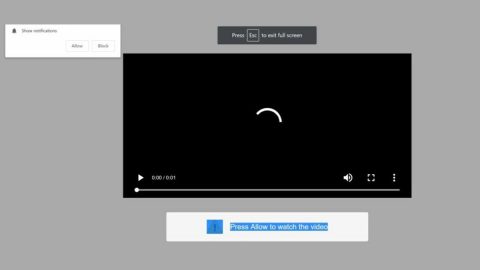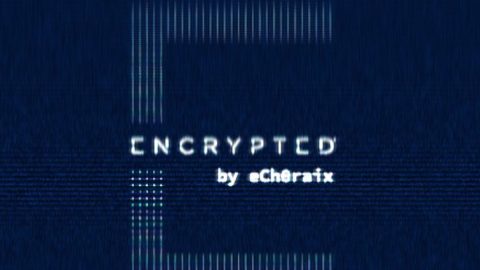What is Ero-fotunie.eu Redirect? And how does it work?
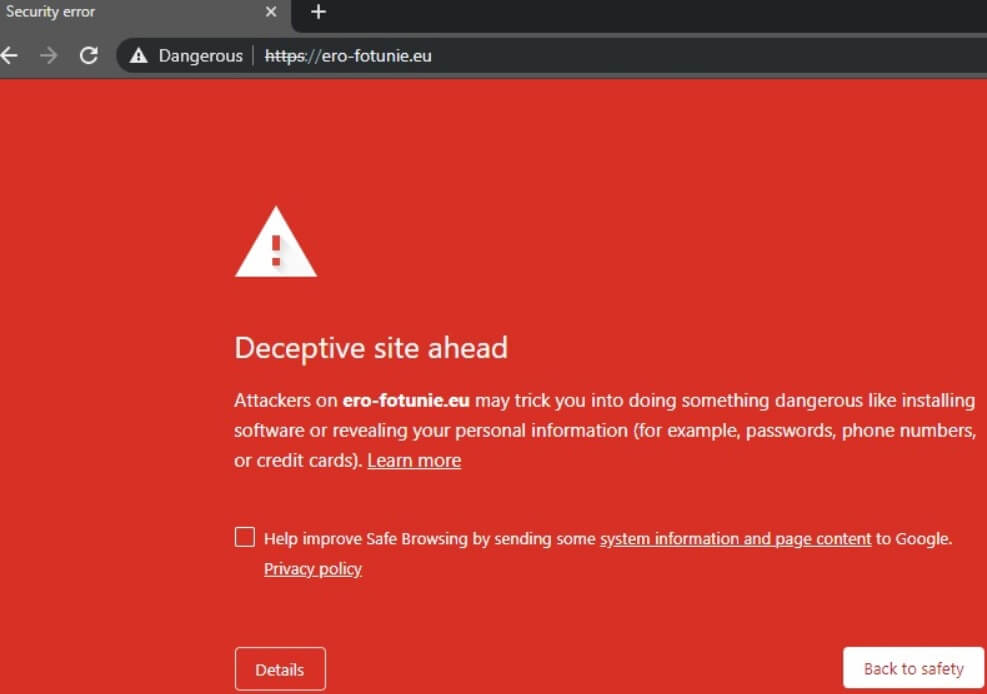
Ero-fotunie.eu is an unsafe and unsecure website that you can get redirected to when browsing the web. If you notice this fake alert is popping out of nowhere on a regular basis, then there is most likely an ad-supported program or adware installed in your system. Adware programs are known to trigger such redirects so you might have to look closely at the installed programs in your computer and see which one of them is the adware behind the scam.
Ero-fotunie.eu Redirect also has the ability to modify your browser in order to manipulate your browsing. As a result, not only will you get redirected to this dubious website but you’ll also get redirected to other websites with questionable reputations. In addition, it also delivers sponsored content like banners, in-text links, pop-ups, and a whole lot more. These sponsored contents are from the affiliated sites of Ero-fotunie.eu Redirect which means that it earns profit by giving you all these ads.
What’s more, is that it also spies on your browsing activities in order to obtain non-personally identifiable information and some personal information. The information collected is used to generate more personalized content and might even be shared with its affiliated sites. This only shows how much of a threat Ero-fotunie.eu Redirect is to your privacy since your data might be misused, not to mention that some of the websites it might redirect you to, could contain some malicious content that could potentially harm your computer.
How does Ero-fotunie.eu Redirect spread over the web?
Unwanted programs like Ero-fotunie.eu Redirect often spread online using a deceptive distribution method “bundling”. Developers of adware take advantage of the fact the many users tend to overlook the installation method and simply install them using the quick method instead of the recommended Custom or Advanced setup. This recommended setup is where you can discard the add-ons added to the bundle. All you have to do is uncheck them and proceed with the installation.
To stop repetitious redirects to Ero-fotunie.eu Redirect and to continue browsing the web safely, be sure to follow the removal instructions below:
Step_1: First, you have to close the browser infected with the adware. And if you can’t close it manually, you can close it using the Task Manager instead. Tap the Ctrl + Shift + Esc keys and open the Task Manager.
Step_2: Next, look for the process of your browser, right-click on it and select End task or End process to close it.
Step_3: Afterwards, tap the Win + R keys to open the Run dialog box and type “appwiz.cpl” in the field and press Enter to open the Programs and Features in Control Panel.
Step_4: From the list of programs installed, look for any programs that could be related to Ero-fotunie.eu Redirect or any suspicious program you don’t remember installing under the list of installed programs and once you’ve found it, uninstall it.
Step_5: After that, restart your computer and then open your browsers and reset them back to their default state.
Google Chrome
- Open Google Chrome, then tap the Alt + F keys.
- After that, click on Settings.
- Next, scroll down until you see the Advanced option, once you see it, click on it.
- After clicking the Advanced option, go to the “Restore and clean up option and click on the “Restore settings to their original defaults” option to reset Google Chrome.
- Now restart Google Chrome.
Mozilla Firefox
- Open Mozilla Firefox and tap Ctrl + Shift + A to access the Add-ons Manager.
- In the Extensions menu Remove the unwanted extension.
- Restart the browser and tap keys Alt + T.
- Select Options and then move to the General menu.
- Overwrite the URL in the Home Page section and then restart the browser.
Internet Explorer
- Launch Internet Explorer.
- Next, click the wrench icon for Settings.
- Then click Internet Options.
- After that, go to the Advanced tab.
- From there, click the Reset button. This will reset Internet Explorer’s settings to their default condition.
- Now click OK to save the changes made.
- Restart your computer.
Step_6: Edit your Hosts File.
- Tap the Win + R keys to open then type in %WinDir% and then click OK.
- Go to System32/drivers/etc.
- Open the hosts file using Notepad.
- Delete all the entries that contain Ero-fotunie.eu Redirect.
- After that, save the changes you’ve made and close the file.
Step_7: Now you have to flush the DNS cache of your computer. To do so, right-click on the Start button and click on Command Prompt (administrator). From there, type the “ipconfig /flushdns” command and hit Enter to flush the DNS.
Step_8: Hold down Windows + E keys simultaneously to open File Explorer.
Step_9: Navigate to the following directories and look for suspicious files associated with the adware such as the software bundle it came with and delete it/them.
- %USERPROFILE%\Downloads
- %USERPROFILE%\Desktop
- %TEMP%
Step_10: Close the File Explorer and empty the contents of Recycle Bin.
Congratulations, you have just removed Ero-fotunie.eu Redirect in Windows 10 all by yourself. If you would like to read more helpful articles and tips about various software and hardware visit fixmypcfree.com daily.
Now that’s how you remove Ero-fotunie.eu Redirect in Windows 10 on a computer. On the other hand, if your computer is going through some system-related issues that have to get fixed, there is a one-click solution known as Restoro you could check out to resolve them.
This program is a useful tool that could repair corrupted registries and optimize your PC’s overall performance. Aside from that, it also cleans out your computer for any junk or corrupted files that help you eliminate any unwanted files from your system. This is basically a solution that’s within your grasp with just a click. It’s easy to use as it is user-friendly. For a complete set of instructions in downloading and using it, refer to the steps below
Perform a full system scan using Restoro. To do so, follow the instructions below.