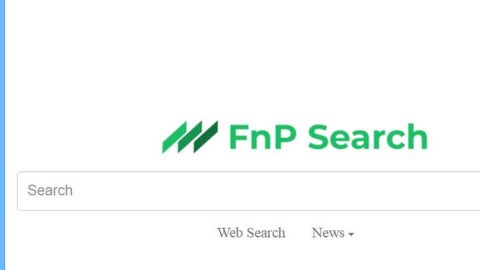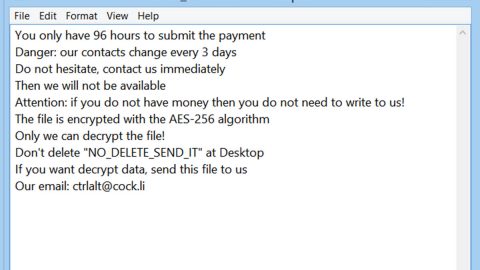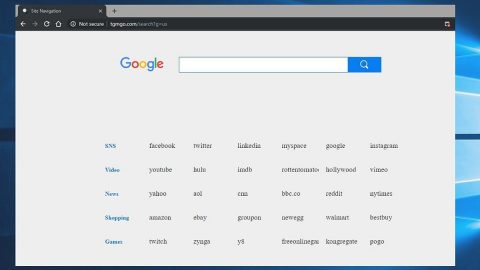What is PyAesCrypt ransomware? And how does it execute its attack?
PyAesCrypt ransomware is yet another file-encrypting virus discovered in April 2019. It can cause irreversible damage to a compromised computer. Based on the analysis of this crypto-malware, it seems to be a new variant of Python ransomware. It leaves its encrypted files with a “.locked” extension and drops twenty pieces of ransom notes that have the same content.
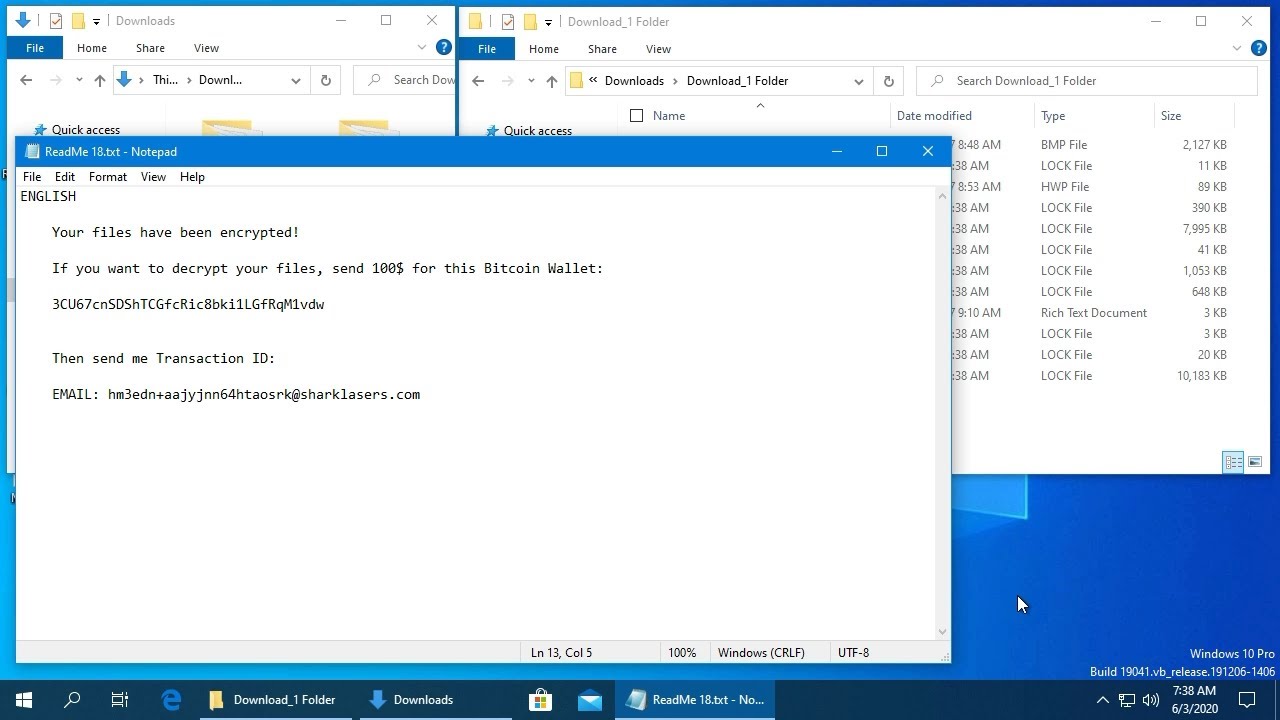
Once it infects a computer, it follows a predesigned behavioral pattern. It launches a combination of information gathering module and stealth protection module which are both used to obtain data about the infected computer and user as well as protect the malware from any security programs installed in the system. It scans the computer for any security software that might interfere with the execution of the crypto-malware. This process is done via signature scans that look for antivirus engines as well as virtual machine hosts and debug environments. After it finds them, it terminates them and in some cases, deletes the security software altogether. Aside from these capabilities, PyAesCrypt ransomware can also manipulate files – it can delete and modify user files. It can also obtain administrative privileges in the system and sends reports to a remote server controlled by the attackers.
During its attack, PyAesCrypt ransomware may schedule system tasks so it can automatically run on system boot. After that, it will look for certain files to encrypt. It may target common user-generated files such as:
.PNG .PSD .PSPIMAGE .TGA .THM .TIF .TIFF .YUV .AI .EPS .PS .SVG .INDD .PCT .PDF .XLR .XLS .XLSX .ACCDB .DB .DBF .MDB .PDB .SQL .APK .APP .BAT .CGI .COM .EXE .GADGET .JAR .PIF .WSF .DEM .GAM .NES .ROM .SAV CAD Files .DWG .DXF GIS Files .GPX .KML .KMZ .ASP .ASPX .CER .CFM .CSR .CSS .HTM .HTML .JS .JSP .PHP .RSS .XHTML. DOC .DOCX .LOG .MSG .ODT .PAGES .RTF .TEX .TXT .WPD .WPS .CSV .DAT .GED .KEY .KEYCHAIN .PPS .PPT .PPTX .INI .PRF Encoded Files .HQX .MIM .UUE .7Z .CBR .DEB .GZ .PKG .RAR .RPM .SITX .TAR.GZ .ZIP .ZIPX .BIN .CUE .DMG .ISO .MDF .TOAST .VCD SDF .TAR .TAX2014 .TAX2015 .VCF .XML Audio Files .AIF .IFF .M3U .M4A .MID .MP3 .MPA .WAV .WMA Video Files .3G2 .3GP .ASF .AVI .FLV .M4V .MOV .MP4 .MPG .RM .SRT .SWF .VOB .WMV 3D .3DM .3DS .MAX .OBJ R.BMP .DDS .GIF .JPG .CRX .PLUGIN .FNT .FON .OTF .TTF .CAB .CPL .CUR .DESKTHEMEPACK .DLL .DMP .DRV .ICNS .ICO .LNK .SYS .CFG
Once it finds these files, it encrypts them using the AES cipher. After the encryption, PyAesCrypt ransomware drops twenty copies of ransom notes that are named “ReadMe 0.txt”, “ReadMe 1.txt”, “ReadMe 2.txt”, “ReadMe 3.txt” and so on, up until “ReadMe 19.txt”. These text files have the same ransom message that states:
“ENGLISH
Your files have been encrypted!
If you want to decrypt your files, send 100$ for this Bitcoin Wallet:
3CU67cnSDShTCGfcRic8bki1LGfRqM1vdw
Then send me Transaction ID:
EMAIL: [email protected]”
How is the payload file of PyAesCrypt ransomware disseminated?
PyAesCrypt ransomware’s malicious file is disseminated through spam emails where the email contains an infected attachment used to download and install PyAesCrypt ransomware into the compromised computer. A lot of users were tricked into opening the email as the crooks often disguise them as something that would really catch the attention of users so that they’ll go ahead and open the email and download the attached file without hesitation. Since spam emails have become the usual go-to distribution for ransomware threats, it is a must that you steer clear of any suspicious-looking emails.
Use the given removal guide below to terminate PyAesCrypt ransomware from your computer.
Step_1: First, tap the Ctrl + Shift + Esc keys on your keyboard to open the Task Manager.
Step_2: Under the Task Manager, go to the Processes tab and look for any suspicious-looking process that takes up most of your CPU’s resources and is most likely related to PyAesCrypt ransomware.
Step_3: After that, close the Task Manager.
Step_4: Tap Win + R, type in appwiz.cpl and click OK or tap Enter to open Programs and Features under Control Panel.
Step_5: Under the list of installed programs, look for PyAesCrypt ransomware or anything similar, and then uninstall it.
Step_6: Next, close the Control Panel and tap Win + E keys to launch File Explorer.
Step_7: Navigate to the following locations below and look for PyAesCrypt ransomware’s malicious components such as ReadMe 0.txt, ReadMe 1.txt, ReadMe 2.txt, ReadMe 3.txt, and so on, up until ReadMe 19.txt, as well as [random].exe, toplevel.txt, Marduk.exe.manifest, win.exe, _ctypes.pyd,_decimal.pyd, libcrypto-1_1.dll, and other suspicious files, then delete all of them.
- %TEMP%
- %WINDIR%\System32\Tasks
- %APPDATA%\Microsoft\Windows\Templates\
- %USERPROFILE%\Downloads
- %USERPROFILE%\Desktop
Step_8: Close the File Explorer.
Before you proceed to the next steps below, make sure that you are tech-savvy enough to the point where you know exactly how to use and navigate your computer’s Registry. Keep in mind that any changes you make will highly impact your computer. To save you trouble and time, you can just use Restoro, this system tool is proven to be safe and excellent enough that hackers won’t be able to hack into it. But if you can manage Windows Registry well, then, by all means, go on to the next steps.
Step_9: Tap Win + R to open Run and then type in Regedit in the field and tap enter to pull up Windows Registry.
Step_10: Navigate to the following path:
- HKEY_CURRENT_USER\Control Panel\Desktop\
- HKEY_USERS\.DEFAULT\Control Panel\Desktop\
- HKEY_LOCAL_MACHINE\Software\Microsoft\Windows\CurrentVersion\Run
- HKEY_CURRENT_USER\Software\Microsoft\Windows\CurrentVersion\Run
- HKEY_LOCAL_MACHINE\Software\Microsoft\Windows\CurrentVersion\RunOnce
- HKEY_CURRENT_USER\Software\Microsoft\Windows\CurrentVersion\RunOnce
Step_11: Delete the registry keys and sub-keys created by PyAesCrypt ransomware.
Step_12: Close the Registry Editor and empty the Recycle Bin.
Try to recover your encrypted files using the Shadow Volume copies
Restoring your encrypted files using Windows Previous Versions feature will only be effective if PyAesCrypt ransomware hasn’t deleted the shadow copies of your files. But still, this is one of the best and free methods there is, so it’s definitely worth a shot.
To restore the encrypted file, right-click on it and select Properties, a new window will pop up, then proceed to Previous Versions. It will load the file’s previous version before it was modified. After it loads, select any of the previous versions displayed on the list like the one in the illustration below. And then click the Restore button.
Congratulations, you have just removed PyAesCrypt Ransomware in Windows 10 all by yourself. If you would like to read more helpful articles and tips about various software and hardware visit fixmypcfree.com daily.
Now that’s how you remove PyAesCrypt Ransomware in Windows 10 on a computer. On the other hand, if your computer is going through some system-related issues that have to get fixed, there is a one-click solution known as Restoro you could check out to resolve them.
This program is a useful tool that could repair corrupted registries and optimize your PC’s overall performance. Aside from that, it also cleans out your computer for any junk or corrupted files that help you eliminate any unwanted files from your system. This is basically a solution that’s within your grasp with just a click. It’s easy to use as it is user-friendly. For a complete set of instructions in downloading and using it, refer to the steps below
Perform a full system scan using Restoro. To do so, follow the instructions below.