What is Geofoxip.com? And how does it work?
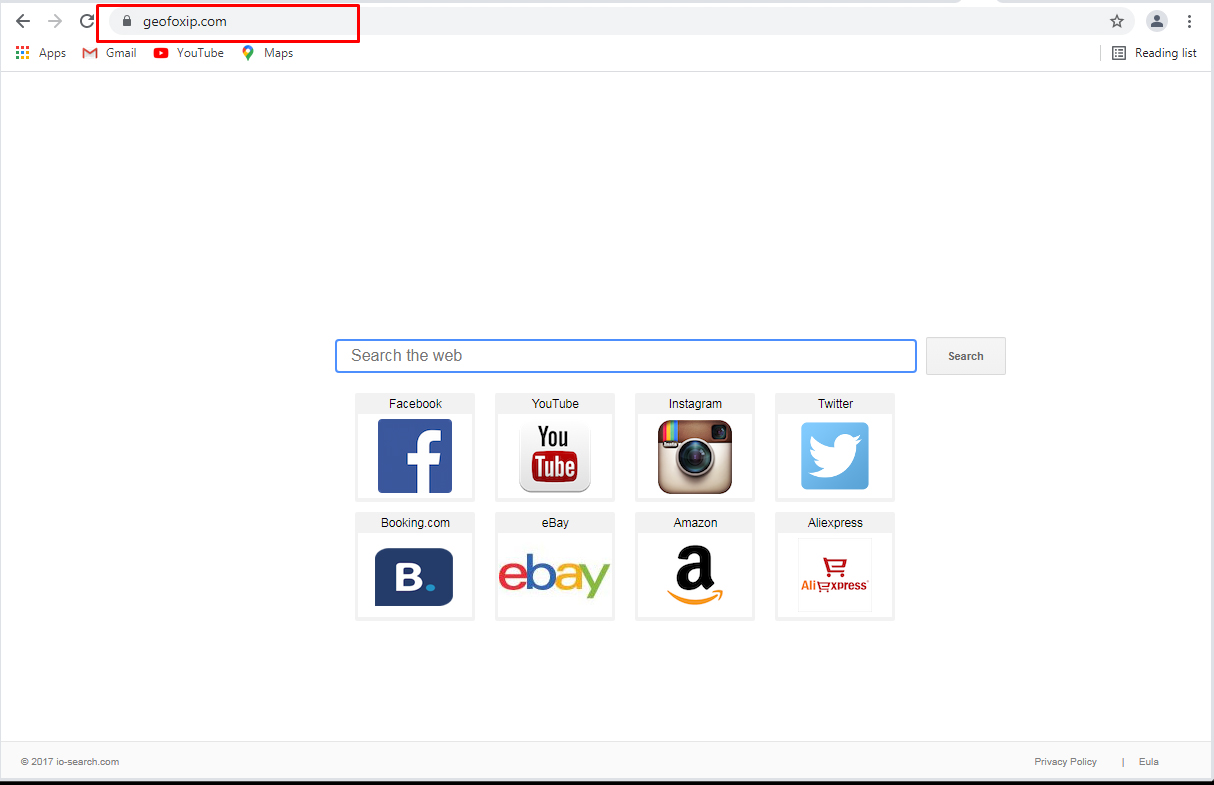
Geofoxip.com is presented as a search engine that supposedly helps users in browsing the web a lot easier as it claims to provide improved search results, as well as quick links to popular sites like Facebook, YouTube, Instagram, Twitter, and many other sites. It might seem like an interesting and useful browser extension but it’s really not, considering the fact that it is actually a browser hijacker and a potentially unwanted program.
Once Geofoxip.com is installed on your computer, your browser’s settings will be changed into hxxp://geofoxip.com. These settings include the default search engine, homepage, and new tab URL address. This kind of activity is not uncommon for browser hijackers. Aside from that, Geofoxip.com could also track your browsing habits to collect information such as your browsing history, search queries, IP address, ads you’ve clicked, and other browsing-related information.
The information gathered is used to deliver you more targeted and customized ads and search results. This means that the search results Geofoxip.com generates are modified – in other words, it can’t be trusted. In fact, when you try to use this bogus search engine and search for some query, it will produce more sponsored content more than the related information to your query. So there really is nothing useful about this browser extension at all. Moreover, this browser hijacker even admits that it gathers information from its users in its Privacy Policy that states:
“We may collect two types of information: 1) Personal Information, and 2) Anonymous Information. Personal Information means information that may directly or indirectly identify you, such as your name, address, email address, and telephone number. Anonymous Information means information that does not directly or indirectly identify you, such as the number of page views, link clicks, and login times. We may use both Personal and Anonymous Information to create Aggregate Information. Aggregate Information is the grouping of Personal and Anonymous Information into groups and/or categories, which does not identify you directly or indirectly. Through your use of the Site, we may collect the following Personal Information: your name; email address; information you provided in public forums and/or social networks; information you provided us including your device identifier or IP address when you use the Site.”
How is Geofoxip.com distributed over the web?
Geofoxip.com circulates the web via software bundles that are distributed on free sharing sites. Unwanted programs like Geofoxip.com are added as extra components that are hidden in the package unless you select the Custom or Advanced installation setup when installing this kind of software package. The next time you install any freeware or shareware, you must do so using the recommended setup, otherwise, you’ll end up having browser hijackers and PUPs like Geofoxip.com installed in your computer without your permission.
Uninstall Geofoxip.com from your browser and system with the help of the removal guide given below.
Step_1: The first thing you have to do is flush the DNS. Just, right-click on the Start button and click on Command Prompt (administrator). From there, type the “ipconfig /flushdns” command and hit Enter to flush the DNS.
Step_2: After that, restart your computer and then open all the browsers infected by Geofoxip.com. Reset all the affected browsers to default to their default state.
Google Chrome
- Open Google Chrome, then tap the Alt + F keys.
- After that, click on Settings.
- Next, scroll down until you see the Advanced option, once you see it, click on it.
- After clicking the Advanced option, go to the “Restore and clean up option and click on the “Restore settings to their original defaults” option to reset Google Chrome.
- Now restart Google Chrome.
Mozilla Firefox
- Open Mozilla Firefox and tap Ctrl + Shift + A to access the Add-ons Manager.
- In the Extensions menu Remove the unwanted extension.
- Restart the browser and tap keys Alt + T.
- Select Options and then move to the General menu.
- Overwrite the URL in the Home Page section and then restart the browser.
Internet Explorer
- Launch Internet Explorer.
- Next, click the wrench icon for Settings.
- Then click Internet Options.
- After that, go to the Advanced tab.
- From there, click the Reset button. This will reset Internet Explorer’s settings to their default condition.
- Now click OK to save the changes made.
- Restart your computer.
Step_3: Next, tap the Win + R keys to open the Run dialog box and type “appwiz.cpl” in the field and press Enter to open the Programs and Features in Control Panel.
Step_4: From the list of programs installed, look for Geofoxip.com or any unfamiliar program that could be related to it under the list of installed programs and once you’ve found it, uninstall it.
Step_5: Edit your Hosts File.
- Tap the Win + R keys to open then type in %WinDir% and then click OK.
- Go to System32/drivers/etc.
- Open the hosts file using Notepad.
- Delete all the entries that contain Geofoxip.com.
- After that, save the changes you’ve made and close the file.
Step_6: Hold down Windows + E keys simultaneously to open File Explorer.
Step_7: Navigate to the following directories and look for suspicious files associated with the browser hijacker such as the software bundle it came with and delete it/them.
- %USERPROFILE%\Downloads
- %USERPROFILE%\Desktop
- %TEMP%
Step_8: Close the File Explorer.
Step_9: Empty the contents of Recycle Bin.
Congratulations, you have just removed Geofoxip.com Hijacker in Windows 10 all by yourself. If you would like to read more helpful articles and tips about various software and hardware visit fixmypcfree.com daily.
Now that’s how you remove Geofoxip.com Hijacker in Windows 10 on a computer. On the other hand, if your computer is going through some system-related issues that have to get fixed, there is a one-click solution known as Restoro you could check out to resolve them.
This program is a useful tool that could repair corrupted registries and optimize your PC’s overall performance. Aside from that, it also cleans out your computer for any junk or corrupted files that help you eliminate any unwanted files from your system. This is basically a solution that’s within your grasp with just a click. It’s easy to use as it is user-friendly. For a complete set of instructions in downloading and using it, refer to the steps below
Perform a full system scan using Restoro. To do so, follow the instructions below.




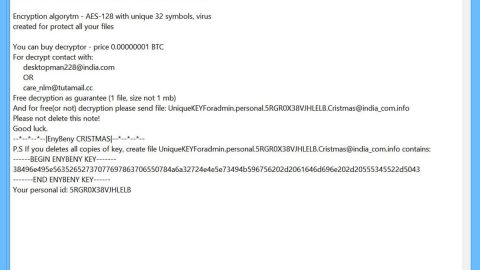
![Where Did Malware Come From? Learn a Brief History of Malware [Infographic]](https://www.fixmypcfree.com/wp-content/uploads/2014/10/malware-infographic.jpg)





