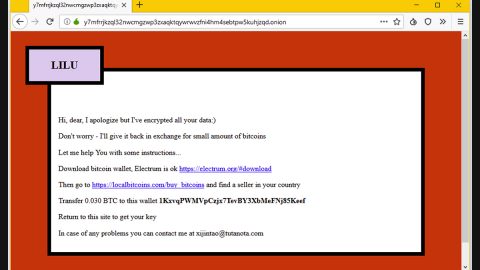What is Space Sound Pro? And how does it function?
Space Sound Pro is an application that supposedly offers streaming services to users. It allows users to stream music, play games, and watch movies. It is promoted as “Do not miss the first high-end HiFi emulator on your PC! Increased definition, rediscovered clarity, your music library is totally sublimated” – this might seem like a useful tool but it’s not. It is actually categorized as adware and a potentially unwanted program (PUP).
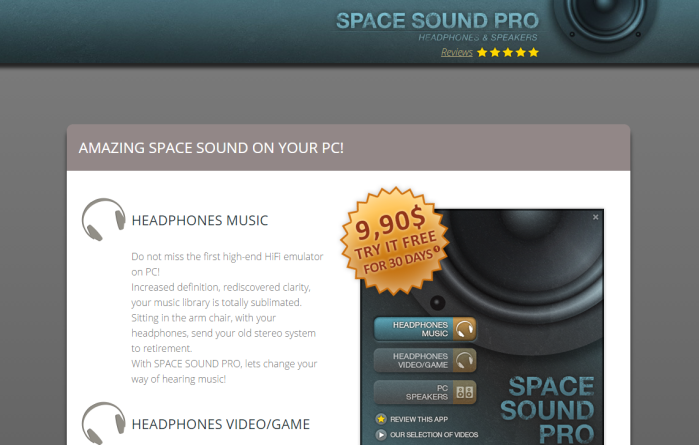
By installing the Space Sound Pro, you are unknowingly allowing it to modify some settings in your computer that allow it to inject advertisements on any website you visit. This ad-supported program can also affect your computer’s performance, slowing it down substantially as it can run in the background that consumes system resources like processing power, memory, and bandwidth. Aside from slow computer performance, Space Sound Pro can also affect web browsers in your computer, making them prone to freezing or crashing.
This is because this ad-supported program is poorly maintained and implemented and has compatibility issues with other programs. Moreover, it also delivers annoying ads like pop-ups, in-text links, banners, and many more. These ads contain sponsored content from affiliated sites of Space Sound Pro. However, some of these ads are misleading that could redirect you to suspicious websites which might contain harmful content.
This is why even with free music, keeping the Space Sound Pro installed on your computer is not really worth it. What’s more is that this adware also uses tracking technology which allows it to track all your browsing activities in order to collect information like the websites you’ve visited, browsing history, IP address, OS version, browser type, and many more. The data obtained is processed and may even be shared with its affiliated sites to generate more sponsored content.
How is Space Sound Pro distributed over the web?
Space Sound Pro spreads via software bundles. It is added as one of the extra programs in this software packages under the Custom or Advanced setup. So when you install this kind of package using only the quick setup, you’ll end up installing Space Sound Pro and other unwanted programs in the bundle. To prevent that from happening you need to select the Custom or Advanced setup. This way, you can get rid of any add-ons in the package before you proceed with the installation.
Uninstall Space Sound Pro from your browser and computer by following the removal guide provided below.
Step_1: You need to first close the browser infected with Space Sound Pro but if you are unable to do so, you can close it via Task Manager. Tap Ctrl + Shift + Esc keys to open the Task Manager and from there, end the browser’s process.
Step_2: Afterwards, you have to flush the DNS cache. To do that, just, right-click on the Start button and click on Command Prompt (administrator). From there, type the “ipconfig /flushdns” command and hit Enter to flush the DNS.
Step_3: After that, restart your computer and then open all the browsers infected by Space Sound Pro. Reset all the affected browsers to default to their default state.
Google Chrome
- Open Google Chrome, then tap the Alt + F keys.
- After that, click on Settings.
- Next, scroll down until you see the Advanced option, once you see it, click on it.
- After clicking the Advanced option, go to the “Restore and clean up option and click on the “Restore settings to their original defaults” option to reset Google Chrome.
- Now restart Google Chrome.
Mozilla Firefox
- Open Mozilla Firefox and tap Ctrl + Shift + A to access the Add-ons Manager.
- In the Extensions menu Remove the unwanted extension.
- Restart the browser and tap keys Alt + T.
- Select Options and then move to the General menu.
- Overwrite the URL in the Home Page section and then restart the browser.
Internet Explorer
- Launch Internet Explorer.
- Next, click the wrench icon for Settings.
- Then click Internet Options.
- After that, go to the Advanced tab.
- From there, click the Reset button. This will reset Internet Explorer’s settings to their default condition.
- Now click OK to save the changes made.
- Restart your computer.
Step_4: Next, tap the Win + R keys to open the Run dialog box and type “appwiz.cpl” in the field and press Enter to open the Programs and Features in Control Panel.
Step_5: From the list of programs installed, look for Space Sound Pro or any unfamiliar program that could be related to it under the list of installed programs, and once you’ve found it, uninstall it.
Step_6: Edit your Hosts File.
- Tap the Win + R keys to open then type in %WinDir% and then click OK.
- Go to System32/drivers/etc.
- Open the hosts file using Notepad.
- Delete all the entries that contain Space Sound Pro.
- After that, save the changes you’ve made and close the file.
Step_7: Hold down Windows + E keys simultaneously to open File Explorer.
Step_8: Navigate to the following directories and look for suspicious files associated with the Space Sound Pro extension such as the software bundle it came with and delete it/them.
- %USERPROFILE%\Downloads
- %USERPROFILE%\Desktop
- %TEMP%
Step_9: Close the File Explorer.
Step_10: Empty the contents of Recycle Bin.
Congratulations, you have just Uninstalled Space Sound Pro in Windows 10 all by yourself. If you would like to read more helpful articles and tips about various software and hardware visit fixmypcfree.com daily.
Now that’s how you Uninstall Space Sound Pro in Windows 10 on a computer. On the other hand, if your computer is going through some system-related issues that have to get fixed, there is a one-click solution known as Restoro you could check out to resolve them.
This program is a useful tool that could repair corrupted registries and optimize your PC’s overall performance. Aside from that, it also cleans out your computer for any junk or corrupted files that help you eliminate any unwanted files from your system. This is basically a solution that’s within your grasp with just a click. It’s easy to use as it is user-friendly. For a complete set of instructions in downloading and using it, refer to the steps below
Perform a full system scan using Restoro. To do so, follow the instructions below.