What is TV Now Extension? And how does it work?
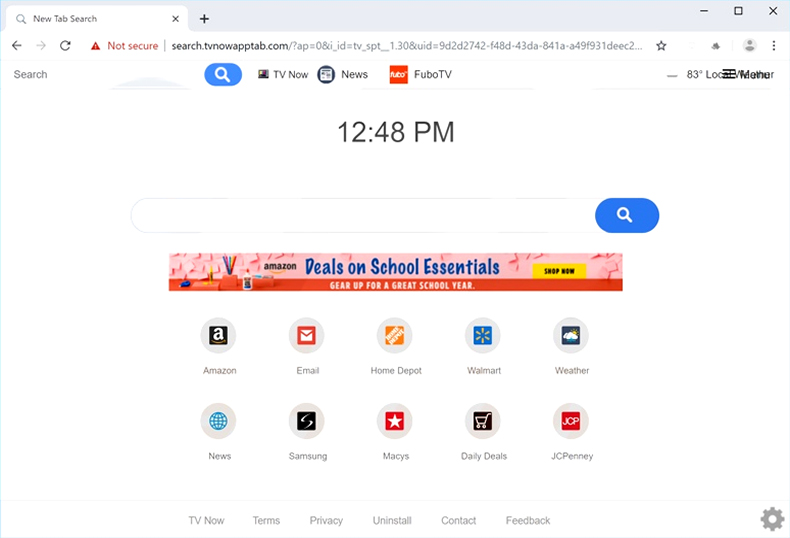
TV Now Extension is a browser extension that’s presented as a program that allows users to watch television shows online. It also offers various quick links to popular sites like Amazon, Gmail, and even sites to local weather updates, news, FuboTV, and many more. Although it may seem like an interesting browser extension, it’s not just any other extension as it is actually a browser hijacker and a potentially unwanted program or PUP.
Once this browser hijacker is up and running on your computer, it won’t waste any time in changing the default settings of your browser – from the default homepage, search provider, new tab page, down to the addition of new and unknown toolbars and add-ons. After these changes, your usual browsing won’t ever be the same again as you will frequently experience redirects to the affiliated sites of TV Now Extension. Apart from redirects, you will also be seeing dozens of sponsored content such as in-text links, pop-ups, and banners, some of which could get in your nerves as they are intrusive. Thus, with the continued usage of this browser hijacker, you will no longer find your browsing experience pleasant but worse.
Moreover, this browser hijacker also gathers information about your browsing by keeping an eye on all your online activities. The harvested information may include the following:
- All your visited URLs and websites
- Your browser’s home page
- All search queries
- Even search queries on the visited web pages
- Browser type
- Operating system type
- Internet protocol (IP) address
- Geographic location
- The domain name of the current Internet service provider (ISP)
- Diagnostic information which describes how their Services are operating on the system
How is TV Now Extension distributed over the web?
Like other typical browser hijackers, TV Now Extension is distributed on free sharing sites as a part of software bundles. It is included as one of the optional programs in such packages and is not visible during installation unless you select the Advanced or Custom setup instead of the standard one. Thus, if you want to avoid unwanted programs from infiltrating your computer, you need to use the Advanced or Custom setup when installing software bundles.
To uninstall TV Now Extension from your computer, refer to the removal guide laid out below.
Step_1: First, you have to close the browser infected with the TV Now Extension. And if you can’t close it manually, you can close it using the Task Manager instead. Tap the Ctrl + Shift + Esc keys and open the Task Manager.
Step_2: Next, look for the process of your browser, right-click on it and select End task or End process to close it.
Step_3: Afterwards, tap the Win + R keys to open the Run dialog box and type “appwiz.cpl” in the field and press Enter to open the Programs and Features in Control Panel.
Step_4: From the list of programs installed, look for any programs that could be related to TV Now Extension or any suspicious program you don’t remember installing under the list of installed programs and once you’ve found it, uninstall it.
Step_5: After that, restart your computer and then open your browsers and reset them back to their default state.
Google Chrome
- Open Google Chrome, then tap the Alt + F keys.
- After that, click on Settings.
- Next, scroll down until you see the Advanced option, once you see it, click on it.
- After clicking the Advanced option, go to the “Restore and clean up option and click on the “Restore settings to their original defaults” option to reset Google Chrome.
- Now restart Google Chrome.
Mozilla Firefox
- Open Mozilla Firefox and tap Ctrl + Shift + A to access the Add-ons Manager.
- In the Extensions menu Remove the unwanted extension.
- Restart the browser and tap keys Alt + T.
- Select Options and then move to the General menu.
- Overwrite the URL in the Home Page section and then restart the browser.
Internet Explorer
- Launch Internet Explorer.
- Next, click the wrench icon for Settings.
- Then click Internet Options.
- After that, go to the Advanced tab.
- From there, click the Reset button. This will reset Internet Explorer’s settings to their default condition.
- Now click OK to save the changes made.
- Restart your computer.
Step_6: Edit your Hosts File.
- Tap the Win + R keys to open then type in %WinDir% and then click OK.
- Go to System32/drivers/etc.
- Open the hosts file using Notepad.
- Delete all the entries that contain tvnowapptab.com.
- After that, save the changes you’ve made and close the file.
Step_7: Now you have to flush the DNS cache of your computer. To do so, right-click on the Start button and click on Command Prompt (administrator). From there, type the “ipconfig /flushdns” command and hit Enter to flush the DNS.
Step_8: Hold down Windows + E keys simultaneously to open File Explorer.
Step_9: Navigate to the following directories and look for suspicious files associated with the TV Now Extension such as the software bundle it came with and delete it/them.
- %USERPROFILE%\Downloads
- %USERPROFILE%\Desktop
- %TEMP%
Step_10: Close the File Explorer and empty the contents of Recycle Bin.
Congratulations, you have just removed TV Now Extension Hijacker in Windows 10 all by yourself. If you would like to read more helpful articles and tips about various software and hardware visit fixmypcfree.com daily.
Now that’s how you remove TV Now Extension Hijacker in Windows 10 on a computer. On the other hand, if your computer is going through some system-related issues that have to get fixed, there is a one-click solution known as Restoro you could check out to resolve them.
This program is a useful tool that could repair corrupted registries and optimize your PC’s overall performance. Aside from that, it also cleans out your computer for any junk or corrupted files that help you eliminate any unwanted files from your system. This is basically a solution that’s within your grasp with just a click. It’s easy to use as it is user-friendly. For a complete set of instructions in downloading and using it, refer to the steps below
Perform a full system scan using Restoro. To do so, follow the instructions below.












