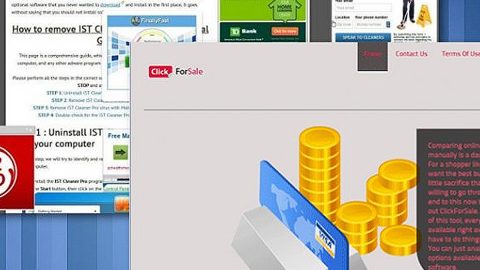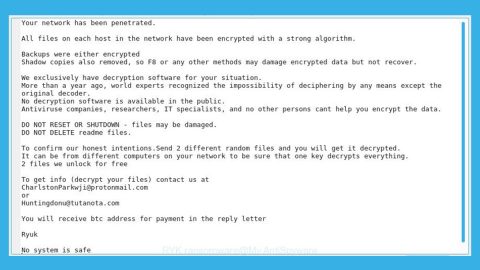What is FreezedByWizard ransomware? And how does it carry out its attack?

FreezedByWizard ransomware is a new crypto-virus that has a unique way of carrying out its attack. What makes this cryptovirus different from the other ones is that it has a two-step file encryption process. You can get infected with this threat when you open a PowerShell script file.
Once the PowerShell script file is launched, FreezedByWizard ransomware will begin to carry out its attack. It may download additional malicious components from a remote server that will help it in modifying essential settings in the system. It could alter some registry keys and sub-keys in the Windows Registry so it can run automatically each time the infected computer boots up. Once all the modifications in the computer are carried out, it will start the encryption process.
During this process, if a file is being used by some program or process, FreezedByWizard ransomware will terminate the program or process so that it can encrypt it. As mentioned, once it finds its targeted files, it encrypts them using a sophisticated encryption algorithm and during the encryption process, it changes the affected files’ extensions to “.Freezing”. Once the encryption is completed, FreezedByWizard ransomware will change the appended extension to “.FreezedByWizard”.
Following data encryption, it drops a text file named “.FreezedByMagic.README.txt” which contains the following message:
“Do not panic!\r\n\r\nAll your files, documents, photos, databases, and other important files are encrypted and have the extension: {Extension}\r\n\r\nThe only method of recovering files is to purchase a unique private key.\r\n\r\nOnly we can give you this key and only we can recover your files.\r\n\r\nContact us by e-mail in 7 days or your key will be deleted permanently.\r\n\r\nGod bless you!\r\n\r\n————————————————————————”
If you are one of the victims of FreezedByWizard ransomware, know that paying the ransom won’t do you any good as there is no guarantee that the crooks will give you the decryption key to recover your files once they get what they want. Even though FreezedByWizard uses complex encryption in encrypting files, that does not mean that there’s no other way to recover them. At the time of writing, security experts are still trying to come up with a free decryptor for all the victims of FreezedByWizard ransomware. Until then, you can use whatever backup copies you have of your important files.
How is the payload file of FreezedByWizard ransomware disseminated online?
The PowerShell script file which is the payload file of FreezedByWizard ransomware could be disseminated online using various ways. For instance, it might use a payload dropper that initiates the malicious script used to run the ransomware in the system. It might also use spam emails where a malicious file is attached and send them to targeted users using spambots. Thus, you need to be careful in browsing the web and make sure to keep both the system and antivirus programs updated.
To wipe out FreezedByWizard ransomware from your computer, use the removal guide as a reference.
Step_1: First, boot your computer into Safe Mode with Networking, and afterward, you have to terminate the malicious processes of FreezedByWizard ransomware using the Task Manager, and to open it, tap Ctrl + Shift + Esc keys.
Step_2: Go to the Processes tab and look for the malicious processes of FreezedByWizard ransomware and then right-click on it and select End Process or End Task.
Step_3: Close the Task Manager and open Control Panel by pressing the Windows key + R, then type in “appwiz.cpl” and then click OK or press Enter.
Step_4: Look for dubious programs that might be related to FreezedByWizard ransomware and then Uninstall it/them.
Step_5: Close Control Panel and then tap Win + E to launch File Explorer.
Step_6: After opening File Explorer, navigate to the following directories below:
- %TEMP%
- %APPDATA%
- %DESKTOP%
- %USERPROFILE%\Downloads
- C:\ProgramData\local\
Step_7: From these directories, look for the malicious components of FreezedByWizard ransomware such as “.FreezedByMagic.README.txt”, “[random].exe” as well the PowerShell script file and then delete all of them.
Before you proceed to the next steps below, make sure that you are tech-savvy enough to the point where you know exactly how to use and navigate your computer’s Registry. Keep in mind that any changes you make will highly impact your computer. To save you trouble and time, you can just use Restoro, this system tool is proven to be safe and excellent enough that hackers won’t be able to hack into it. But if you can manage Windows Registry well, then by all means go on to the next steps.
Step_8: Close the File Explorer and tap Win + R to open Run and then type in Regedit in the field and tap enter to pull up Windows Registry.
Step_9: Navigate to the listed paths below and look for the registry keys and sub-keys created by FreezedByWizard ransomware.
- HKEY_CURRENT_USER\Control Panel\Desktop\
- HKEY_USERS\.DEFAULT\Control Panel\Desktop\
- HKEY_LOCAL_MACHINE\Software\Microsoft\Windows\CurrentVersion\Run
- HKEY_CURRENT_USER\Software\Microsoft\Windows\CurrentVersion\Run
- HKEY_LOCAL_MACHINE\Software\Microsoft\Windows\CurrentVersion\RunOnce
- HKEY_CURRENT_USER\Software\Microsoft\Windows\CurrentVersion\RunOnce
Step_10: Delete the registry keys and sub-keys created by FreezedByWizard ransomware.
Step_11: Close the Registry Editor.
Step_12: Empty your Recycle Bin.
Try to recover your encrypted files using their Shadow Volume copies
Restoring your encrypted files using Windows Previous Versions feature will only be effective if FreezedByWizard ransomware hasn’t deleted the shadow copies of your files. But still, this is one of the best and free methods there is, so it’s definitely worth a shot.
To restore the encrypted file, right-click on it and select Properties, a new window will pop up, then proceed to Previous Versions. It will load the file’s previous version before it was modified. After it loads, select any of the previous versions displayed on the list like the one in the illustration below. And then click the Restore button.
Congratulations, you have just removedFreezedByWizard Ransomware in Windows 10 all by yourself. If you would like to read more helpful articles and tips about various software and hardware visit fixmypcfree.com daily.
Now that’s how you remove FreezedByWizard Ransomware in Windows 10 on a computer. On the other hand, if your computer is going through some system-related issues that have to get fixed, there is a one-click solution known as Restoro you could check out to resolve them.
This program is a useful tool that could repair corrupted registries and optimize your PC’s overall performance. Aside from that, it also cleans out your computer for any junk or corrupted files that help you eliminate any unwanted files from your system. This is basically a solution that’s within your grasp with just a click. It’s easy to use as it is user-friendly. For a complete set of instructions in downloading and using it, refer to the steps below
Perform a full system scan using Restoro. To do so, follow the instructions below.