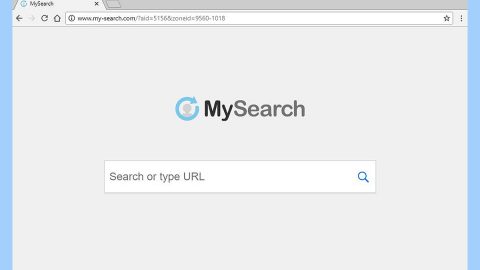What is Mercury ransomware? And how does it carry out its attack?
Mercury ransomware is a crypto-virus that restricts users’ access to data by encrypting them. Like other crypto-virus, it extorts money from its victims by asking them for a ransom in the form of cryptocurrencies like Bitcoins in exchange for file recovery. According to security experts, Mercury ransomware uses a combination of AES 265 and RSA encryption algorithms in locking important files in a targeted computer.
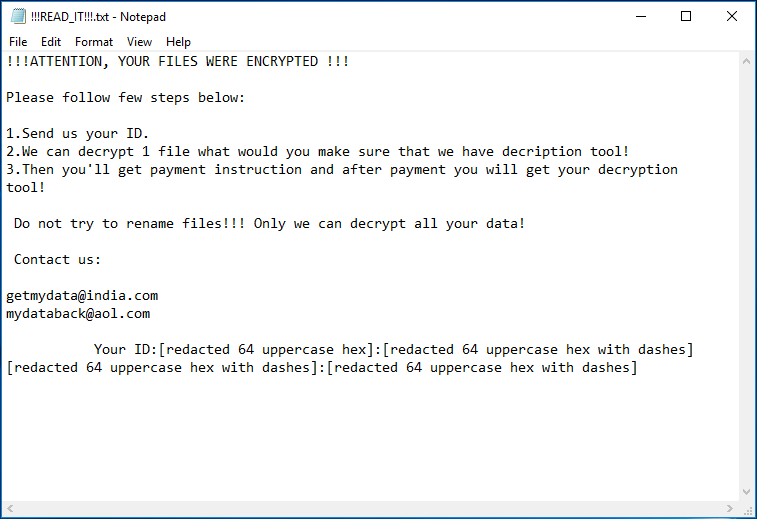
Mercury ransomware beings its attack by dropping its malicious executable file in either the %AppData%” or %LocalAppData%” folders. From either of these folders, Mercury ransomware will also create a file with a random name and will be used later on. It then establishes a connection to a Command and Control remote server where it downloads some of its components and puts them into system folders. After dropping its malicious components, Mercury ransomware will use them to control system processes as well as use them for the data gathering and stealth protection modules.
In these modules, Mercury ransomware will collect data in the system and process them for the second module where it scans the system in search of security programs and antivirus programs that could interfere with its attack. It also alters some entries in the Windows Registry allowing it to run automatically whenever users turn on their computers. After the system modifications are completed, it starts the encryption using both AES and RSA ciphers in locking its targeted data. Following data encryption, it appends the .Mercury extension to every encrypted file and drops a file named “READ_IT!!!.txt” which contains the following content:
“!!! ATTENTION, YOUR FILES WERE ENCRYPTED !!!
Please follow the few steps below:
1. Send us your ID.
2. We can decrypt 1 file what would you make sure that we have a decryption tool!
3. Then you’ll get payment instructions and after payment, you will get your decryption tool!
Do not try to rename files!!! Only we can decrypt all your data!
Contact us:
[email protected]
[email protected]
Your ID:[redacted 64 uppercase hex]:[redacted 64 uppercase hex with dashes]
[redacted 64 uppercase hex with dashes]:[redacted 64 uppercase hex with dashes]”
If you are one of the unlucky victims of Mercury ransomware, you must not, in any way, contact these crooks and settle the ransom since doing so won’t guarantee the recovery of your files. The best thing you can do is to wipe it out of your computer right away and then try out alternative ways to recover your affected files.
How is the malicious payload of Mercury ransomware distributed over the web?
The malicious payload of Mercury ransomware is distributed using a malicious spam email campaign where cybercriminals attach malware-infested files. This file may be disguised as an invoice, receipt, bank statement, etc. Thus, you need to beware of these antics used by cybercriminals to infect your computer with cyber threats like Mercury ransomware.
Wipeout Mercury ransomware from your computer using the removal guide provided below as well as the advanced removal steps that follow.
Step_1: First, tap the Ctrl + Shift + Esc keys on your keyboard to open the Task Manager.
Step_2: Under the Task Manager, go to the Processes tab and look for a process named “Cossy.exe” as well as any suspicious-looking process that takes up most of your CPU’s resources and is most likely related to Mercury ransomware.
Step_3: After that, close the Task Manager.
Step_4: Tap Win + R, type in appwiz.cpl and click OK or tap Enter to open Programs and Features under Control Panel.
Step_5: Under the list of installed programs, look for Mercury ransomware or anything similar and then uninstall it.
Step_6: Next, close the Control Panel and tap Win + E keys to launch File Explorer.
Step_7: Navigate to the following locations below and look for Mercury ransomware’s malicious components such as READ_IT!!!.txt , [random].exe, and other suspicious files, then delete all of them.
- %TEMP%
- %WINDIR%\System32\Tasks
- %APPDATA%\Microsoft\Windows\Templates\
- %USERPROFILE%\Downloads
- %USERPROFILE%\Desktop
Step_8: Close the File Explorer.
Before you proceed to the next steps below, make sure that you are tech-savvy enough to the point where you know exactly how to use and navigate your computer’s Registry. Keep in mind that any changes you make will highly impact your computer. To save you trouble and time, you can just use Restoro, this system tool is proven to be safe and excellent enough that hackers won’t be able to hack into it. But if you can manage Windows Registry well, then by all means go on to the next steps.
Step_9: Tap Win + R to open Run and then type in Regedit in the field and tap enter to pull up Windows Registry.
Step_10: Navigate to the following path:
- HKEY_CURRENT_USER\Control Panel\Desktop\
- HKEY_USERS\.DEFAULT\Control Panel\Desktop\
- HKEY_LOCAL_MACHINE\Software\Microsoft\Windows\CurrentVersion\Run
- HKEY_CURRENT_USER\Software\Microsoft\Windows\CurrentVersion\Run
- HKEY_LOCAL_MACHINE\Software\Microsoft\Windows\CurrentVersion\RunOnce
- HKEY_CURRENT_USER\Software\Microsoft\Windows\CurrentVersion\RunOnce
Step_11: Delete the registry keys and sub-keys created by Mercury ransomware.
Step_12: Close the Registry Editor and empty the Recycle Bin.
Try to recover your encrypted files using the Shadow Volume copies
Restoring your encrypted files using Windows Previous Versions feature will only be effective if Mercury ransomware hasn’t deleted the shadow copies of your files. But still, this is one of the best and free methods there is, so it’s definitely worth a shot.
To restore the encrypted file, right-click on it and select Properties, a new window will pop up, then proceed to Previous Versions. It will load the file’s previous version before it was modified. After it loads, select any of the previous versions displayed on the list like the one in the illustration below. And then click the Restore button.
Congratulations, you have just removed Mercury Ransomware in Windows 10 all by yourself. If you would like to read more helpful articles and tips about various software and hardware visit fixmypcfree.com daily.
Now that’s how you remove Mercury Ransomware in Windows 10 on a computer. On the other hand, if your computer is going through some system-related issues that have to get fixed, there is a one-click solution known as Restoro you could check out to resolve them.
This program is a useful tool that could repair corrupted registries and optimize your PC’s overall performance. Aside from that, it also cleans out your computer for any junk or corrupted files that help you eliminate any unwanted files from your system. This is basically a solution that’s within your grasp with just a click. It’s easy to use as it is user-friendly. For a complete set of instructions in downloading and using it, refer to the steps below
Perform a full system scan using Restoro. To do so, follow the instructions below.