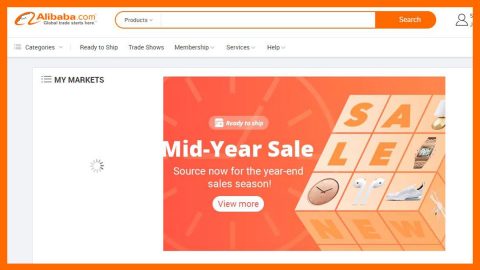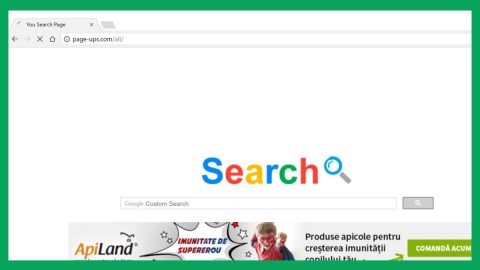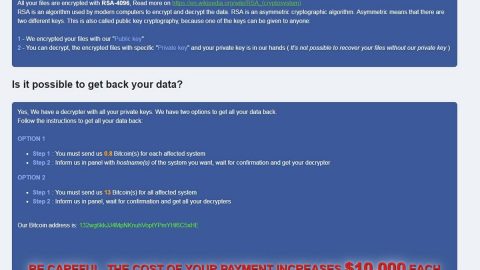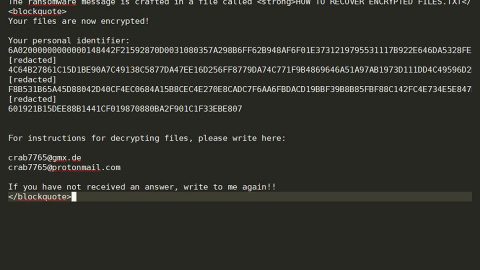What is .CORP ransomware? And how does it implement its attack?
If you suddenly find your files marked with a .CORP extension then your computer is most likely infected with the new .CORP ransomware. .CORP ransomware is the latest variant of the infamous Paradise ransomware which followed the VACv2 variant released not too long ago. This new Paradise variant uses the _%ID%_{[email protected]}.CORP pattern in marking the files it encrypts. Aside from the extension, nothing much has changed in this new variant as it still follows the same sequence of attacks as with other previous Paradise variants.
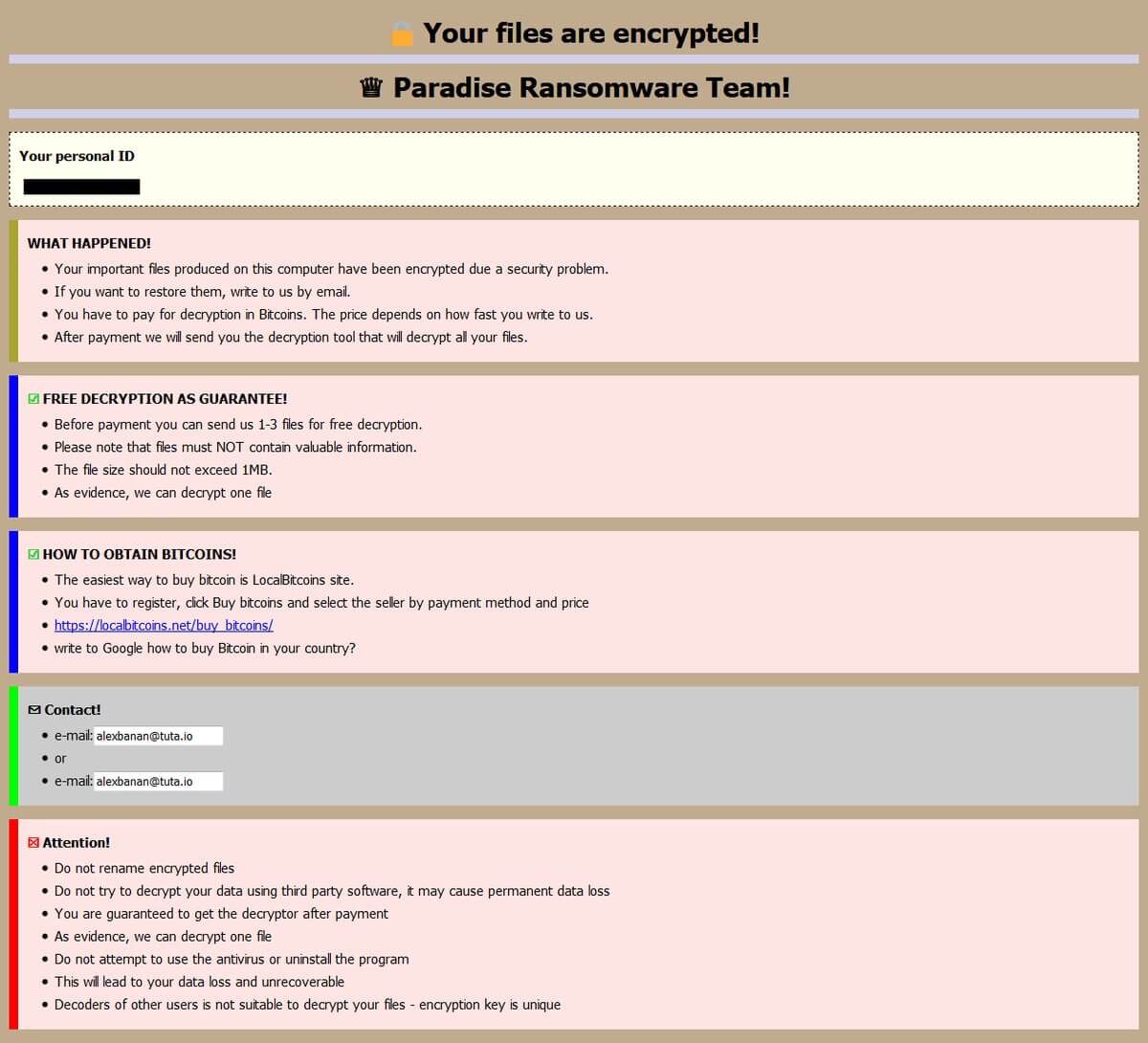
Once .CORP ransomware is loaded in the system, it initiates a series of malicious activities. It starts by establishing a connection to a remote Command and Control or C&C server where it downloads its malicious components and places them in system folders. They are used to implement two modules namely the data harvesting module and stealth protection module. The first module is used to gather information about the system and the user. The obtained information will be used for the second module where it scans the system in search of programs that might interfere with the attack and disables or removes them. In other words, the second module is used to bypass security or antivirus programs so that .CORP ransomware can execute its attack successfully.
In addition, .CORP ransomware is also reported to add specific executable files in the Windows Startup folder. These executable files may be used to modify certain Windows Registry keys like Run and RunOnce which allows the crypto-malware to load automatically on each system start. Once all the modifications are applied, .CORP ransomware will start encrypting its targeted files using either RSA 2048 or RSA 1024 ciphers. After the encryption, it opens an HTML file named “$%%! NOTE ABOUT FILES -=!-.html” which contains the following message:
“Your files are encrypted!
Paradise Ransomware Team!
[Your personal ID] [WHAT HAPPENED]
Your important files produced on this computer have been encrypted due to a security problem
If you want to restore them, write to us by e-mail.
You have to pay for decryption in Bitcoins. The price depends on how fast you write to us.
After payment, we will send you the decryption tool that will decrypt all your files.
[FREE DECRYPTION AS GUARANTEE]
Before paying you can send us 1-3 files for free decryption.
Please note that files must NOT contain valuable information
The file size should not exceed 1MB.
As evidence, we can decrypt one file
[HOW TO OBTAIN BITCOINS]
The easiest way to buy bitcoin is the LocalBitcoins site.
You have to register, click Buy bitcoins and select the seller by payment method and price
https://localbitcoins.com/buy_bitcoins
write to Google how to buy Bitcoin in your country?
Contact!
e-mail: [email protected]
or
e-mail: [email protected]”
How does this Paradise ransomware variant proliferate?
Cybercriminals behind this new Paradise variant may be using several distribution techniques in order to proliferate. One of the most common methods used is the malicious spam email campaign where crooks attach a malicious file to spam emails and send them to potential victims using spam botnets. The file may be a PDF, ZIP, or document containing malicious scripts used to launch .CORP ransomware in the targeted computer.
Kill .CORP ransomware with the help of the removal instructions prepared below.
Step_1: You need to kill the malicious processes of .CORP ransomware first and you can do that via Task Manager. To open it, just tap the Ctrl + Shift + Esc keys on your keyboard.
Step_2: After opening the Task Manager, go to the Processes tab and look for any suspicious-looking processes that take up most of your CPU’s resources and are most likely related to .CORP ransomware.
Step_3: After that, close the Task Manager.
Step_4: Tap Win + R, type in appwiz.cpl and click OK or tap Enter to open Programs and Features under Control Panel.
Step_5: Under the list of installed programs, look for .CORP ransomware or anything similar and then uninstall it.
Step_6: Next, close the Control Panel and tap Win + E keys to launch File Explorer.
Step_7: Navigate to the following locations below and look for .CORP ransomware’s malicious components such as $%%! NOTE ABOUT FILES -=!-.html, [random].exe and other suspicious files, then delete all of them.
- %TEMP%
- %WINDIR%\System32\Tasks
- %APPDATA%\Microsoft\Windows\Templates\
- %USERPROFILE%\Downloads
- %USERPROFILE%\Desktop
Step_8: Close the File Explorer.
Before you proceed to the next steps below, make sure that you are tech-savvy enough to the point where you know exactly how to use and navigate your computer’s Registry. Keep in mind that any changes you make will highly impact your computer. To save you trouble and time, you can just use Restoro, this system tool is proven to be safe and excellent enough that hackers won’t be able to hack into it. But if you can manage Windows Registry well, then by all means go on to the next steps.
Step_9: Tap Win + R to open Run and then type in regedit in the field and tap enter to pull up Windows Registry.
Step_10: Navigate to the following path:
- HKEY_CURRENT_USER\Control Panel\Desktop\
- HKEY_USERS\.DEFAULT\Control Panel\Desktop\
- HKEY_LOCAL_MACHINE\Software\Microsoft\Windows\CurrentVersion\Run
- HKEY_CURRENT_USER\Software\Microsoft\Windows\CurrentVersion\Run
- HKEY_LOCAL_MACHINE\Software\Microsoft\Windows\CurrentVersion\RunOnce
- HKEY_CURRENT_USER\Software\Microsoft\Windows\CurrentVersion\RunOnce
Step_11: Delete the registry keys and sub-keys created by .CORP ransomware.
Step_12: Close the Registry Editor and empty the Recycle Bin.
Try to recover your encrypted files using the Shadow Volume copies
Restoring your encrypted files using Windows Previous Versions feature will only be effective if .CORP ransomware hasn’t deleted the shadow copies of your files. But still, this is one of the best and free methods there is, so it’s definitely worth a shot.
To restore the encrypted file, right-click on it and select Properties, a new window will pop up, then proceed to Previous Versions. It will load the file’s previous version before it was modified. After it loads, select any of the previous versions displayed on the list like the one in the illustration below. And then click the Restore button.
Congratulations, you have just removed CORP Ransomware in Windows 10 all by yourself. If you would like to read more helpful articles and tips about various software and hardware visit fixmypcfree.com daily.
Now that’s how you remove CORP Ransomware in Windows 10 on a computer. On the other hand, if your computer is going through some system-related issues that have to get fixed, there is a one-click solution known as Restoro you could check out to resolve them.
This program is a useful tool that could repair corrupted registries and optimize your PC’s overall performance. Aside from that, it also cleans out your computer for any junk or corrupted files that help you eliminate any unwanted files from your system. This is basically a solution that’s within your grasp with just a click. It’s easy to use as it is user-friendly. For a complete set of instructions in downloading and using it, refer to the steps below
Perform a full system scan using Restoro. To do so, follow the instructions below.