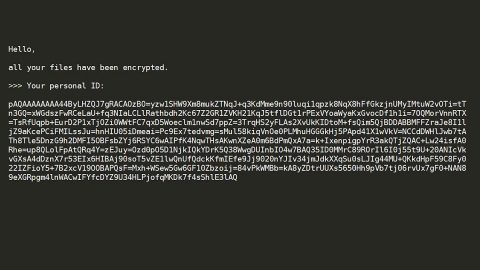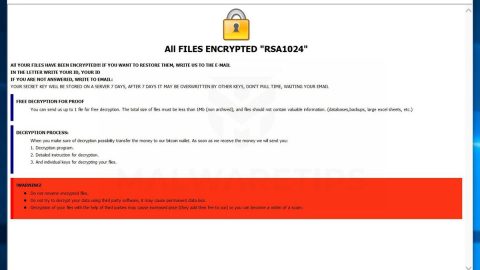What is StuardRitchi ransomware? And how does it carry out its attack?
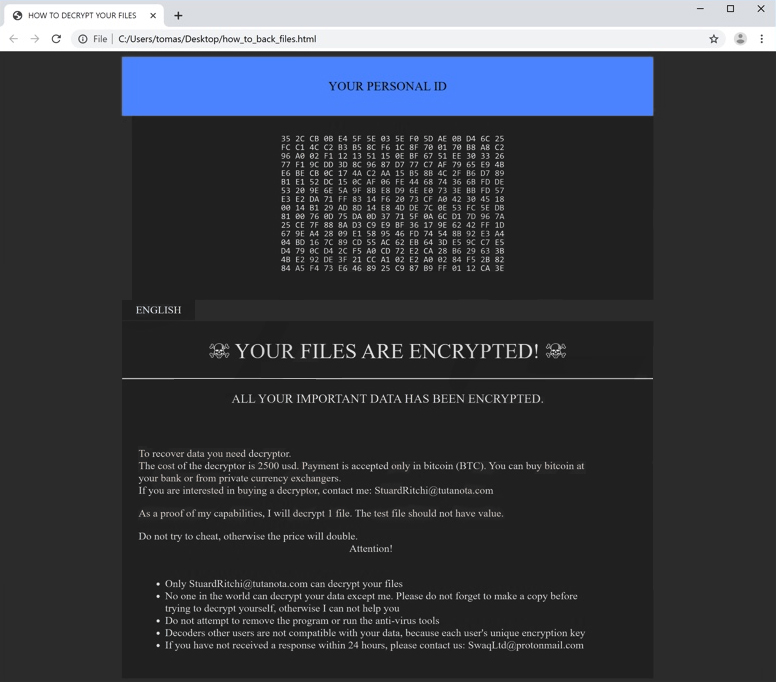
StuardRitchi ransomware is a new variant of the notorious GlobeImposter ransomware. This latest addition to the GlobeImposter group assigns a “.crypt” extension to every file it encodes. For instance, if it encrypts a file named “document.docx”, it will now become “document.docx.crypt”.
When it comes to its attack, StuardRitchi ransomware still uses the same tactic which starts by dropping its malicious payload in the system which will establish a connection between the infected device and a remote Command and Control server where it also downloads additional malicious files that helps it in executing its attack. These malicious files also make alterations in the Windows Registry in order to run on every system boot. Once these changes are applied, the search for files to encrypt began. It mostly targets common files like images, documents, videos, audio files, and so on. Once it finds these files, it encrypts them using the same encryption algorithm that other GlobeImposter variants use. After the encryption, it creates a file named how_to_back_files.html which contains the following ransom note:
“YOUR PERSONAL ID
–
ENGLISH
YOUR FILES ARE ENCRYPTED!
ALL YOUR IMPORTANT DATA HAS BEEN ENCRYPTED.
To recover data you need a decryptor.
The cost of the decryptor is 2500 USD. Payment is accepted only in bitcoin (BTC). You can buy bitcoin at your bank or from private currency exchangers.
If you are interested in buying a decryptor, contact me: [email protected]
As proof of my capabilities, I will decrypt 1 file. The test file should not have value.
Do not try to cheat, otherwise, the price will double.
Attention!
Only [email protected] can decrypt your files
No one in the world can decrypt your data except me. Please do not forget to make a copy before trying to decrypt yourself, otherwise, I can not help you
Do not attempt to remove the program or run the anti-virus tools
Decoders other users are not compatible with your data, because each user’s the unique encryption key
If you have not received a response within 24 hours, please contact us: [email protected]”
How does StuardRitchi ransomware proliferate?
The malicious payload of StuardRitchi ransomware may proliferate via spam emails that contain an obfuscated attachment or corrupted link. Crooks mostly attach infected files in emails containing malicious scripts used to install crypto-malware like StuardRitchi ransomware in the system. This is why you need to double-check the email first before you download and open the attached file as it could be a harmful one that could cause damage to your computer.
Eliminating StuardRitchi ransomware from your computer wouldn’t be that easy so you need to follow the removal guide provided below.
Step_1: The first thing you need to do is to obliterate the process of StuardRitchi ransomware by opening the Task Manager – simply tap the Ctrl + Shift + Esc keys on your keyboard.
Step_2: After that, switch to the Processes tab and look for any suspicious-looking process that takes up most of your CPU’s resources and is most likely related to StuardRitchi ransomware and then end them all.
Step_3: Now that the malicious processes are eliminated, close the Task Manager.
Step_4: Next, tap Win + R, type in appwiz.cpl and click OK or tap Enter to open Control Panel’s list of installed programs.
Step_5: Under the list of installed programs, look for StuardRitchi ransomware or anything similar, and then uninstall it.
Step_6: Then close Control Panel and tap Win + E keys to launch File Explorer.
Step_7: Navigate to the following locations below and look for the malicious components of StuardRitchi ransomware like the file named how_to_back_files.html, and [random].exe as well as other suspicious files it has created and downloaded into the system, and then delete all of them.
- %LOCALAPPDATA%
- %APPDATA%
- %TEMP%
- %WINDIR%\System32\Tasks
- %APPDATA%\Microsoft\Windows\Templates\
- %USERPROFILE%\Downloads
- %USERPROFILE%\Desktop
Step_8: Close the File Explorer.
Before you go on any further, make sure that you are tech-savvy enough to the point where you know exactly how to use and navigate your computer’s Registry. Keep in mind that any changes you make will highly impact your computer. To save you the trouble and time, you can just use Restoro this system tool is proven to be safe and excellent enough that hackers won’t be able to hack into it. But if you can manage Windows Registry well, then by all means go on to the next steps.
Step_9: Tap Win + R to open Run and then type in Regedit in the field and tap enter to pull up Windows Registry.
Step_10: Navigate to the following path:
- HKEY_LOCAL_MACHINE\Software\Microsoft\Windows\CurrentVersion\Run
- HKEY_CURRENT_USER\Software\Microsoft\Windows\CurrentVersion\Run
- HKEY_LOCAL_MACHINE\Software\Microsoft\Windows\CurrentVersion\RunOnce
- HKEY_CURRENT_USER\Software\Microsoft\Windows\CurrentVersion\RunOnce
Step_11: Delete the registry keys and sub-keys created by StuardRitchi ransomware.
Step_12. Close the Registry Editor and empty the Recycle Bin.
Try to recover your encrypted files using the Shadow Volume copies
Restoring your encrypted files using Windows Previous Versions feature will only be effective if StuardRitchi ransomware hasn’t deleted the shadow copies of your files. But still, this is one of the best and free methods there is, so it’s definitely worth a shot.
To restore the encrypted file, right-click on it and select Properties, a new window will pop up, then proceed to Previous Versions. It will load the file’s previous version before it was modified. After it loads, select any of the previous versions displayed on the list like the one in the illustration below. And then click the Restore button.
Congratulations, you have just removed StuardRitchi Ransomware in Windows 10 all by yourself. If you would like to read more helpful articles and tips about various software and hardware visit fixmypcfree.com daily.
Now that’s how you remove StuardRitchi Ransomware in Windows 10 on a computer. On the other hand, if your computer is going through some system-related issues that have to get fixed, there is a one-click solution known as Restoro you could check out to resolve them.
This program is a useful tool that could repair corrupted registries and optimize your PC’s overall performance. Aside from that, it also cleans out your computer for any junk or corrupted files that help you eliminate any unwanted files from your system. This is basically a solution that’s within your grasp with just a click. It’s easy to use as it is user-friendly. For a complete set of instructions in downloading and using it, refer to the steps below
Perform a full system scan using Restoro. To do so, follow the instructions below.