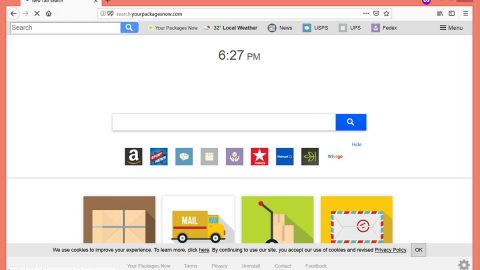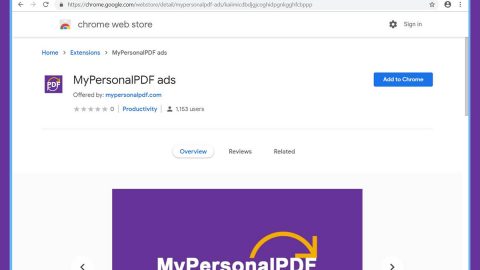What is Israbye ransomware? And how does it execute its attack?
Israbye ransomware is a dangerous crypto-virus related to End of Israel ransomware that was discovered way back in 2017. Not only is Israbye ransomware a crypto-malware but it is also believed to be a data wiper just like its previous version that erases all the information stored in your computer which makes data recovery next to impossible. According to security experts, the motive behind the development of this crypto-malware/wiper is believed to be the persistent conflict between the Israelis and Palestinians.
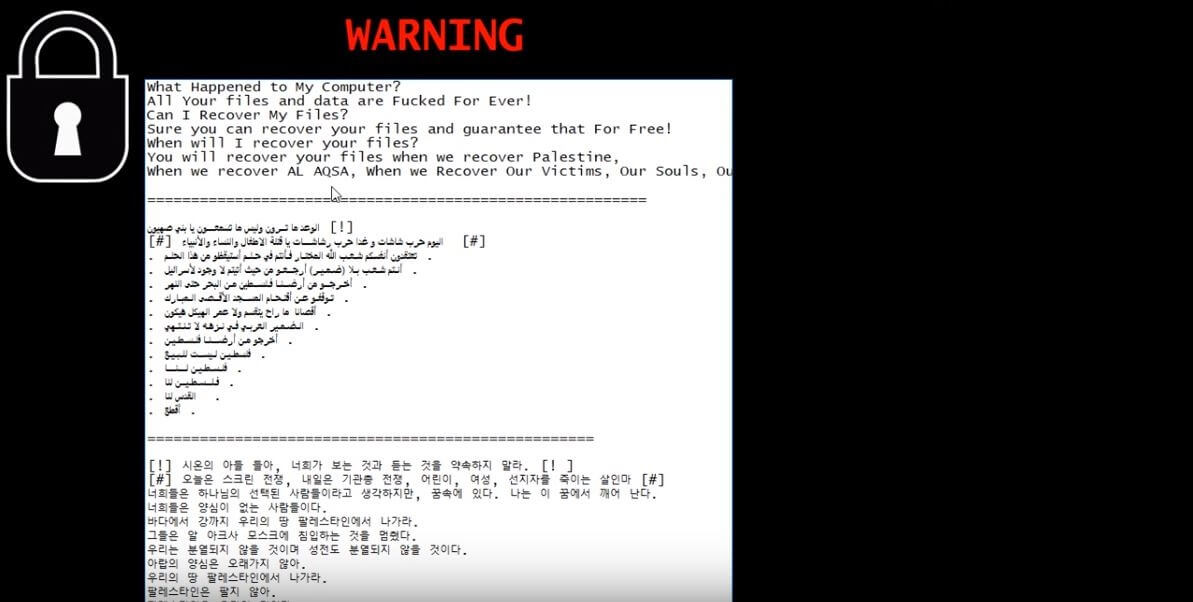
Once it executes its attack in a targeted computer, it establishes a connection to a remote server and downloads more of its malicious components from there. The downloaded malicious components are placed on system folders in order to launch and repress system processes making it easy for Israbye ransomware to execute its attack. In addition, it also alters some entries in the Windows Registry so that it can run automatically on every system startup. After that, it scans the computer in search for files which has the following extensions:
.PNG .PSD .PSPIMAGE .TGA .THM .TIF .TIFF .YUV .AI .EPS .PS .SVG .INDD .PCT .PDF .XLR .XLS .XLSX .ACCDB .DB .DBF .MDB .PDB .SQL .APK .APP .BAT .CGI .COM .EXE .GADGET .JAR .PIF .WSF .DEM .GAM .NES .ROM .SAV CAD Files .DWG .DXF GIS Files .GPX .KML .KMZ .ASP .ASPX .CER .CFM .CSR .CSS .HTM .HTML .JS .JSP .PHP .RSS .XHTML. DOC .SEON .LOG .MSG .ODT .PAGES .RTF .TEX .TXT .WPD .WPS .CSV .DAT .GED .KEY .KEYCHAIN .PPS .PPT .PPTX .INI .PRF Encoded Files .HQX .MIM .UUE .7Z .CBR .DEB .GZ .PKG .RAR .RPM .SITX .TAR.GZ .ZIP .ZIPX .BIN .CUE .DMG .ISO .MDF .TOAST .VCD SDF .TAR .TAX2014 .TAX2015 .VCF .XML Audio Files .AIF .IFF .M3U .M4A .MID .MP3 .MPA .WAV .WMA Video Files .3G2 .3GP .ASF .AVI .FLV .M4V .MOV .MP4 .MPG .RM .SRT .SWF .VOB .WMV 3D .3DM .3DS .MAX .OBJ R.BMP .DDS .GIF .JPG .CRX .PLUGIN .FNT .FON .OTF .TTF .CAB .CPL .CUR .DESKTHEMEPACK .DLL .DMP .DRV .ICNS .ICO .LNK .SYS .CFG
Israbye ransomware starts the encryption using a sophisticated encryption algorithm. Following data encryption, it adds the .israbye suffix to each one of the encrypted files. And if it really is a data wiper, it may also wipe the data stored in your hard drive. Once it’s done executing its attack, it locks the computer. The locked screen contains the following message:
“What Happened to My Computer?
All Your files and data are **cked For Ever!
Can I Recover My Files?
Sure you can recover your files and guarantee that For Free!
When will I recover your files?
You will recover your files when we recover Palestine,
When we recover AL AQSA When we Recover Our Victims, Our Souls, Our Freedom.”
How does Israbye ransomware spread online?
Creators of Israbye ransomware may spread this dangerous threat via spam emails where they attach an infected file with malicious scripts used to Israbye ransomware in the system.
Refer to the removal guide given below to terminate Israbye ransomware from your computer.
Step_1: Restart your PC and boot into Safe Mode with Command Prompt by pressing F8 a couple of times until the Advanced Options menu appears.
Step_2: Navigate to Safe Mode with Command Prompt using the arrow keys on your keyboard. After selecting Safe Mode with Command Prompt, hit Enter.
Step_3: After loading the Command Prompt type cd restore and hit Enter.
Step_4: After cd restore, type in rstrui.exe and hit Enter.
Step_5: A new window will appear, and then click Next.
Step_6: Select any of the Restore Points on the list and click Next. This will restore your computer to its previous state before being infected with the Israbye Ransomware. A dialog box will appear and then click Yes.
Step_7: After System Restore has been completed, try to enable the disabled Windows services.
- Press Win + R keys to launch Run.
- Type in msc in the box and press Enter to open Group Policy.
- Under Group Policy, navigate to:
- User Configuration\Administrative Templates\System
- After that, open Prevent access to the command prompt.
- Select Disable to enable cmd
- Click the OK button
- After that, go to:
- Configuration\Administrative Templates\System
- Double click on the Prevent Access to registry editing tools.
- Choose Disabled and click OK.
- Navigate to :
- User Configuration\Administrative Templates\System>Ctrl+Alt+Del Options
- Double click on Remove Task Manager.
- And then set its value to Disabled.
Step_8: Open Task Manager by pressing Ctrl + Shift + Esc at the same time. Proceed to the Processes tab and look for the malicious processes of Israbye Ransomware and end them all.
Step_9: Open Control Panel by pressing Start key + R to launch Run and type appwiz.cpl in the search box and click OK to open the list of installed programs. From there, look for Israbye ransomware or any malicious program and then Uninstall it.
Step_10: Tap Windows + E keys to open the File Explorer then navigate to the following directories and delete the malicious files created by Israbye ransomware like “Israbye.exe”.
- %UserProfile%\AppData
- %APPDATA%\Microsoft\Windows\Start Menu\Programs\Startup
- %TEMP%.
- %USERPROFILE%\Downloads
- %USERPROFILE%\Desktop
Step_11: Close the File Explorer.
Before you proceed to the next steps below, make sure that you are tech-savvy enough to the point where you know exactly how to use and navigate your computer’s Registry. Keep in mind that any changes you make will highly impact your computer. To save you trouble and time, you can just use Restoro, this system tool is proven to be safe and excellent enough that hackers won’t be able to hack into it. But if you can manage Windows Registry well, then by all means go on to the next steps.
Step_12: Tap Win + R to open Run and then type in Regedit in the field and tap enter to pull up Windows Registry.
Step_13: Navigate to the paths listed below and delete all the registry values added by Israbye ransomware.
- HKEY_CURRENT_USER\Control Panel\Desktop\
- HKEY_USERS\.DEFAULT\Control Panel\Desktop\
- HKEY_LOCAL_MACHINE\Software\Microsoft\Windows\CurrentVersion\Run
- HKEY_CURRENT_USER\Software\Microsoft\Windows\CurrentVersion\Run
- HKEY_LOCAL_MACHINE\Software\Microsoft\Windows\CurrentVersion\RunOnce
- HKEY_CURRENT_USER\Software\Microsoft\Windows\CurrentVersion\RunOnce
Step_14: Close the Registry Editor and empty your Recycle Bin.
Congratulations, you have just removed Israbye Ransomware in Windows 10 all by yourself. If you would like to read more helpful articles and tips about various software and hardware visit fixmypcfree.com daily.
Now that’s how you remove Israbye Ransomware in Windows 10 on a computer. On the other hand, if your computer is going through some system-related issues that have to get fixed, there is a one-click solution known as Restoro you could check out to resolve them.
This program is a useful tool that could repair corrupted registries and optimize your PC’s overall performance. Aside from that, it also cleans out your computer for any junk or corrupted files that help you eliminate any unwanted files from your system. This is basically a solution that’s within your grasp with just a click. It’s easy to use as it is user-friendly. For a complete set of instructions in downloading and using it, refer to the steps below
Perform a full system scan using Restoro. To do so, follow the instructions below.