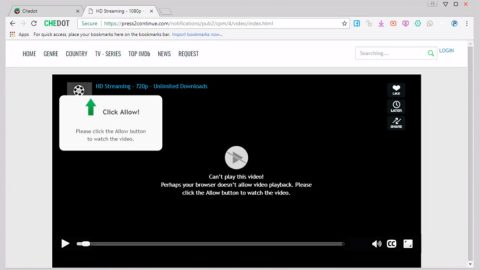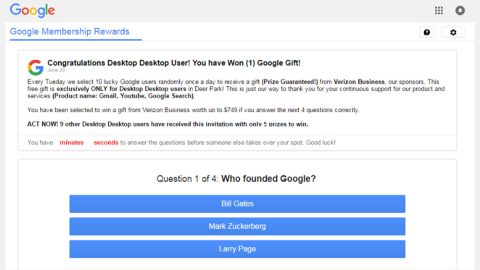What is Encryptedsearch.org? And how does it work?
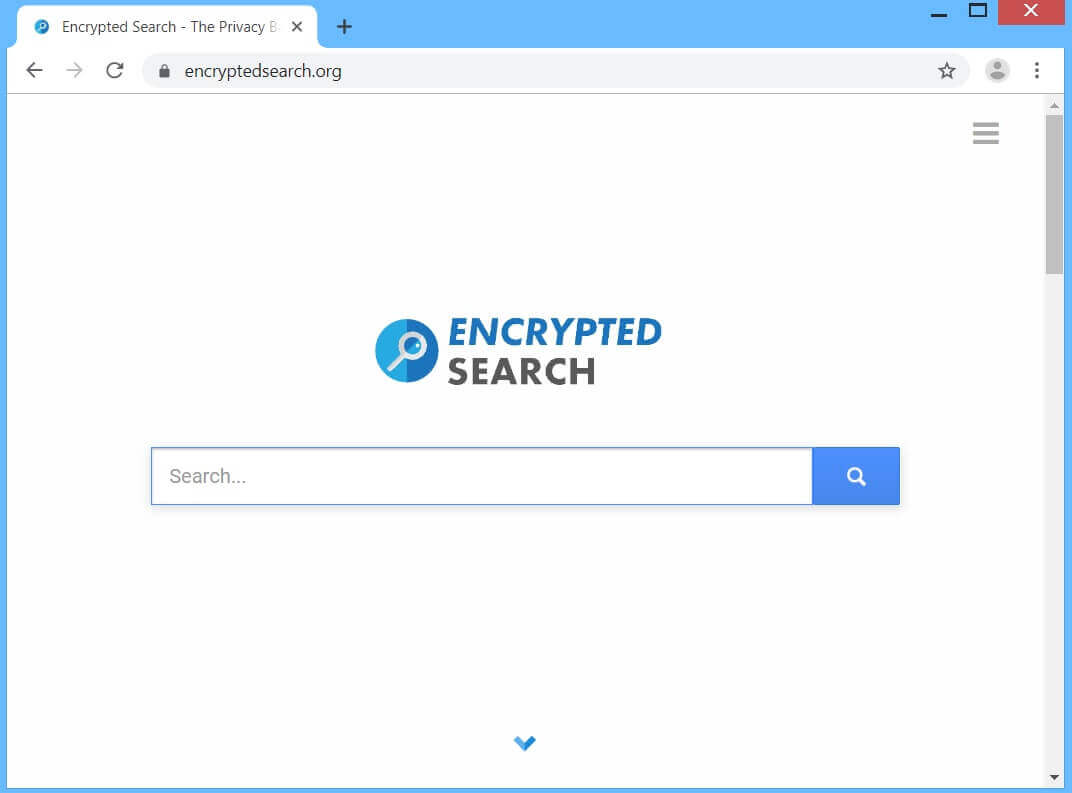
Encryptedsearch.org is a browser extension that supposedly works as a search engine. It claims to protect users’ privacy while browsing the web by supposedly detecting searches that may be tracked and tied to users’ personal information. It does this by intercepting the searches and redirects them to its search engine. It may look like a useful tool in helping you protect your privacy online, however, don’t be fooled for it is actually a browser hijacker and a potentially unwanted program. Meaning to say, despite its claims, it won’t bring anything good and won’t really protect your privacy since the instant it gets installed, it will quickly alter the default settings of your browser with or without permission, hence, the reason why it is belongs to the group of browser hijackers.
Because of the changes made, it will be much easier for this browser hijacker to manipulate your internet browsing. It starts its manipulation by redirecting you to various suspicious sites and delivering you tons of ads in the form of banners, pop-ups, in-text links, and many more. Careful though, as some of these ads are not as harmless as they look for they could reroute you to web pages with malicious content that could harm your computer. To make things worse, Encryptedsearch.org is also known to spy on all your activities online in order to obtain data.
The data it obtains includes your browsing history, websites visited, search queries, IP address, and more. The data collected is then used to bring in more customized and personalized ads. Obviously, the only thing that the developers of Encryptedsearch.org ever care about is the revenue they’ll earn from delivering you all these ads.
How does Encryptedsearch.org spread over the web?
Encryptedsearch.org has its own official website where you can find it being distributed. However, that’s not the only way to spreads online as it was also found to be spreading in software bundles from free sharing sites or peer-to-peer sharing networks. This means that Encryptedsearch.org can invade your computer without you knowing when you install any freeware or shareware package which is why it’s advised that you use the Advanced or Custom setup every time you install such packages as it allows you to uncover any extra components that might have been added in the package.
Follow the removal guide prepared below to uninstall Encryptedsearch.org from your browser and computer.
Step_1: Start by opening the Task Manager by simply pressing the Ctrl + Shift + Esc keys.
Step_2: Next, go to Processes and look for dubious processes that could be related to Encryptedsearch.org and then right-click on each one of them and select End Process or End Task to kill their processes.
Step_3: Then open the Control Panel. To do so, tap the Windows key + R, then type in appwiz.cpl and then click OK or press Enter.
Step_4: Look for any suspicious program that could be the one that triggers the Encryptedsearch.org and then Uninstall it.
Step_5: Close all the browsers affected by Encryptedsearch.org. If you’re having a hard time closing them, you can close them using the Task Manager just tap on Ctrl + Shift + Esc.
Step_6: After you open the Task Manager, go to the Processes tab and look for the infected browser’s process and end it.
Step_7: Edit your Hosts File
- Tap the Win + R keys to open then type in %WinDir% and then click OK.
- Go to System32/drivers/etc.
- Open the hosts file using Notepad.
- Delete all the entries containing Encryptedsearch.org.
- After that, save the changes you’ve made and close the file.
Step_8: Reset all your browsers to default to their default state.
Google Chrome
- Launch Google Chrome, press Alt + F, move to More tools, and click Extensions.
- Look for Encryptedsearch.org or any other unwanted add-ons, click the Recycle Bin button, and choose Remove.
- Restart Google Chrome, then tap Alt + F, and select Settings.
- Navigate to the On Startup section at the bottom.
- Select “Open a specific page or set of pages”.
- Click the More actions button next to the hijacker and click Remove.
Mozilla Firefox
- Open the browser and tap Ctrl + Shift + A to access the Add-ons Manager.
- In the Extensions menu Remove the unwanted extension.
- Restart the browser and tap keys Alt + T.
- Select Options and then move to the General menu.
- Overwrite the URL in the Home Page section and then restart the browser.
Internet Explorer
- Launch Internet Explorer.
- Tap Alt + T and select Internet options.
- Click the General tab and then overwrite the URL under the homepage section.
- Click OK to save the changes.
Step_9: Hold down Windows + E keys simultaneously to open File Explorer.
Step_10: Navigate to the following directories and look for suspicious files associated with Encryptedsearch.org and delete them.
- %USERPROFILE%\Downloads
- %USERPROFILE%\Desktop
- %TEMP%
Step_11: Close the File Explorer.
Step_12: Empty the Recycle Bin.
Step_13: Afterwards, you have to flush the DNS cache. To do that, just, right-click on the Start button and click on Command Prompt (administrator). From there, type the “ipconfig /flushdns” command and hit Enter to flush the DNS.
Congratulations, you have just fixed the win32kfull.sys error in Windows 10 all by yourself. If you would like to read more helpful articles and tips about various software and hardware visit fixmypcfree.com daily.
Now that’s how you fix the win32kfull.sys error in Windows 10 on a computer. On the other hand, if your computer is going through some system-related issues that have to get fixed, there is a one-click solution known as Restoro you could check out to resolve them.
This program is a useful tool that could repair corrupted registries and optimize your PC’s overall performance. Aside from that, it also cleans out your computer for any junk or corrupted files that help you eliminate any unwanted files from your system. This is basically a solution that’s within your grasp with just a click. It’s easy to use as it is user-friendly. For a complete set of instructions in downloading and using it, refer to the steps below
Perform a full system scan using Restoro. To do so, follow the instructions below.