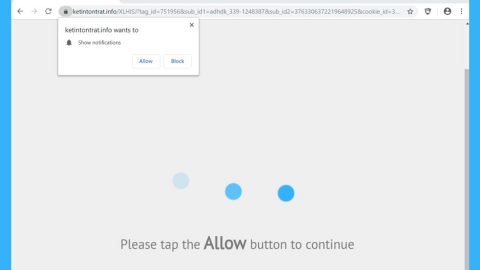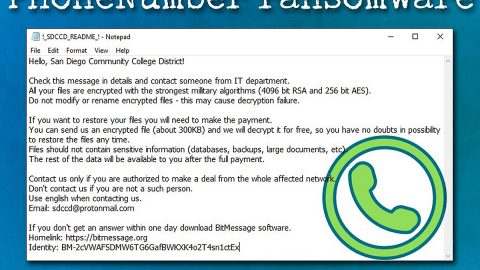What is FreeArticleSkimmer? And how does it function?
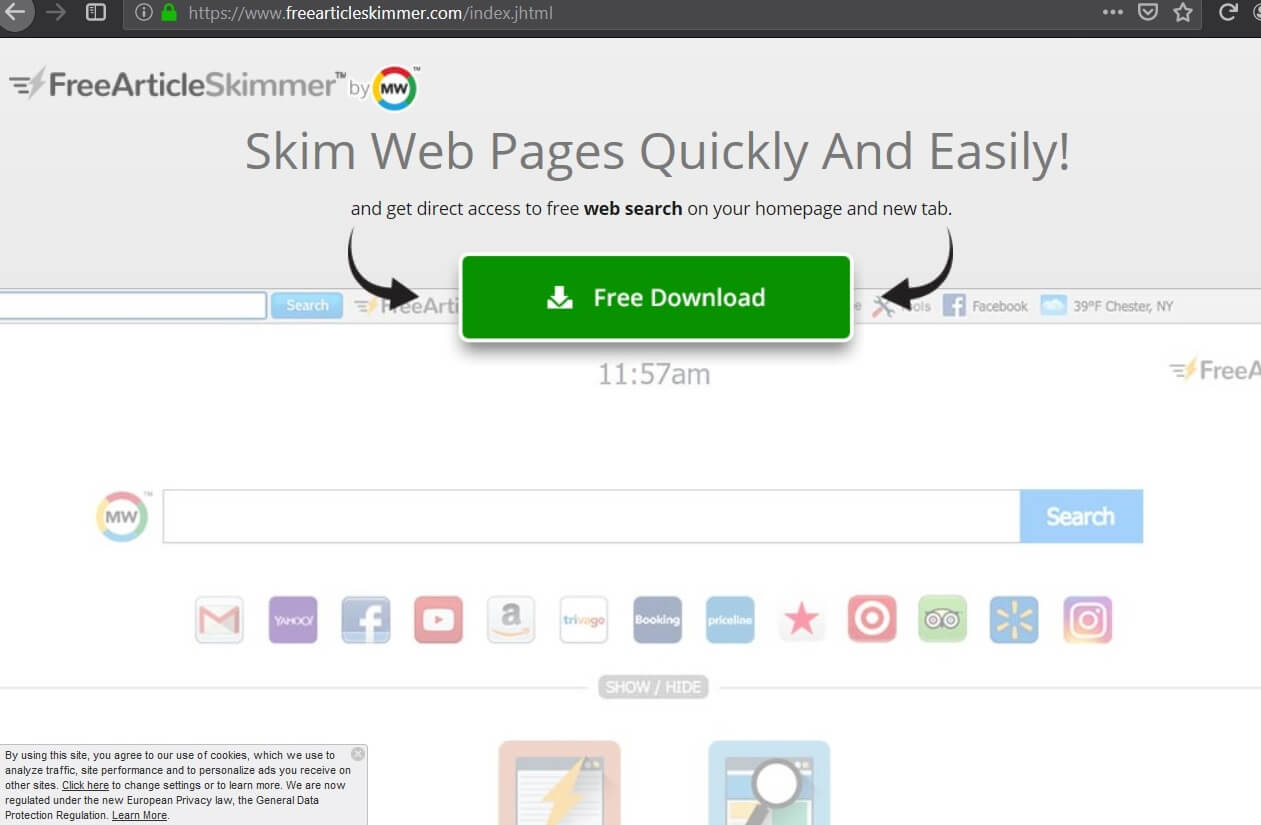
FreeArticleSkimmer is a browser extension presented as a program that supposedly allows users to skim web pages easily and quickly. It claims to provide users direct access to free web search on their homepage and new tab page. It offers a variety of quick-access links to many popular websites like Gmail, Yahoo, Facebook, YouTube, and many more. It may look like a legitimate and useful browser extension, however, looks can really be deceiving for it’s actually a browser hijacker and a potentially unwanted program.
If you install FreeArticleSkimmer, it will alter the default settings of your browser such as the default homepage, search provider, and new tab page. This kind of behavior is common for browser hijackers and allows them to manipulate users’ browsing activities. Aside from modifying browser settings, FreeArticleSkimmer could also install shady add-ons and toolbars in the browser. As a result, you will experience redirects to some shady websites. You will also constantly be bombarded with intrusive ads like pop-ups, in-text links, and banners as you surf the internet.
A few ads can get quite misleading as they could redirect you to a completely different site. Moreover, FreeArticleSkimmer also spies on all your browsing activities to collect your browsing-related information such as:
- Search queries
- What links you clicked
- Browser type
- IP address
- Your name
- Your address
- Email address
- Number of your page views
- What links you clicked
- Telephone number
- Username and password
- Preferred language
- Other browser-related data
- Keyword query, search query text, and search results you clicked on
- Adverts clicked and cookie data
- Your login times
As you can see, aside from constantly seeing annoying ads, your personal information won’t be safe if you continue using this questionable toolbar. Thus, you need to uninstall this pesky browser hijacker from your computer as soon as you can.
How is FreeArticleSkimmer distributed over the web?
FreeArticleSkimmer is distributed on its official website but it can also be found being distributed on free sharing sites where it is added as one of the optional components of free software packages known as software bundles. So if you install this type of software package, you could end up installing this browser hijacker unknowingly. This is why when installing such a package, you must always opt for the Custom or Advanced setup rather than the quick one so you can remove any extra programs added in the package and prevent unwanted programs from getting installed in your computer.
You have to follow the removal guide provided below to uninstall FreeArticleSkimmer from your browser and computer.
Step_1: You need to close the browser infected with the browser hijacker. And if you can’t close it manually, you can close it using the Task Manager instead. Tap the Ctrl + Shift + Esc keys and open the Task Manager.
Step_2: Next, look for the process of your browser, right-click on it and select End task or End process to close it.
Step_3: Afterwards, tap the Win + R keys to open the Run dialog box and type “appwiz.cpl” in the field and press Enter to open the Programs and Features in Control Panel.
Step_4: From the list of programs installed, look for any programs that could be related to FreeArticleSkimmer or any suspicious program you don’t remember installing under the list of installed programs, and once you’ve found it, uninstall it.
Step_5: Edit your Hosts File.
- Tap the Win + R keys to open then type in %WinDir% and then click OK.
- Go to System32/drivers/etc.
- Open the hosts file using Notepad.
- Delete all the entries that contain FreeArticleSkimmer.
- After that, save the changes you’ve made and close the file.
Step_6: Now you have to flush the DNS cache of your computer. To do so, right-click on the Start button and click on Command Prompt (administrator). From there, type the “ipconfig /flushdns” command and hit Enter to flush the DNS.
Step_7: After that, restart your computer and then open your browsers and reset them back to their default state.
Google Chrome
- Open Google Chrome, then tap the Alt + F keys.
- After that, click on Settings.
- Next, scroll down until you see the Advanced option, once you see it, click on it.
- After clicking the Advanced option, go to the “Restore and clean up option and click on the “Restore settings to their original defaults” option to reset Google Chrome.
- Now restart Google Chrome.
Mozilla Firefox
- Open Mozilla Firefox and tap Ctrl + Shift + A to access the Add-ons Manager.
- In the Extensions menu Remove the unwanted extension.
- Restart the browser and tap keys Alt + T.
- Select Options and then move to the General menu.
- Overwrite the URL in the Home Page section and then restart the browser.
Internet Explorer
- Launch Internet Explorer.
- Next, click the wrench icon for Settings.
- Then click Internet Options.
- After that, go to the Advanced tab.
- From there, click the Reset button. This will reset Internet Explorer’s settings to their default condition.
- Now click OK to save the changes made.
- Restart your computer.
Step_8: Hold down Windows + E keys simultaneously to open File Explorer.
Step_9: Navigate to the following directories and look for suspicious files associated with the browser hijacker such as the software bundle it came with and delete it/them.
- %USERPROFILE%\Downloads
- %USERPROFILE%\Desktop
- %TEMP%
Step_10: Close the File Explorer and empty the contents of Recycle Bin.
Congratulations, you have just removed FreeArticleSkimmer in Windows 10 all by yourself. If you would like to read more helpful articles and tips about various software and hardware visit fixmypcfree.com daily.
Now that’s how you remove FreeArticleSkimmer in Windows 10 on a computer. On the other hand, if your computer is going through some system-related issues that have to get fixed, there is a one-click solution known as Restoro you could check out to resolve them.
This program is a useful tool that could repair corrupted registries and optimize your PC’s overall performance. Aside from that, it also cleans out your computer for any junk or corrupted files that help you eliminate any unwanted files from your system. This is basically a solution that’s within your grasp with just a click. It’s easy to use as it is user-friendly. For a complete set of instructions in downloading and using it, refer to the steps below
Perform a full system scan using Restoro. To do so, follow the instructions below.