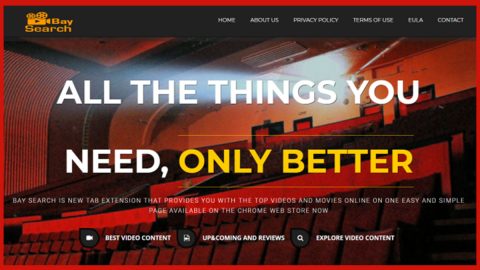What is Sherminator ransomware? And how does it execute its attack?
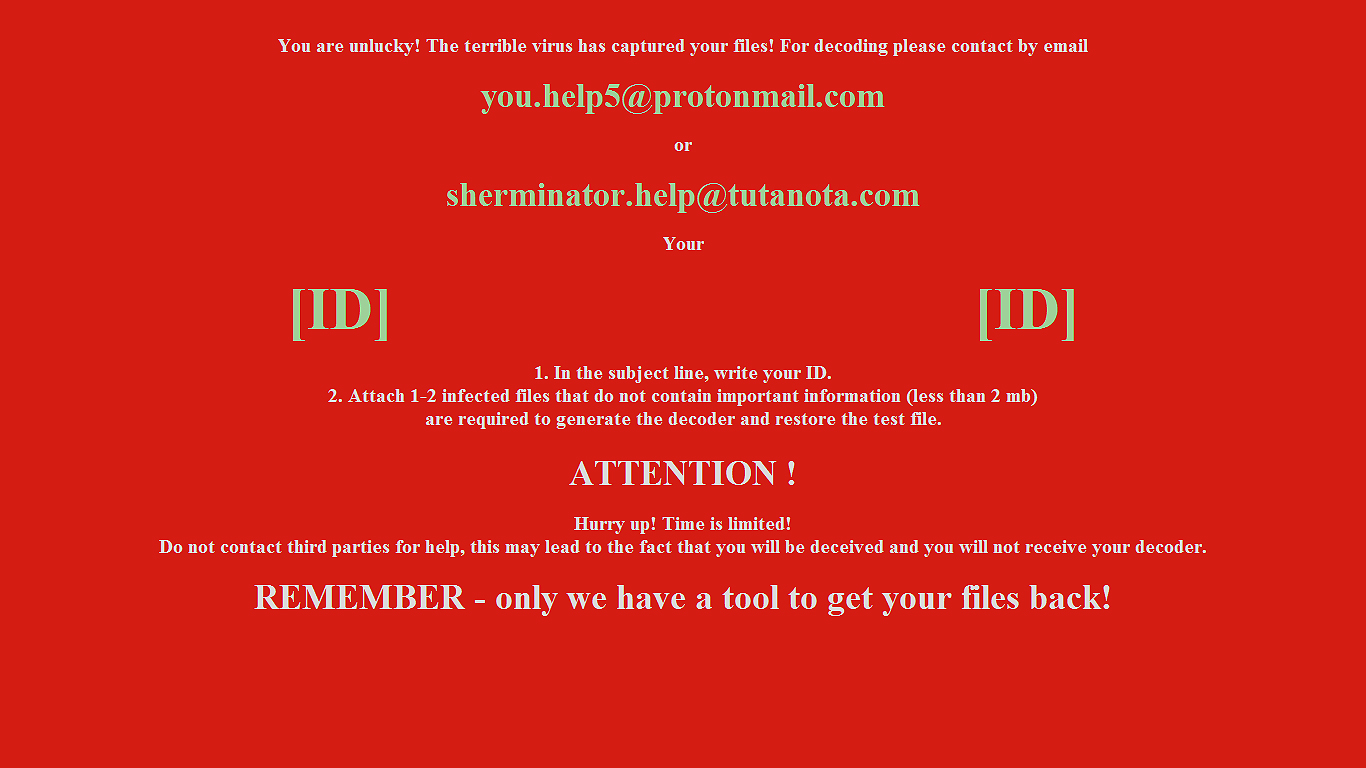
Sherminator ransomware is a data-encrypting malware discovered lately created to lock valuable files in a compromised computer. According to security experts, it is a new and improved version of Mr. Dec ransomware. It appends a custom extension, “[ID]XXXXXXXXX[ID]”, which contains the ID of its victims. It appears that it still uses the same encryption algorithm in encrypting files.
Once it invades a targeted computer, Sherminator ransomware will execute its attack by employing a data-gathering engine where it is programmed to gather several types of strings in advance.
The campaign metrics gathered are then used to optimize its attacks by registering the installed hardware components as well as certain operating system strings. The information-gathering engine can also be used to harvest personally identifiable information about the users which could expose their identities. The personally identifiable information gathered includes name, address, telephone or mobile number, account credentials, passwords, and more. The information harvested can be processed by a stealth protection module that protects the malicious executable file of this crypto-virus from any program that could interfere with its attack.
Additionally, Sherminator ransomware is also designed to modify the Windows Registry so it can achieve persistence. This means that the ransomware can automatically start in every system boot. After it achieves persistence, it will begin its encryption attack using the AES encryption algorithm. It mostly targets user-generated data like documents, databases, images, videos, audio files, and many more. And instead of using a generic rename template, Sherminator ransomware appends a random extension that goes like this “[ID]XXXXXXXXX[ID]” After the encryption, a file named “Decoder.hta” is generated which contains the ransom note stating:
“You are unlucky! The terrible virus has captured your files! For decoding please contact me by email
[email protected]
or
[email protected]
Your
[ID]JixrROGGh1PH6n1HK[ID] 1. In the subject line, write your ID.
2. Attach 1-2 infected files that do not contain important information (less than 2 MB)
are required to generate the decoder and restore the test file.
ATTENTION!
Hurry up! Time is limited!
Do not contact third parties for help, this may lead to the fact that you will be deceived and you will not receive your decoder.
REMEMBER – only we have a tool to get your files back!”
How does Sherminator ransomware spread over the web?
Sherminator ransomware spreads over the web with the help of spam emails. Creators of this ransomware threat seem to find this distribution method the most effective and efficient one as its variants have infected various users. This is why you have to be cautious as not only does the Sherminator ransomware uses spam emails to proliferate but also other dangerous cyber threats.
Eliminate Sherminator ransomware by following the instructions provided below as well as the advanced guide that follows.
Step_1: The first thing you need to do is to obliterate the process of Sherminator ransomware by opening the Task Manager – simply tap the Ctrl + Shift + Esc keys on your keyboard.
Step_2: After that, switch to the Processes tab and look for suspicious-looking processes that take up most of your CPU’s resources and are most likely related to Sherminator ransomware and then end them all.
Step_3: Now that the malicious processes are eliminated, close the Task Manager.
Step_4: Next, tap Win + R, type in appwiz.cpl and click OK or tap Enter to open Control Panel’s list of installed programs.
Step_5: Under the list of installed programs, look for Sherminator ransomware or anything similar and then uninstall it.
Step_6: Then close Control Panel and tap Win + E keys to launch File Explorer.
Step_7: Navigate to the following locations below and look for the malicious components of Sherminator ransomware like the file named Decoder.hta and [random].exe as well as other suspicious files it has created and downloaded into the system and then delete all of them.
- %APPDATA%
- %TEMP%
- %WINDIR%\System32\Tasks
- %APPDATA%\Microsoft\Windows\Templates\
- %USERPROFILE%\Downloads
- %USERPROFILE%\Desktop
Step_8: Close the File Explorer.
Before you go on any further, make sure that you are tech-savvy enough to the point where you know exactly how to use and navigate your computer’s Registry. Keep in mind that any changes you make will highly impact your computer. To save you the trouble and time, you can just use Restoro this system tool is proven to be safe and excellent enough that hackers won’t be able to hack into it. But if you can manage Windows Registry well, then, by all means, go on to the next steps.
Step_9: Tap Win + R to open Run and then type in Regedit in the field and tap enter to pull up Windows Registry.
Step_10: Navigate to the following path:
- HKEY_LOCAL_MACHINE\Software\Microsoft\Windows\CurrentVersion\Run
- HKEY_CURRENT_USER\Software\Microsoft\Windows\CurrentVersion\Run
- HKEY_LOCAL_MACHINE\Software\Microsoft\Windows\CurrentVersion\RunOnce
- HKEY_CURRENT_USER\Software\Microsoft\Windows\CurrentVersion\RunOnce
- HKEY_LOCAL_MACHINE\SOFTWARE\Microsoft\Windows\CurrentVersion\Authentication\LogonUI\Background
Step_11: Delete the registry keys and sub-keys created by Sherminator ransomware.
Step_12. Now close the Registry Editor and empty the Recycle Bin.
Try to recover your encrypted files using the Shadow Volume copies
Restoring your encrypted files using Windows Previous Versions feature will only be effective if Sherminator ransomware hasn’t deleted the shadow copies of your files. But still, this is one of the best and free methods there is, so it’s definitely worth a shot.
To restore the encrypted file, right-click on it and select Properties, a new window will pop up, then proceed to Previous Versions. It will load the file’s previous version before it was modified. After it loads, select any of the previous versions displayed on the list like the one in the illustration below. And then click the Restore button.
Congratulations, you have just removed Sherminator Ransomware Malware in Windows 10 all by yourself. If you would like to read more helpful articles and tips about various software and hardware visit fixmypcfree.com daily.
Now that’s how you remove Sherminator Ransomware Malware in Windows 10 on a computer. On the other hand, if your computer is going through some system-related issues that have to get fixed, there is a one-click solution known as Restoro you could check out to resolve them.
This program is a useful tool that could repair corrupted registries and optimize your PC’s overall performance. Aside from that, it also cleans out your computer for any junk or corrupted files that help you eliminate any unwanted files from your system. This is basically a solution that’s within your grasp with just a click. It’s easy to use as it is user-friendly. For a complete set of instructions in downloading and using it, refer to the steps below
Perform a full system scan using Restoro. To do so, follow the instructions below.