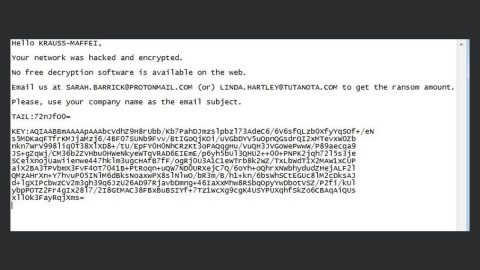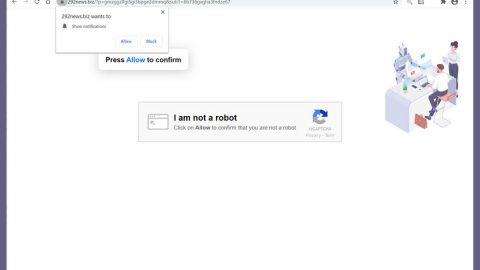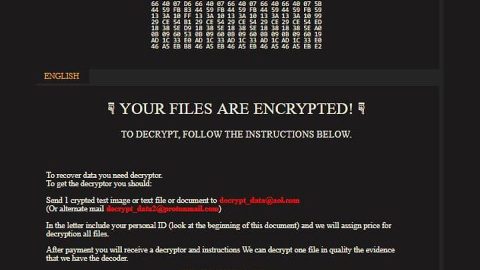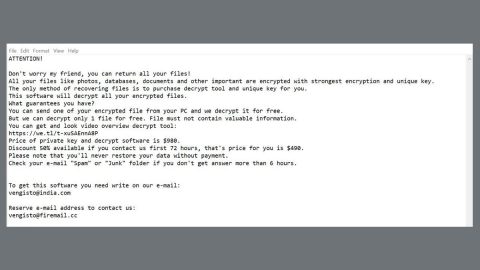What is Vault ransomware? And how does it carry out its attack?
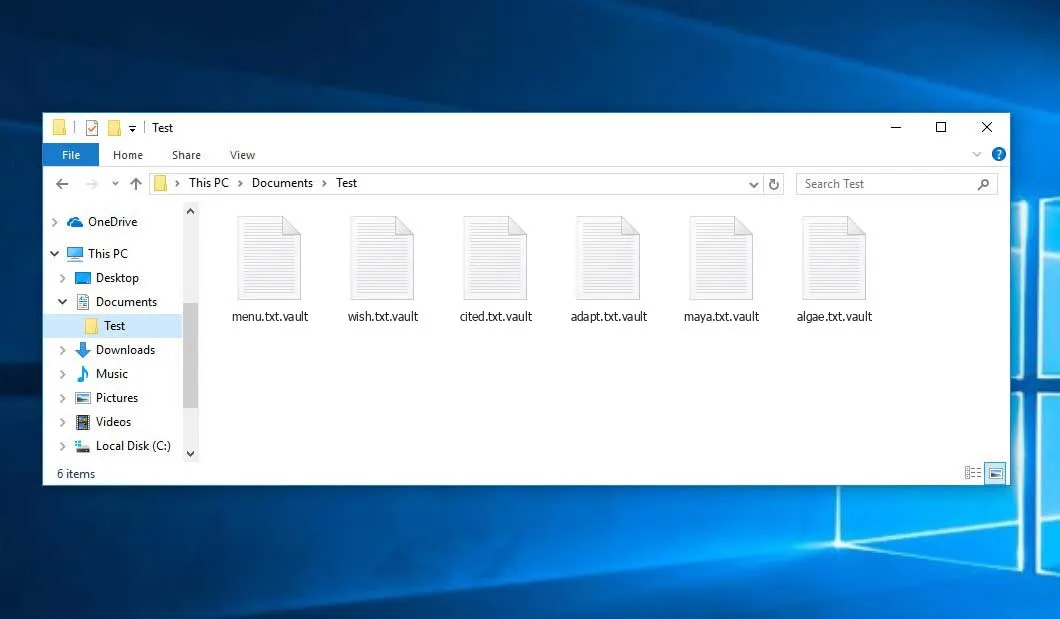
Vault ransomware is a newly spotted file-encrypting virus that utilizes the RSA 1024 encryption algorithm and demands users to visit the Tor network to pay the ransom in exchange for file recovery. This new ransomware threat uses a “.vault extension in marking the files it encrypts. According to security experts, it seems to target Russian-speaking users although it could still infect other users all over the globe.
Once it infects a computer, Vault ransomware drops its payload file and runs it. This payload file is the one that connects the computer to the remote server of Vault ransomware which is managed by the attackers. After that, it makes several changes in the system settings like the Windows Registry where it modifies and adds some entries and keys to allow it to automatically run on every system startup. It then scans the computer in search of files to encrypt that are usually user-generated. After it finds its targeted files, Vault ransomware will encrypt them using the RSA 1024 encryption algorithm and appends the .vault extension to every affected file. It then releases a couple of ransom notes such as VAULT.txt, VAULT.-README.txt, or VAULT.hta which contains the following message:
“&————————————————————————————————————————
MAIN QUESTIONS
————————————————————————————————————————–
Accessing your files has been temporarily suspended.
The analogy between your files and a glass vase. At the moment, “vase” (= your data) is divided into a million small pieces (encrypted). The reverse process (Recovery) can be made only with your private key, which is stored securely on our servers. To restore files, you need to fill up your personal account (specified on the main page, under Payment)
————————————————————————————————————————–
After replenishing your purse in the transaction list will be visible to your replenishment when the cost will be repaid in full – you will automatically be issued a key and all the necessary software to recover. Alas, you can not restore all the information in the original form without your unique klyucha.Ni system administrators or programmers, or even anti-virus companies will not be able to help you. Keep in mind that your files are encrypted using a cryptographically unique RSA key. For getting detailed technical information, please visit: Wikipedia (RSA) – this is your case.
————————————————————————————————————————–
You are in a fully automated system with which you can get all that you need for recovery.
1. After the first time you are logged in using VAULT.KEY, our life creates a personal page for you. All information on your personal the page is stored in our database and is available for you at any time.
2. Use the resource you get a recovery guarantees. You can visit fayov decrypt and recover multiple files for free that would be confident in the possibility of recovery. Note that some important files (such as XLS) can pass through our testing, for obvious reasons, for free restore valuable files like you can not. If you do not believe in the recovery is a particular file – ask us to send a screenshot of the file.
3. You can write to us using the Message page.
4. Partial file recovery payment, our system will automatically take money from you and will count them on your balance. If full payment key system automatically generate for you the software needed to fully restore the file (more details about the recovery process – below).
————————————————————————————————————————–”
How does Vault ransomware proliferate?
Vault ransomware proliferates using several distribution methods. For one, malicious email campaigns where crooks attach a seemingly legitimate file that actually contains malicious scripts used to initiate its attack on the system. Crooks tend to disguise these malware-laden emails so you need to double-check the email first before you download any kind of attachment.
You need to follow the removal instructions provided below to wipe out Vault ransomware from your computer successfully.
Step_1: First, tap the Ctrl + Shift + Esc keys on your keyboard to open the Task Manager.
Step_2: Under the Task Manager, go to the Processes tab and look for any suspicious-looking process that takes up most of your CPU’s resources and is most likely related to Vault ransomware.
Step_3: After that, close the Task Manager.
Step_4: Tap Win + R, type in appwiz.cpl and click OK or tap Enter to open Programs and Features under Control Panel.
Step_5: Under the list of installed programs, look for Vault ransomware or anything similar and then uninstall it.
Step_6: Next, close Control Panel and tap Win + E keys to launch File Explorer.
Step_7: Navigate to the following locations below and look for Vault ransomware’s malicious components such as VAULT.txt, VAULT-README.txt or VAULT.hta and [random].exe and other suspicious files, then delete all of them.
- %TEMP%
- %WINDIR%\System32\Tasks
- %APPDATA%\Microsoft\Windows\Templates\
- %USERPROFILE%\Downloads
- %USERPROFILE%\Desktop
Step_8: Close the File Explorer.
Before you proceed to the next steps below, make sure that you are tech-savvy enough to the point where you know exactly how to use and navigate your computer’s Registry. Keep in mind that any changes you make will highly impact your computer. To save you trouble and time, you can just use Restoro, this system tool is proven to be safe and excellent enough that hackers won’t be able to hack into it. But if you can manage Windows Registry well, then by all means go on to the next steps.
Step_9: Tap Win + R to open Run and then type in Regedit in the field and tap enter to pull up Windows Registry.
Step_10: Navigate to the following path:
- HKEY_CURRENT_USER\Control Panel\Desktop\
- HKEY_USERS\.DEFAULT\Control Panel\Desktop\
- HKEY_LOCAL_MACHINE\Software\Microsoft\Windows\CurrentVersion\Run
- HKEY_CURRENT_USER\Software\Microsoft\Windows\CurrentVersion\Run
- HKEY_LOCAL_MACHINE\Software\Microsoft\Windows\CurrentVersion\RunOnce
- HKEY_CURRENT_USER\Software\Microsoft\Windows\CurrentVersion\RunOnce
Step_11: Delete the registry keys and sub-keys created by Vault ransomware.
Step_12: Close the Registry Editor and empty the Recycle Bin.
Try to recover your encrypted files using the Shadow Volume copies
Restoring your encrypted files using Windows Previous Versions feature will only be effective if Vault ransomware hasn’t deleted the shadow copies of your files. But still, this is one of the best and free methods there is, so it’s definitely worth a shot.
To restore the encrypted file, right-click on it and select Properties, a new window will pop up, then proceed to Previous Versions. It will load the file’s previous version before it was modified. After it loads, select any of the previous versions displayed on the list like the one in the illustration below. And then click the Restore button.
Congratulations, you have just removed Vault Ransomware in Windows 10 all by yourself. If you would like to read more helpful articles and tips about various software and hardware visit fixmypcfree.com daily.
Now that’s how you remove Vault Ransomware in Windows 10 on a computer. On the other hand, if your computer is going through some system-related issues that have to get fixed, there is a one-click solution known as Restoro you could check out to resolve them.
This program is a useful tool that could repair corrupted registries and optimize your PC’s overall performance. Aside from that, it also cleans out your computer for any junk or corrupted files that help you eliminate any unwanted files from your system. This is basically a solution that’s within your grasp with just a click. It’s easy to use as it is user-friendly. For a complete set of instructions in downloading and using it, refer to the steps below
Perform a full system scan using Restoro. To do so, follow the instructions below.