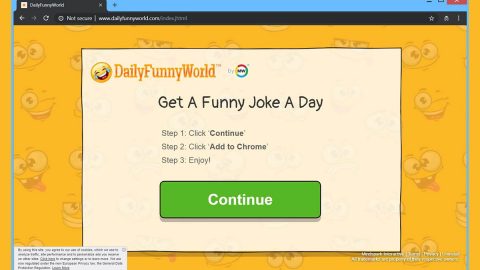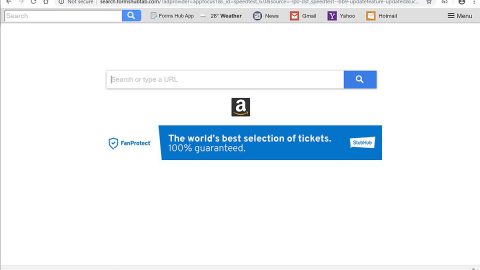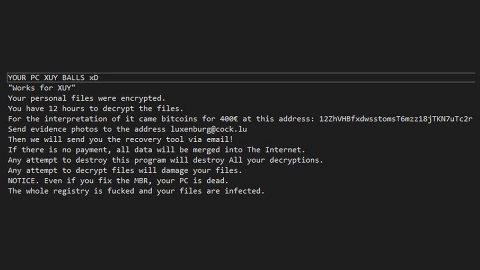What is WECANHELP ransomware? And how does it execute its attack?
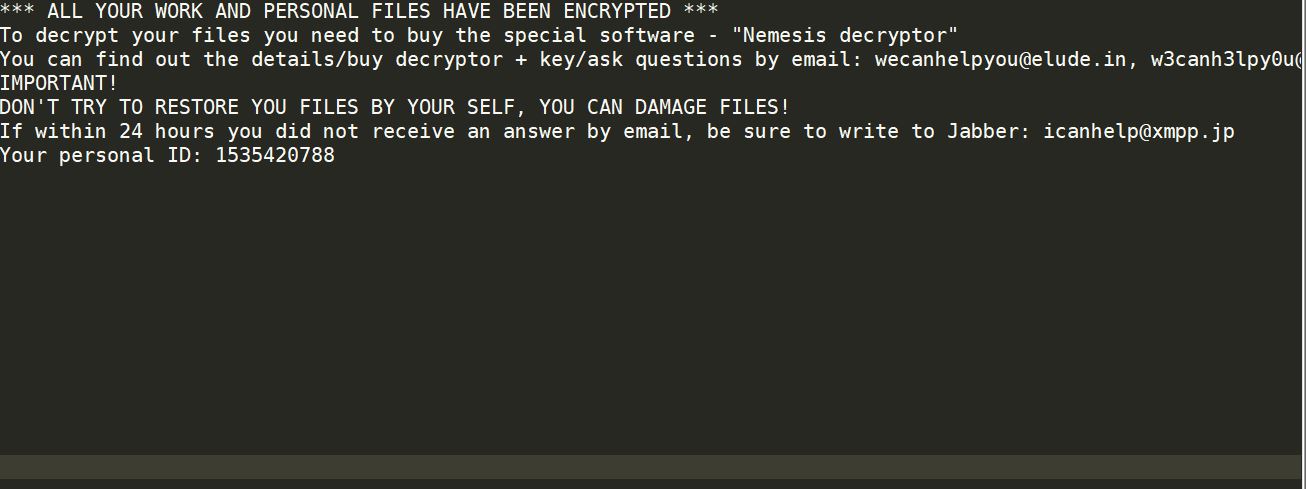
WECANHELP ransomware is a new file-encrypting virus discovered recently that also happens to be a new variant of Nemesis ransomware. This new Nemesis variant uses a “.WECANHELP” extension in marking its encrypted files.
Once it is able to infect a system, WECANHELP ransomware will make entries in the Windows Registry so it could launch and repress processes in the Windows environment. Some entries are also modified so that the crypto-malware can be launched automatically with each start of the infected system. After these changes are made, WECANHELP ransomware will begin to search the infected system for its targeted files which according to researchers, are files with the following extensions:
.PNG .PSD .PSPIMAGE .TGA .THM .TIF .TIFF .YUV .AI .EPS .PS .SVG .INDD .PCT .PDF .XLR .XLS .XLSX .ACCDB .DB .DBF .MDB .PDB .SQL .APK .APP .BAT .CGI .COM .EXE .GADGET .JAR .PIF .WSF .DEM .GAM .NES .ROM .SAV CAD Files .DWG .DXF GIS Files .GPX .KML .KMZ .ASP .ASPX .CER .CFM .CSR .CSS .HTM .HTML .JS .JSP .PHP .RSS .XHTML. DOC .DOCX .LOG .MSG .ODT .PAGES .RTF .TEX .TXT .WPD .WPS .CSV .DAT .GED .KEY .KEYCHAIN .PPS .PPT .PPTX .INI .PRF Encoded Files .HQX .MIM .UUE .7Z .CBR .DEB .GZ .PKG .RAR .RPM .SITX .TAR.GZ .ZIP .ZIPX .BIN .CUE .DMG .ISO .MDF .TOAST .VCD SDF .TAR .TAX2014 .TAX2015 .VCF .XML Audio Files .AIF .IFF .M3U .M4A .MID .MP3 .MPA .WAV .WMA Video Files .3G2 .3GP .ASF .AVI .FLV .M4V .MOV .MP4 .MPG .RM .SRT .SWF .VOB .WMV 3D .3DM .3DS .MAX .OBJ R.BMP .DDS .GIF .JPG .CRX .PLUGIN .FNT .FON .OTF .TTF .CAB .CPL .CUR .DESKTHEMEPACK .DLL .DMP .DRV .ICNS .ICO .LNK .SYS .CFG
During the encryption process, WECANHELP ransomware applies a sophisticated encryption algorithm in locking the files. After the encryption, it will display its ransom note in a text file named “_RESTORE FILES_.txt” which contains the following message:
“***ALL YOUR WORK AND PERSONAL FILES HAVE BEEN ENCRYPTED***
To decrypt your files you need to buy the special software – “Nemesis decryptor”
You can find out the details/buy decryptor + key/ask questions by email: [email protected], [email protected] OR [email protected]
IMPORTANT!
DON’T TRY TO RESTORE YOUR FILES BY YOURSELF, YOU CAN DAMAGE FILES!
If within 24 hours you did not receive an answer by email, be sure to write to Jabber: [email protected]
Your personal ID: id-8932 *****”
How is the payload file of WECANHELP ransomware disseminated over the web?
WECANHELP ransomware proliferates using the most common method of distributing ransomware threats which is via spam emails. These spam emails usually contain an infected attachment used to download and install the ransomware into the system. These infected attachments are mostly documents with macro scripts so when you open a document you’ve downloaded from your email and it prompts you to enable macros, you shouldn’t do so as it might only install the crypto-malware in your system. To avoid ransomware threats in the future, you must always keep your system and your AV programs up-to-date.
Wipeout WECANHELP ransomware from the affected PC with the help of the removal guide laid out below.
Step_1: The first thing you need to do is to obliterate the process of WECANHELP ransomware by opening the Task Manager – simply tap the Ctrl + Shift + Esc keys on your keyboard.
Step_2: After that, switch to the Processes tab and look for any suspicious-looking process that takes up most of your CPU’s resources and is most likely related to WECANHELP ransomware and then end them all.
Step_3: Now that the malicious processes are eliminated, close the Task Manager.
Step_4: Next, tap Win + R, type in appwiz.cpl and click OK or tap Enter to open Control Panel’s list of installed programs.
Step_5: Under the list of installed programs, look for WECANHELP ransomware or anything similar and then uninstall it.
Step_6: Then close Control Panel and tap Win + E keys to launch File Explorer.
Step_7: Navigate to the following locations below and look for the malicious components of WECANHELP ransomware like the file named _RESTORE FILES_.txt and [random].exe as well as other suspicious files it has created and downloaded into the system and then delete all of them.
- %LOCALAPPDATA%
- %APPDATA%
- %TEMP%
- %WINDIR%\System32\Tasks
- %APPDATA%\Microsoft\Windows\Templates\
- %USERPROFILE%\Downloads
- %USERPROFILE%\Desktop
Step_8: Close the File Explorer.
Before you go on any further, make sure that you are tech-savvy enough to the point where you know exactly how to use and navigate your computer’s Registry. Keep in mind that any changes you make will highly impact your computer. To save you the trouble and time, you can just use Restoro this system tool is proven to be safe and excellent enough that hackers won’t be able to hack into it. But if you can manage Windows Registry well, then by all means go on to the next steps.
Step_9: Tap Win + R to open Run and then type in Regedit in the field and tap enter to pull up Windows Registry.
Step_10: Navigate to the following path:
- HKEY_LOCAL_MACHINE\Software\Microsoft\Windows\CurrentVersion\Run
- HKEY_CURRENT_USER\Software\Microsoft\Windows\CurrentVersion\Run
- HKEY_LOCAL_MACHINE\Software\Microsoft\Windows\CurrentVersion\RunOnce
- HKEY_CURRENT_USER\Software\Microsoft\Windows\CurrentVersion\RunOnce
Step_11: Delete the registry keys and sub-keys created by WECANHELP ransomware.
Step_12. Close the Registry Editor and empty the Recycle Bin.
Try to recover your encrypted files using the Shadow Volume copies
Restoring your encrypted files using Windows Previous Versions feature will only be effective if WECANHELP ransomware hasn’t deleted the shadow copies of your files. But still, this is one of the best and free methods there is, so it’s definitely worth a shot.
To restore the encrypted file, right-click on it and select Properties, a new window will pop up, then proceed to Previous Versions. It will load the file’s previous version before it was modified. After it loads, select any of the previous versions displayed on the list like the one in the illustration below. And then click the Restore button.
Congratulations, you have just removed WECANHELP Ransomware in Windows 10 all by yourself. If you would like to read more helpful articles and tips about various software and hardware visit fixmypcfree.com daily.
Now that’s how you remove WECANHELP Ransomware in Windows 10 on a computer. On the other hand, if your computer is going through some system-related issues that have to get fixed, there is a one-click solution known as Restoro you could check out to resolve them.
This program is a useful tool that could repair corrupted registries and optimize your PC’s overall performance. Aside from that, it also cleans out your computer for any junk or corrupted files that help you eliminate any unwanted files from your system. This is basically a solution that’s within your grasp with just a click. It’s easy to use as it is user-friendly. For a complete set of instructions in downloading and using it, refer to the steps below
Perform a full system scan using Restoro. To do so, follow the instructions below.