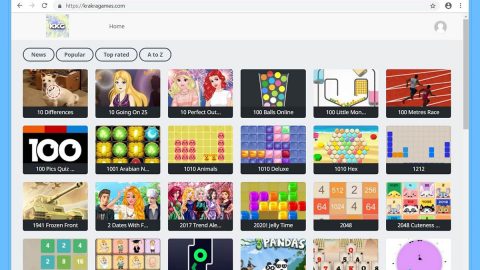What is HappyCrypter Ransomware?
HappyCrypter ransomware is an encryption Trojan with the ability to leave files inaccessible after encrypting them. This new crypto-malware was recently discovered and was observed in an online antivirus platform which is often used by cyber criminals to test their newly developed threats and find out if antivirus programs can detect them. There are already several variants of HappyCrypter ransomware all over these platforms with the sole purpose of compromising their victims’ files and demand a ransom to recover their files.
HappyCrypter ransomware seems to be an independent threat and is not a part of a well-known and large ransomware group like EDA2 or HiddenTear, nor does it appear to be a part of the RaaS (Ransomware as a Service). Once it is able to get past your antivirus programs, the ransomware will run a malicious executable file named HappyCrypter.exe on the compromised computers. It then starts to scan all the drives in the computer for files to encrypt. The ransomware encrypts files with the following file extensions:
.3gp, .7z, .apk, .avi, .bmp, .cdr, .cer, .chm, .conf, .css, .csv, .dat, .db, .dbf, .djvu, .dbx, .docm, ,doc, .epub, .docx .fb2, .flv, .gif, .gz, .iso .ibooks, .jpeg, .jpg, .key, .mdb .md2, .mdf, .mht, .mobi .mhtm, .mkv, .mov, .mp3, .mp4, .mpg, .mpeg, .pict, .pdf, .pps, .pkg, .png, .ppt .pptx, .ppsx, .psd, .rar, .rtf, .scr, .swf, .sav, .tiff, .tif, .tbl, .torrent, .txt, .vsd, .wmv, .xls, .xlsx, .xps, .xml, .ckp, .zip, .java, .py, .asm, .c, .cpp, .cs, .js, .php, .dacpac, .rbw, .rb, .mrg, .dcx, .db3, .sql, .sqlite3, .sqlite, .sqlitedb, .psd, .psp, .pdb, .dxf, .dwg, .drw, .casb, .ccp, .cal, .cmx, .cr2.
According to security experts, HappyCrypter seems to be similar to other ransomware Trojans that are active currently as it displays a bright red program window which contains the ransom message that has the text below.
“Oh no!
All your personal files have been locked.
You will be unable to access them until the payment has been recived. Any new files you create will be encrypted. If you attempt to uninstall or tamper with this virus then all your files will be deleted permantly. You need to pay 0.9 bitcoin to have your files restored. Please pay into account bitcoin.com/account/[RANDOM CHARACTERS]”
HappyCrypter demands 0.9 Bitcoins in order to restore the encrypted files. This is approximately $3500 which is a huge amount. And even if you can afford it, paying these crooks even with a single cent is definitely not worth it as they cannot be trusted. Instead, you can seek out alternative ways to recover your files. One of these alternatives will be discussed later on.
How does HappyCrypter spread?
Since HappyCrypter shares the same attributes like other ransomware, malware experts concluded that it spreads using the well-known distribution method for this kind of infection which is through spam emails. The email contains a malicious attachment – it can either be a zip file or a macro-enabled document or even a link that is responsible for dropping HappyCrypter.exe on the affected computer.
Step 1: Tap Ctrl + Shift + Esc to open the Task Manger.

Step 2: Once you’ve opened the Task Manager, go to the Processes tab and look for HappyCrypter.exe and end its process by clicking on End Task or End Process.

Step 3: Open Control Panel by pressing the Windows key + R, then type in appwiz.cpl and then click OK or press Enter.
Step 4: Look for HappyCrypter ransomware or any suspicious program and then Uninstall it/them.

Step 5: Tap Win + E keys to launch File Explorer.
Step 6: Navigate to the following locations below and look for HappyCrypter ransomware’s malicious components such as HappyCrypter.exe and other suspicious files and then delete all of them.
- %TEMP%
- %APPDATA%
- %USERPROFILE%\Downloads
- %USERPROFILE%\Desktop
Step 7: Close the File Explorer. Before you proceed to the next steps below, make sure that you are tech savvy enough to the point where you know exactly how to use and navigate your computer’s Registry. Keep in mind that any changes you make will highly impact your computer. To save you the trouble and time, you can just use PC Cleaner Pro, this system tool is proven to be safe and excellent enough that hackers won’t be able to hack into it. But if you can manage Windows Registry well, then by all means go on to the next steps.
Step 8: Tap Win + R to open Run and then type in regedit in the field and tap enter to pull up Windows Registry.

Step 9: Navigate to the following path:
HKEY_CURRENT_USER\SOFTWARE\Microsoft\Windows\CurrentVersion\Run
Step 10: Delete the registry keys and sub-keys created by HappyCrypter ransomware.
Step 11: Close the Registry Editor and empty your Recycle Bin.
Try to recover your encrypted files using the Shadow Volume copies
Restoring your encrypted files using Windows’ Previous Versions feature will only be effective if HappyCrypter ransomware hasn’t deleted the shadow copies of your files. But still, this is one of the best and free methods there is, so it’s definitely worth a shot.
To restore the encrypted file, right-click on it and select Properties, a new window will pop-up, then proceed to Previous Versions. It will load the file’s previous version before it was modified. After it loads, select any of the previous versions displayed on the list like the one in the illustration below. And then click the Restore button.

To make sure that nothing is left behind and that the HappyCrypter is completely removed, use the following antivirus program. To use it, refer to the instructions below.
Perform a full system scan using SpyRemover Pro. To do so, follow these steps:
- Turn on your computer. If it’s already on, you have to reboot
- After that, the BIOSscreen will be displayed, but if Windows pops up instead, reboot your computer and try again. Once you’re on the BIOS screen, repeat pressing F8, by doing so the Advanced Option shows up.
- To navigate the Advanced Optionuse the arrow keys and select Safe Mode with Networking then hit
- Windows will now load the SafeMode with Networking.
- Press and hold both R key and Windows key.
- If done correctly, the Windows Run Boxwill show up.
- Type in explorer http://www.fixmypcfree.com/install/spyremoverpro
A single space must be in between explorer and http. Click OK.
- A dialog box will be displayed by Internet Explorer. Click Run to begin downloading the program. Installation will start automatically once download is done.
- Click OK to launch it.
- Run SpyRemover Pro and perform a full system scan.
- After all the infections are identified, click REMOVE ALL.
- Register the program to protect your computer from future threats.