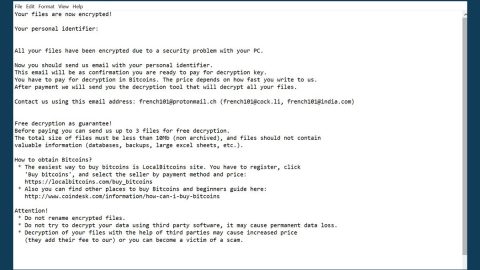What is Facebook.com-appple.com? And how does it work?
Facebook.com-appple.com is a shady domain that floods users’ browser with countless ads such as pop-ups, banners, and in-text links. Users can visit this site inadvertently when they get redirected from a suspicious website. Although its name has a misspelled “appple” instead of “apple”, this shady domain can show up on any operating system be it a Windows PC or an Android device.
Facebook.com-appple.com is not to be trusted as some of the ads it displays can get pretty intrusive and could definitely diminish your browsing experience. It isn’t hard to figure out that the main goal of this dubious domain is to gain revenue by causing internet traffic. It also doesn’t help that it can also track your activities online so it can gather information like your browsing history, as you’ve clicked, websites you’ve visited, OS version and other related information to your browsing habits. To simply put it, Facebook.com-appple.com won’t do any good for your privacy and might even cause issues instead. This is why it is considered to be an adware and a potentially unwanted program.
If you keep seeing Facebook.com-appple.com regularly, this only means that there is some adware installed on your computer. Though adware is not dangerous and does not cause direct damage to the system, it still could still cause some issues mainly concerning your privacy. Thus, you need to get rid of Facebook.com-appple.com before it’s too late.
How Facebook.com-appple.com travel the web?
As pointed out, if you keep having redirects to Facebook.com-appple.com, it only means that an adware installed on your computer is the one that’s causing it. Adware programs travel the web using the software bundling technique. This kind of tactic has been used by crooks in distributing adware and other unwanted programs for a long time now. So the next time you install this kind of software package, make sure you do so use the Custom or Advanced setup and not the quick one.
Follow the removal guide below to get completely get rid of Facebook.com-appple.com form your system.
Step 1: The first thing you have to do to get rid of Facebook.com-appple.com from your computer is to close all the affected browsers manually. If you find it hard to do so, you can close them using the Task Manager just tap on Ctrl + Shift + Esc.
Step 2: Once you’ve pulled up the Task Manager, go to the Processes tab and look for the affected browser’s process and end it.
Step 3: Reset all your browsers to default to their default state.
Internet Explorer
- Launch Internet Explorer.
- Tap Alt + T and select Internet options.
- Click the General tab and then overwrite the URL under the homepage section.
- Click OK to save the changes.
- Now switch to the Advanced tab and click the Reset button.
- Then check the box for “Delete personal settings” and then click Reset again.
Google Chrome
- Launch Google Chrome, press Alt + F, move to More tools, and click Extensions.
- Look for Facebook.com-appple.com or any other unwanted add-ons, click the Recycle Bin button, and choose Remove.
- Restart Google Chrome, then tap Alt + F, and select Settings.
- Navigate to the On Startup section at the bottom.
- Click on Advanced.
- After that, click the Reset button to reset Google Chrome.
Mozilla Firefox
- Open the browser and tap Ctrl + Shift + A to access the Add-ons Manager.
- In the Extensions menu Remove the unwanted extension.
- Restart the browser and tap keys Alt + T.
- Select Options and then move to the General menu.
- Overwrite the URL in the Home Page section.
- Tap Alt + H to access Help.
- Next, select “Troubleshooting information” and click “Refresh Firefox” at the top of the page.
- Now click “Refresh Firefox” again to confirm the reset.
Step 4: Open Control Panel by pressing the Windows key + R, then type in appwiz.cpl and then click OK or press Enter.

Step 5: Look for Facebook.com-appple.com among the list of installed programs and any other suspicious program could be affiliated to it and then Uninstall it.

Step 6: Hold down Windows + E keys simultaneously to open File Explorer.
Step 7: Navigate to the following directories and look for suspicious files related to Facebook.com-appple.com and delete it/them.
- %USERPROFILE%\Downloads
- %USERPROFILE%\Desktop
- %TEMP%
Step 8: Close the File Explorer.
Step 9: Empty the Recycle Bin.
Getting rid of Facebook.com-appple.com won’t be enough so you have to follow the advanced removal guide on how to use [product-name] prepared below.
Perform a full system scan using [product-code]. To do so, follow these steps:
- Turn on your computer. If it’s already on, you have to reboot
- After that, the BIOS screen will be displayed, but if Windows pops up instead, reboot your computer and try again. Once you’re on the BIOS screen, repeat pressing F8, by doing so the Advanced Option shows up.
- To navigate the Advanced Option use the arrow keys and select Safe Mode with Networking then hit
- Windows will now load the SafeMode with Networking.
- Press and hold both R key and Windows key.
- If done correctly, the Windows Run Box will show up.
- Type in the URL address, [product-url] in the Run dialog box and then tap Enter or click OK.
- After that, it will download the program. Wait for the download to finish and then open the launcher to install the program.
- Once the installation process is completed, run [product-code] to perform a full system scan.