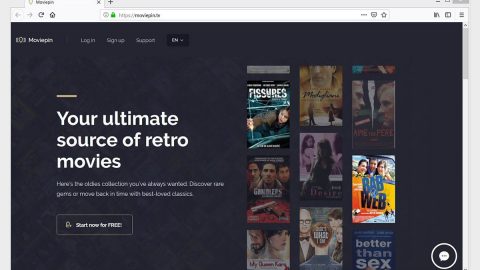What is Fluxsearch.com? And how does it work?
Fluxsearch.com is a questionable search engine that claims to improve the browsing experience of users by generating improved search results. However, what it really brings users are modified search results, not improved one – there’s a difference. Fluxsearch.com modifies search results to make room for a sponsored content from its affiliated third parties which means that its developers don’t really aim to improve users’ browsing experience but to fill their pockets.
Once installed, Fluxsearch.com will change the default search provider and homepage in the browser. So the next time you open your browser, you will be seeing Fluxsearch.com as the homepage. This kind of behavior is common on browser hijackers and unsurprisingly, Fluxsearch.com is also categorized as one. Needless to say, this program can’t be trusted and isn’t safe to use.
What’s alarming about this browser hijacker though is that it records a couple of information about your browsing-related activities. This information includes not just your browsing history, search queries, ads clicked, etc., but also your IP address. From its Privacy Policy, Fluxsearch.com states:
“We do keep a record of the IP addresses from which users access our site. This data is used by us for internal administration, and to analyze the way in which people use our site so that we can keep improving the services we offer. This data also provides us with anonymous and broad demographic information about those using our site.”
As you can see, this browser hijacker can record your IP address which is considered to be a personally identifiable information. The harvested information by Fluxsearch.com will be used to deliver more ads to users. Some of these ads are even intrusive to the point where it’s hard to close them, while some of them could reroute you to suspicious web pages. So if you wish to browse the web without any program tracking and recording your every move, you have to get rid of Fluxsearch.com ASAP.
How does Fluxsearch.com travel the web?
Like a typical browser hijacker, Fluxsearch.com travels the web as a part of software bundles that are usually found on peer-to-peer sharing networks or free sharing sites. Note that installation of such packages without caution can lead to infiltration of unwanted programs like Fluxsearch.com. This is why using the Advanced or Custom setup is recommended as it lets you get rid of any extra add-ons in the package. Thus, you must use it whenever you install any software bundle.
Use the removal guide given below to remove Fluxsearch.com from your computer along with its components.
Step 1: The first thing you have to do to get rid of Fluxsearch.com from your computer is to close all the affected browsers manually. If you find it hard to do so, you can close them using the Task Manager just tap on Ctrl + Shift + Esc.
Step 2: Once you’ve pulled up the Task Manager, go to the Processes tab and look for the affected browser’s process and end it.
Step 3: Reset all your browsers to default to their default state.
Internet Explorer
- Launch Internet Explorer.
- Tap Alt + T and select Internet options.
- Click the General tab and then overwrite the URL under the homepage section.
- Click OK to save the changes.
- Now switch to the Advanced tab and click the Reset button.
- Then check the box for “Delete personal settings” and then click Reset again.
Google Chrome
- Launch Google Chrome, press Alt + F, move to More tools, and click Extensions.
- Look for Fluxsearch.com or any other unwanted add-ons, click the Recycle Bin button, and choose Remove.
- Restart Google Chrome, then tap Alt + F, and select Settings.
- Navigate to the On Startup section at the bottom.
- Click on Advanced.
- After that, click the Reset button to reset Google Chrome.
Mozilla Firefox
- Open the browser and tap Ctrl + Shift + A to access the Add-ons Manager.
- In the Extensions menu Remove the unwanted extension.
- Restart the browser and tap keys Alt + T.
- Select Options and then move to the General menu.
- Overwrite the URL in the Home Page section.
- Tap Alt + H to access Help.
- Next, select “Troubleshooting information” and click “Refresh Firefox” at the top of the page.
- Now click “Refresh Firefox” again to confirm the reset.
Step 4: Open Control Panel by pressing the Windows key + R, then type in appwiz.cpl and then click OK or press Enter.

Step 5: Look for Fluxsearch.com among the list of installed programs and any other suspicious program could be affiliated to it and then Uninstall it.

Step 6: Hold down Windows + E keys simultaneously to open File Explorer.
Step 7: Navigate to the following directories and look for suspicious files related to Fluxsearch.com and delete it/them.
- %USERPROFILE%\Downloads
- %USERPROFILE%\Desktop
- %TEMP%
Step 8: Close the File Explorer.
Step 9: Empty the Recycle Bin.
Removing Fluxsearch.com won’t be enough so you have to follow the advanced removal guide prepared below.
Perform a full system scan using [product-code]. To do so, follow these steps:
- Turn on your computer. If it’s already on, you have to reboot
- After that, the BIOS screen will be displayed, but if Windows pops up instead, reboot your computer and try again. Once you’re on the BIOS screen, repeat pressing F8, by doing so the Advanced Option shows up.
- To navigate the Advanced Option use the arrow keys and select Safe Mode with Networking then hit
- Windows will now load the SafeMode with Networking.
- Press and hold both R key and Windows key.
- If done correctly, the Windows Run Box will show up.
- Type in the URL address, [product-url] in the Run dialog box and then tap Enter or click OK.
- After that, it will download the program. Wait for the download to finish and then open the launcher to install the program.
- Once the installation process is completed, run [product-code] to perform a full system scan.

- After the scan is completed click the “Fix, Clean & Optimize Now”button.