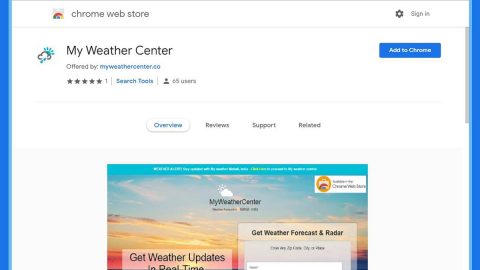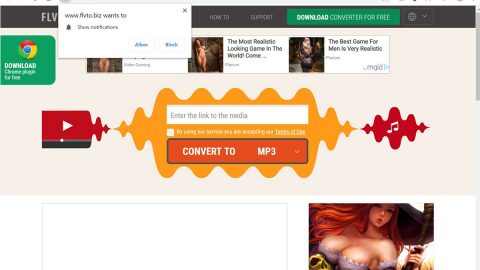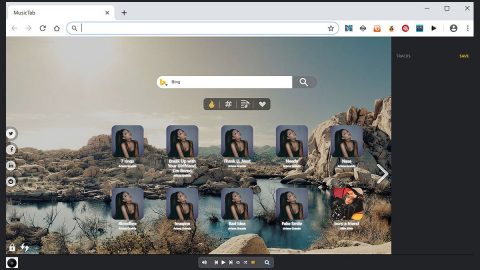What is Newstartsearch.com? And how does it work?
Newstartsearch.com is browser extension developed by Hopebest Inc. It is a suspicious search engine that is promoted in software packages that could slither its way into your computer without your knowledge which is why it is classified as a browser hijacker. Its developer, Hopebest Inc., is known to spawn other browser hijackers and apparently, Newstartsearch.com is one of them. It seems to be related to another browser hijacker named Checkspeedsearch.com, both of which show uncanny similarities. Both of them have the following abilities:
- Alter your browser’s settings;
- Block your access to other search providers;
- Install other browser hijackers, plug-ins and other unwanted programs;
- Flood your browser with annoying ads;
- And can alarmingly track your personal information
The mentioned activities should be enough reasons for you to get rid of Newstartsearch.com. The thing about browser hijackers is that it only serves itself, no matter how it claims to improve your browsing experience or improve search results, it clearly shows that those are just a pretense to deceive users.
How is Newstartsearch.com distributed?
According to researchers, this unwanted search tool has been spreading as an optional program in a bundle. And it seems that this search engine does not have any official distribution site making it obvious that this is indeed spread using software bundles. If you are fond of installing software bundles, you have to be careful enough not to rush its installation and select the Advanced or Custom installation method to remove other unnecessary programs from getting installed.
To get rid of Newstartsearch.com from your computer, follow these guidelines.
Step 1: Remove Newstartsearch.com from your browsers by resetting them.
Google Chrome
- Launch Google Chrome and open its menu by pressing Alt + F.
- Click Settings.
- Click Show advanced settings located at the bottom part of the page.
- Click the Reset settings.
- And then click the Reset button.
Mozilla Firefox
- Launch Mozilla Firefox.
- Press Alt + H.
- Look for Refresh Firefox a t the top and click on this button.
- In the confirmation window, click Refresh Firefox again.
Internet Explorer
- Open Internet Explorer.
- Press Alt + T and click Internet Options.
- Click on the Advanced tab and then click Reset.
- Mark the box next to Delete personal settings.
- Click Reset.
Step 2: Open Control Panel by pressing the Windows key + R, then type in appwiz.cpl and then click OK or press Enter.

Step 3: Look for any suspicious program related or responsible for the browser hijacker and then Uninstall it.

Step 4: Hold down Windows + E keys simultaneously to open File Explorer.
Step 5: Go to the directories listed below and delete everything suspicious in it. And other directories you might have saved the files related to the Newstartsearch.com.
- %USERPROFILE%\Downloads
- %USERPROFILE%\Desktop
- %TEMP%
Step 6: Look for the installer or software bundle you have downloaded or any suspicious executable file that may be responsible for the Newstartsearch.com.
Step 7: Right-click on it and click Delete.
Step 8: Empty your Recycle Bin.
Follow the continued advanced steps below to ensure the removal of Newstartsearch.com:
Perform a full system scan using SpyRemover Pro.
- Turn on your computer. If it’s already on, you have to reboot
- After that, the BIOS screen will be displayed, but if Windows pops up instead, reboot your computer and try again. Once you’re on the BIOS screen, repeat pressing F8, by doing so the Advanced Option shows up.
- To navigate the Advanced Option use the arrow keys and select Safe Mode with Networking then hit
- Windows will now load the Safe Mode with Networking.
- Press and hold both R key and Windows key.
- If done correctly, the Windows Run Box will show up.
- Type in explorer http://www.fixmypcfree.com/install/spyremoverpro
A single space must be in between explorer and http. Click OK. - A dialog box will be displayed by Internet Explorer. Click Run to begin downloading SpyRemover Pro. Installation will start automatically once download is done.
- Click OK to launch SpyRemover Pro.
- Run SpyRemover Pro and perform a full system scan.
- After all the infections are identified, click REMOVE ALL.

- Register SpyRemover Pro to protect your computer from future threats.