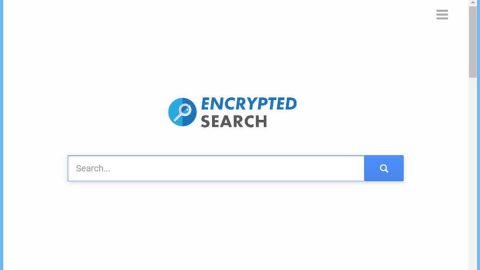What is Searchinspired.com? And how does it work?
Searchinspired.com is a browser extension developed by Cro-Bit Ltd. It is a program that claims to improve the browsing experience of users and make it convenient by providing them with quick access links to popular websites such as Facebook, Twitter, YouTube, Instagram and many more. Although it seems useful as you no longer have to type in the links to your preferred sites, you need to be careful as Searchinspired.com is actually classified as a browser hijacker and a potentially unwanted program as it causes unwanted and unauthorized changes in the settings of your browser. It mostly affects several browsers like Internet Explorer, Google Chrome, Mozilla Firefox and more.
If installed, Searchinspired.com will cause some issues on your browsing, although not necessarily dangerous but it’s definitely not something you should ignore which is why using it certainly not advised. Not only it could hijack the default settings of your browsers without permission but it could also redirect you to suspicious websites. What’s more is that it is clearly stated in its Privacy Policy that it monitors all your browsing activities to collect not only anonymous information but personal information as well. Here’s some statement from its Privacy Policy:
“Search Inspired may collect two types of information: 1) Personal Information, and 2(Anonymous Information. Personal Information means information that may directly or indirectly identify you, such as your name, address, email address, and telephone number. Anonymous Information means information that does not directly or indirectly identify you, such as the number of page views, link clicks, and login times. We may use both Personal and Anonymous Information to create Aggregate Information. Aggregate Information is the grouping of Personal and Anonymous Information into groups and/or categories, which does not identify you directly or indirectly. Through your use of the Site, we may collect the following Personal Information: your name; email address; information you provided in public forums and/or social networks; information you provided us including your device identifier or IP address when you use the Site.”
As you can see, this browser hijacker won’t only ruin your browsing experience instead of improving but it also poses a serious threat to your privacy. Needless to say, you have to get rid of Searchinspired.com before it’s too late.
How is Searchinspired.com distributed online?
Searchinspired.com is distributed via software bundles where it is added as one of the optional programs along with other unknown programs. So if you install a software bundle, chances are you’ll also end up installing all the optional programs in it if you select the quick installation setup. To avoid that from happening, it is recommended that you use the Custom or Advanced setup as it lets you detach any other programs in the software bundle.
Getting rid of Searchinspired.com isn’t as easy as you think so you need to use the following removal instructions to do it right.
Step 1: The first thing you need to do to delete Searchinspired.com is to open the Control Panel. To do so, tap the Windows key + R, then type in appwiz.cpl and then click OK or press Enter.

Step 2: Look for any suspicious program that is affiliated with Searchinspired.com and then Uninstall it.

Step 3: Close all the browsers infected with Searchinspired.com. If you’re having a hard time closing them, you can close them using the Task Manager just tap on Ctrl + Shift + Esc.
Step 4: After you open the Task Manager, go to the Processes tab and look for the infected browser’s process and end it.
Step 5: Edit your Hosts File
- Tap the Win + R keys to open then type in %WinDir% and then click OK.
- Go to System32/drivers/etc.
- Open the host’s file using Notepad.
- Delete all the entries containing Searchinspired.com.
- After that, save the changes you’ve made and close the file.
Step 6: Reset all your browsers to default to their default state.
Google Chrome
- Launch Google Chrome, press Alt + F, move to More tools, and click Extensions.
- Look for Searchinspired.com or any other unwanted add-ons, click the Recycle Bin button, and choose Remove.
- Restart Google Chrome, then tap Alt + F, and select Settings.
- Navigate to the On Startup section at the bottom.
- Select “Open a specific page or set of pages”.
- Click the More actions button next to the hijacker and click Remove.
Mozilla Firefox
- Open the browser and tap Ctrl + Shift + A to access the Add-ons Manager.
- In the Extensions menu Remove the unwanted extension.
- Restart the browser and tap keys Alt + T.
- Select Options and then move to the General menu.
- Overwrite the URL in the Home Page section and then restart the browser.
Internet Explorer
- Launch Internet Explorer.
- Tap Alt + T and select Internet options.
- Click the General tab and then overwrite the URL under the homepage section.
- Click OK to save the changes.
Step 7: Hold down Windows + E keys simultaneously to open File Explorer.
Step 8: Navigate to the following directories and look for suspicious files associated to browser hijacker such as the software bundle it came with and delete it/them.
- %USERPROFILE%\Downloads
- %USERPROFILE%\Desktop
- %TEMP%
Step 9: Close the File Explorer.
Step 10: Empty the contents of Recycle Bin.
Follow the advanced instructions below to ensure the removal of Searchinspired.com as well as all the file residues it left behind using a trusted program named [product-name].
Perform a full system scan using [product-code]. To do so, follow these steps:
- Turn on your computer. If it’s already on, you have to reboot
- After that, the BIOS screen will be displayed, but if Windows pops up instead, reboot your computer and try again. Once you’re on the BIOS screen, repeat pressing F8, by doing so the Advanced Option shows up.
- To navigate the Advanced Option use the arrow keys and select Safe Mode with Networking then hit
- Windows will now load the SafeMode with Networking.
- Press and hold both R key and Windows key.
- If done correctly, the Windows Run Box will show up.
- Type in the URL address, [product-url] in the Run dialog box and then tap Enter or click OK.
- After that, it will download the program. Wait for the download to finish and then open the launcher to install the program.
- Once the installation process is completed, run [product-code] to perform a full system scan.

- After the scan is completed click the “Fix, Clean & Optimize Now”button.