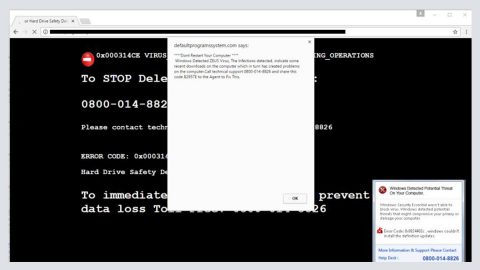What is Search.newtab-mediasearch.com? And how does it function?
Search.newtab-mediasearch.com is a browser add-on that functions as a search engine that allows you access to several popular gaming, movie, social media, news by providing quick links to sites like Facebook, Gmail, Instagram, YouTube, Netflix and many more.
Once installed, Search.newtab-mediasearch.com modifies almost all the settings in your browser which affects the homepage, search engine, new tab URL. By replacing these default settings, you will have no other choice but to use the dubious services of Search.newtab-mediasearch.com. And if you think that this search engine can provide you better search results, that’s where you’re highly mistaken as it only modifies the search results page, not to give you better search results but to give you sponsored content from its affiliated sites. Thus, it is clear that the only thing that this unwanted program ever cared about is gaining revenue from pay-per-click marketing. It increases its revenue by also monitoring all your browsing activities in order to obtain data which will be used to generate more personalized and customized ads. There really is nothing useful about Search.newtab-mediasearch.com so you need to get rid of it from your computer as soon as you can before it’s too late.
How is Search.newtab-mediasearch.com distributed online?
Search.newtab-mediasearch.com is distributed via software bundles that are widely spread in free sharing sites. It is added as one of the optional programs in software bundles. However, these optional programs won’t be visible unless you select the Custom or Advanced setup rather than the quick one. If you do not want any unauthorized installation of programs, it would be better if you use the recommended setup every time you need to install software bundles.
Getting rid of Search.newtab-mediasearch.com isn’t as easy as you think so you need to use the following removal instructions to do it right.
Step 1: The first thing you need to do to delete Search.newtab-mediasearch.com is to open the Control Panel. To do so, tap the Windows key + R, then type in appwiz.cpl and then click OK or press Enter.
Step 2: Look for any suspicious program that is affiliated with Search.newtab-mediasearch.com and then Uninstall it.

Step 3: Close all the browsers infected with Search.newtab-mediasearch.com. If you’re having a hard time closing them, you can close them using the Task Manager just tap on Ctrl + Shift + Esc.
Step 4: After you open the Task Manager, go to the Processes tab and look for the infected browser’s process and end it.
Step 5: Edit your Hosts File
- Tap the Win + R keys to open then type in %WinDir% and then click OK.
- Go to System32/drivers/etc.
- Open the host’s file using Notepad.
- Delete all the entries containing Search.newtab-mediasearch.com.
- After that, save the changes you’ve made and close the file.
Step 6: Reset all your browsers to default to their default state.
Google Chrome
- Launch Google Chrome, press Alt + F, move to More tools, and click Extensions.
- Look for Search.newtab-mediasearch.com or any other unwanted add-ons, click the Recycle Bin button, and choose Remove.
- Restart Google Chrome, then tap Alt + F, and select Settings.
- Navigate to the On Startup section at the bottom.
- Select “Open a specific page or set of pages”.
- Click the More actions button next to the hijacker and click Remove.
Mozilla Firefox
- Open the browser and tap Ctrl + Shift + A to access the Add-ons Manager.
- In the Extensions menu Remove the unwanted extension.
- Restart the browser and tap keys Alt + T.
- Select Options and then move to the General menu.
- Overwrite the URL in the Home Page section and then restart the browser.
Internet Explorer
- Launch Internet Explorer.
- Tap Alt + T and select Internet options.
- Click the General tab and then overwrite the URL under the homepage section.
- Click OK to save the changes.
Step 7: Hold down Windows + E keys simultaneously to open File Explorer.
Step 8: Navigate to the following directories and look for suspicious files associated to browser hijacker such as the software bundle it came with and delete it/them.
- %USERPROFILE%\Downloads
- %USERPROFILE%\Desktop
- %TEMP%
Step 9: Close the File Explorer.
Step 10: Empty the contents of Recycle Bin.
Follow the advanced instructions below to ensure the removal of Search.newtab-mediasearch.com as well as all the file residues it left behind using a trusted program named [product-name].
Perform a full system scan using [product-code]. To do so, follow these steps:
- Turn on your computer. If it’s already on, you have to reboot
- After that, the BIOS screen will be displayed, but if Windows pops up instead, reboot your computer and try again. Once you’re on the BIOS screen, repeat pressing F8, by doing so the Advanced Option shows up.
- To navigate the Advanced Option use the arrow keys and select Safe Mode with Networking then hit
- Windows will now load the SafeMode with Networking.
- Press and hold both R key and Windows key.
- If done correctly, the Windows Run Box will show up.
- Type in the URL address, [product-url] in the Run dialog box and then tap Enter or click OK.
- After that, it will download the program. Wait for the download to finish and then open the launcher to install the program.
- Once the installation process is completed, run [product-code] to perform a full system scan.
- After the scan is completed click the “Fix, Clean & Optimize Now”button.