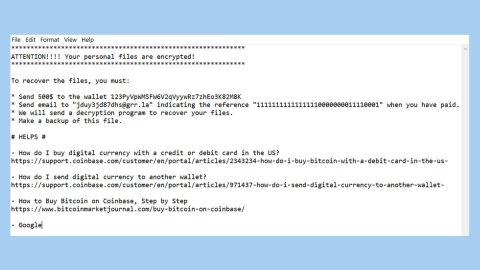What is the “Critical Security Warning” Scam?
Critical Security Warning is nothing but a scam alert. It is usually displayed in a malicious website. You can end up with this kind of website by getting redirected by ads or potentially unwanted programs (PUP) that have managed to get in your computer. Potentially unwanted programs are known to deliver ands and cause redirects to different kinds of sites, including shady ones such as the sites that displays scam alerts like the Critical Security Warning scam, showing the following fake error message:
“****SYSTEM SECURITY AT RISK****
Error Code HT201169
Critical Security Warning!
A serious attack has been detected.
It seems your IP address is being accessed from different locations. A suspicious network is trying to access your logins, Banking details & tracking your internet activity.
Contact certified technicians immediately
at +1-888-225-6662 (TollFree)”
The fake error states that there has been some suspicious connection activity detected and so personal information like passwords, banking information and the likes are at risk and that this problem must be resolved immediately. Users are then urged to contact the so-called certified technicians on a toll free telephone number, +1-888-225-6662.
If you’re one of the users who have encountered this kind of scam alert, you shouldn’t believe anything it says and mostly don’t even try to contact the given number for chances are, you’ll only be asked for payment for the “certified technicians” in exchange for fixing a nonexistent problem.
How do you come across fake alerts like “Critical Security Warning” Scam?
As already pointed out, scam alerts like Critical Security Warning are mostly caused by some unwanted programs in your computer. And these unwanted programs are usually found in software bundles that are distributed in free sharing sites. Developers use this technique to hide the unwanted program under the Custom or Advanced settings. Since most users tend to install software bundles quickly, they often miss this important setup, overlooking the extra programs included in the bundle.
Get rid of the Critical Security Warning scam alert using the removal guide below.
Step 1: Reset all your browsers to default.
Google Chrome
- Launch Google Chrome, press Alt + F, move to More tools, and click Extensions.
- Look for any unwanted add-on, click the Recycle Bin button, and choose Remove.
- Restart Google Chrome, then tap Alt + F, and select Settings.
- Navigate to the On Startup section at the bottom.
- Select “Open a specific page or set of pages”.
- Click the More actions button next to the hijacker and click Remove.
Mozilla Firefox
- Open the browser and tap Ctrl + Shift + A to access the Add-ons Manager.
- In the Extensions menu Remove the unwanted extension.
- Restart the browser and tap keys Alt + T.
- Select Options and then move to the General menu.
- Overwrite the URL in the Home Page section and then restart the browser.
Internet Explorer
- Launch Internet Explorer.
- Tap Alt + T and select Internet options.
- Click the General tab and then overwrite the URL under the homepage section.
- Click OK to save the changes.
Step 2: Open Windows Task Manager by pressing Ctrl + Shift + Esc at the same time.

Step 3: Go to the Processes tab and look for any suspicious processes.

Step 4: Right-click on the files, click Open File Location and then scan them using a reputable antivirus program such as SpyRemover Pro. After opening their folders, end their processes and delete their folders. If the virus scanner fails to detect something that you know is suspicious, don’t hesitate to delete it.
Step 5: Open Control Panel by pressing the Windows key + R, then type in appwiz.cpl and then click OK or press Enter.

Look for any suspicious program and then Uninstall it.

Step 6: Open the File Explorer by holding down Windows + E keys simultaneously.
Step 7: Go to the directories listed below and delete everything in it. Or other directories you might have saved the file or the software bundle related to the “Warning Windows Has Detected a Malicious Virus” Scam.
- %USERPROFILE%\Downloads
- %USERPROFILE%\Desktop
- %TEMP%
Step 8: Look for any suspicious executable file that could be related to the scam.
Step 9: Right-click on it and click Delete and then exit the File Explorer.
Step 10: Empty your Recycle Bin.
To ensure the removal of “Critical Security Warning” Scam and the PUP behind it, follow the advanced steps below:
Perform a full system scan using SpyRemover Pro. To do so, follow these steps:
- Turn on your computer. If it’s already on, you have to reboot
- After that, the BIOS screen will be displayed, but if Windows pops up instead, reboot your computer and try again. Once you’re on the BIOS screen, repeat pressing F8, by doing so the Advanced Option shows up.
- To navigate the Advanced Option use the arrow keys and select Safe Mode with Networking then hit
- Windows will now load the Safe Mode with Networking.
- Press and hold both R key and Windows key.
- If done correctly, the Windows Run Box will show up.
- Type in Apollolocker http://www.fixmypcfree.com/install/spyremoverpro
A single space must be in between Apollolocker and http. Click OK.
- A dialog box will be displayed by Internet Apollolocker. Click Run to begin downloading SpyRemover Pro. Installation will start automatically once download is done.
- Click OK to launch the program.
- Run SpyRemover Pro and perform a full system scan.
- After all the infections are identified, click REMOVE ALL.
- Register the program to protect your computer from future threats.