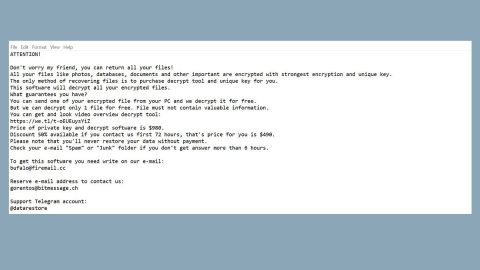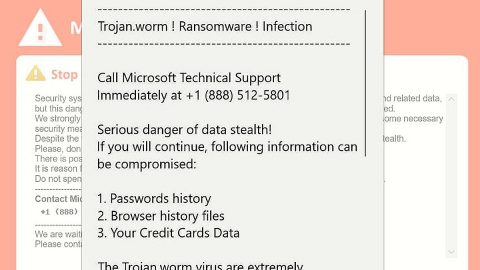What is weather123?
Weather123 is another of those known to be an untrustworthy browser extensions. It is usually installed on users’ computers without their knowledge and consent as well, and it affects only one browser – specifically, the Google Chrome. Although it is promoted as a browser extension that can make it possible to navigate the web without being tracked, it is far from a reliable and trustworthy browser extension either.

The malicious extension might start performing a number of activities you will surely not like one day, so it is highly recommended to do the weather123 removal as early as possible and do not delay. We can assure you that you will not miss this extension, but if you do, you could always install a new extension similar to that right after you fully eliminated the weather123 from your web browser. If you have not decided yet whether to remove the weather123 or not, you should definitely read carefully till its end so you’ll know.
How does the weather123 browser extension works?
The weather123 claims that it can allow users to navigate the internet anonymously. This feature can be activated by simply tapping p and Tab buttons together. However, we cannot confirm yet that this extension works as it should, but we know one thing for sure – other than what it should do, it might perform undesirable activities as well. For example, some users complain that they have started seeing commercial advertisements while surfing the web using their Google Chrome browsers, so hypothetically, there is a huge possibility that this extension primarily distributes advertisements. Also, there is a huge possibility that it tracks users and collects various details about them, of course, these details are linked to the user’s web surfing activities. This might not sound dangerous at all, however you should stop this as soon as possible because information gathered about you might even be sold in the black market and end up in the hands of cyber criminals and you know what would happen then. You can avoid this from happening by completely remove the weather123 from your Google Chrome browser.
How can the weather123 enter the system?
Certainly, the official website of weather123 does not exist at all, so it is impossible at all that users who have this extension installed on their browsers have downloaded it voluntarily. It is more likely that this extension has come to their computers next to third-party software. It doesn’t matter how this has happened, the only way to stop the undesirable activities this piece of malware performs is to eliminate it from the browser itself. Install a security application on your computer after you have deleted the weather123 because similar threats that also claim to be decent software might sneak in again your system without your knowledge and consent.
How remove theweather123?
First, you must access the tool for managing your browser’s add-ons in order to disable the weather123 extension. Then, it will be enough to select the undesirable extension and click the remove button placed next to it to completely eliminate it from the browser. We know that some users might find it extremely difficult to get rid of the weather123 from browsers manually, you should know that it is not a problem because it can be deleted automatically as well. Of course, you first need to get an automatic tool that’s reliable and powerful like the SpyRemover Pro.
Use an anti-malware program
We recommend using SpyRemover Pro, a highly effective and widely used malware removal program to clean your computer of weather123. In addition to weather123, this program can detect and remove the latest variants of other malware.
SpyRemover Pro has an intuitive user interface that is easy to use. To get rid of weather123, the first step is to install it, scan your computer, and remove the threat.
You can perform a full system scan through the recommended anti-malware tool SpyRemover Pro.
- Turn your PC on. Once it’s on, you need to reboot
- Then, the BIOS screen will show up, however, if Windows pops up instead, you will need to reboot your computer and try one more time. Once the BIOS screen is on, repeatedly press F8, to open the Advanced Option and shows up.

3. Use the arrow keys to navigate the Advanced Option and then choose the Safe Mode with Networking then click it.
4. The Safe Mode with Networking will then be loaded.
5. Kindly press and hold both R key and Windows key together.


6. The Windows Run Box will appear if it is done correctly.
7.Type in explorer http://www.fixmypcfree.com/install/spyremoverpro
*There should be a single space in between explorer and http. Hit OK.
8. There, appear a dialog box by Internet Explorer. Click Run to start downloading SpyRemover Pro. It will automatically start the installation once it’s done downloading.

9. Simply launch the SpyRemover Pro by clicking OK.
10. Hit Run button to run SpyRemover Pro and perform a full system scan thereafter.

- Once all the infection has been detected and identified, click REMOVE ALL.

12. Invest into the SpyRemover Pro program to further protect your computer from future threats.
Why is automatic removal more recommendable?
- You know only one virus name: “weather123“, but the truth is you have infected by a bunch of viruses.
The SpyRemover Pro program detects this threat and all others. - SpyRemover Pro is quite fast! You need only few minutes to check your PC.
- SpyRemover Pro uses the special features to remove hard in removal viruses. If you remove a virus manually, it can prevent deleting using a self-protecting module, it takes hours and may damage your PC. If you even delete the virus, it may recreate himself by a stealthy module which you don’t want.
- SpyRemover Pro is compatible with any antivirus.
- SpyRemover Pro is convenient to use.
Preventive Security Measures
- Enable and properly configure your Firewall.
- Install and maintain reliable anti-malware software.
- Secure your web browser.
- Check regularly for available software updates and apply them.
- Disable macros in Office documents.
- Use strong passwords.
- Don’t open attachments or click on links unless you’re certain they’re safe.
- Backup regularly your data.