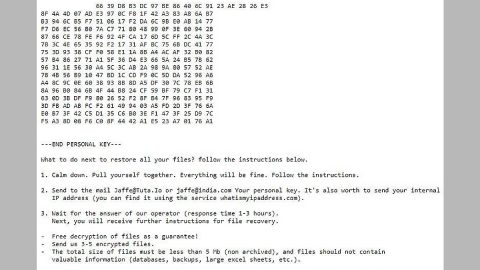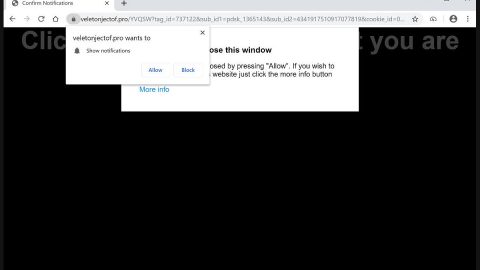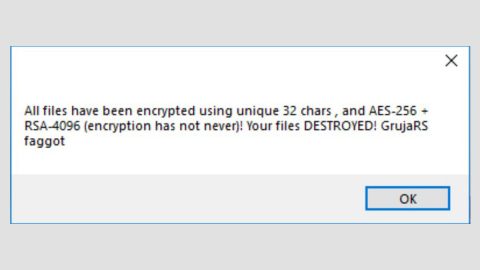What is VPNTop? And how does it work?
VPNTop is a program that supposedly allows users to browse anonymously. VPN short for Virtual Private Network encrypts incoming and outgoing traffic from a PC while keeping user’s internet connection anonymous. VPN services also allow users to access contents that are restricted due to geo-restrictions as their IP address does not indicate their actual location.
Because of continuous data breaches, the need to make sure that your privacy becomes more relevant than ever before. And now, there are lots of VPN tools you can choose from. And aside from VPN applications, there are also a variety of extensions you can use. However, not all VPN tools are legitimate as some of them are found to be potentially unwanted programs – one of which is the VPNTop. This PUP mainly targets users from China, United Arab Emirates and Dubai.
An unknowing user might peg this tool as legitimate and useful even. Its pricing rates are moderates as well and its developers allow you to use free trial and then charge you with $10 monthly once your free trial is up. However, even though VPNTop’s developers may appeal to users to these countries who have strict internet censorship, security experts can’t help but raise concerns regarding this program. Their website is even shady as it does not provide further details regarding its developers.
What even caught the experts’ attention is that its usage of the entire CPU processing power is worrisome which can cause the CPU to run at a very hot temperature for extended periods of time and as a result, could shorten your CPU’s life. Keep in mind that there are no outward signs that the program is running on your computer. To help you determine that, here is a list of indicators that you can use.
- You will notice a process named exe with the description of CPU Utilitythat runs in the Task Manager and uses a lot of CPU.
- You will notice a process named exe with the description of taskxmr that also runs in the Task Manager.
- There is a Shadowsocks entry in the list of programs installed in the Control Panel.
- Windows minimizes and maximizes slowly, as well as your games and your videos will stutter.
- You won’t be able to launch programs as quickly like you used to.
- Slow performance of your PC in general.
How is VPNTop distributed online?
You can find this PUP on its official website. On the other hand, another thing that worries security experts is that it is also distributed using shady technique. This shady technique is known as bundling. Along with other programs, VPNTop is added in a package and is distributed on free sharing sites along with other freeware and shareware. So the next time you install any freeware or shareware, do so using the Custom or Advanced setup – that way, you’ll have the option to get rid of any add-ons in the package.
Using the steps below, get rid of VPNTop.
Step 1: Open your Task Manager by tapping Ctrl + Shift + Esc on your keyboard.

Step 2: After opening the Task Manager, go to the Processes tab and look for websocks.exe and Service.exe and then end each of their processes.

Step 3: Close the Task Manager.
Step 4: Open Control Panel by pressing the Windows key + R, then type in appwiz.cpl and then click OK or press Enter.

Step 5: Look for shadowsocks.exe and then Uninstall it.

Step 6: Tap the Win + E keys to open File Explorer.
Step 7: Go to the directories listed below and delete everything in it. Or other directories you might have saved the file related to VPNTop.
- %HOMEDRIVE%\Applications\
- %WINDIR%\System32\
- %USERPROFILE%\Downloads
- %USERPROFILE%\Desktop
- %TEMP%
Step 8: Look for the file named websocks.exe and ShadowsocksS and delete them as well as the software bundle or installer VPNTop came with.
Step 9: Close the File Explorer.
The next step below is not recommended for you if you don’t know how to navigate the Registry Editor. Making registry changes can highly impact your computer. So it is highly advised to use PC Cleaner Pro instead to get rid of the entries that the PUP created. Unlike VPNTop, PC Cleaner Pro is a trusted program that helps in improving your computer’s overall performance by repairing any registry issues as well as optimizes your system. If you are not familiar with the Windows Registry skip to Step 14 onwards. However, if you are well-versed in making registry adjustments, then you can proceed to step 10.
Step 10: Open the Registry Editor, to do so, tap Win + R and type in regedit and then press enter.

Step 11: Navigate to the following path:
HKEY_CURRENT_USER\SOFTWARE\Microsoft\Windows\CurrentVersion\Run
Step 12: Look for the registry keys and sub-keys created by VPNTop and delete them.
Step 13: Close the Registry Editor.
Step 14: Empty your Recycle Bin.
Once you got rid of VPNTop, follow the advanced guide below to get rid of it’s the files it has created.
Perform a full system scan using SpyRemover Pro. To do so, follow these steps:
- Turn on your computer. If it’s already on, you have to reboot
- After that, the BIOSscreen will be displayed, but if Windows pops up instead, reboot your computer and try again. Once you’re on the BIOS screen, repeat pressing F8, by doing so the Advanced Option shows up.
- To navigate the Advanced Optionuse the arrow keys and select Safe Mode with Networking then hit
- Windows will now load the SafeMode with Networking.
- Press and hold both R key and Windows key.
- If done correctly, the Windows Run Boxwill show up.
- Type in explorer http://www.fixmypcfree.com/install/spyremoverpro
A single space must be in between explorer and http. Click OK.
- A dialog box will be displayed by Internet Explorer. Click Run to begin downloading the program. Installation will start automatically once download is done.
- Click OK to launch it.
- Run SpyRemover Pro and perform a full system scan.
- After all the infections are identified, click REMOVE ALL.
- Register the program to protect your computer from future threats.