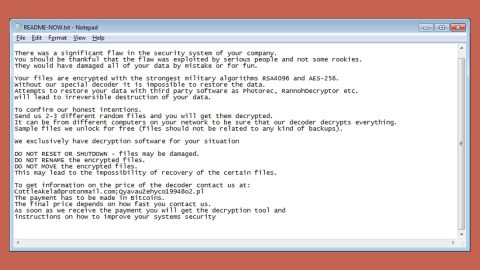What is Comcast.net virus?
Comcast.net virus is a term used to describe a malware that lures gullible Comcast Xfinity users into malicious websites. Comcast is an American global telecommunications conglomerate and is the largest broadcasting and cable TV company all over the globe. Comcast’s official website is at Xfinity.com. Recently, there have been reports from the company’s clients regarding Comcast’s search engine which is at xfinity.comcast.net. According to clients, each time they used the search engine, they are redirected to suspicious domains that triggers dozen of ads in their new tabs. Some of the users even claimed that they completely lost control of their PCs and that they had to restart it to temporarily fix the problem.
Before all these fiasco, Comcast.net, which now redirects to Xfinity.com, is a useful website that lets users sign up for different services and allows them to create an email account, sign up for DVR Manager, Home and Security Control, Constant Guard and other services. Aside from that, it also displays information regarding latest happenings, videos, weather forecasts and other interesting things for its users. Security experts deemed this website to be safe and have nothing in common with viruses and whatsoever. However, security experts are also considering including Comcast.net under the list of potentially unwanted programs as it collects information about its users which may even be shared with third parties. Adding up to the reasons is the latest issue wherein Comcast.net redirects users to suspicious domains that causes ads.
Several malware analysts have reported that before, the Xfinity search engine was serving a malicious ad in its search results and when users click on that particular ad, it redirected them to Sattvpro.com review website that also causes many browser redirects which had lead several users to a compromised website hosting Nuclear exploit kit. This exploit kit is a set of malicious scripts used in distributing ransomware infection called CryptoWall. And if you think that’s the worst thing that it could get, you’re wrong – aside from promoting the exploit kit, the malvertising campaign also promoted a phishing website which urges users to call tech support scammers. The deceptive web page tells users that “Comcast’s security plugin has detected some suspicious activity from your IP address” and then it suggests calling a tech support toll free number for further assistance.
In conclusion, Comcast.net is a legitimate website, however, cyber crooks have been using this giant company’s name in malvertising campaigns that cause several problems for many users. Although some of the ads are legitimate, most of them are suspicious and can’t be trusted making it really hard to identify which ones are safe. So if you don’t want all these inconvenience, it is best to get rid of Comcast.net rather than regret it later.
Follow the set of detailed instructions below to get rid of the Comcast.net virus.
Google Chrome
- Tap Win + E to open File Explorer.
- Navigate to the following location:
%LocalAppData%\Google\Chrome\User Data\
- Look for the folder that represents your profile in Chrome and open it.
- Right click on the files named Preferences, Secure Preferences, and Web data and then delete or overwrite each one of them.
- Close the File Explorer
- Empty the Recycle Bin.
Mozilla Firefox
- Tap Win + E to open File Explorer.
- And then go to:
%AppData%\Mozilla\Firefox\Profiles\
- Look for the folder that represents your profile in Firefox and open it.
- Look for js and open it in Notepad.
- Replace http://Comcast.net in the user_pref(“browser.startup.homepage”, “http://Xfinity.net “); with your preferred address.
- Save the changes and close Mozilla Firefox.
The next step below is not recommended for you if you don’t know how to navigate the Registry Editor. Making registry changes can highly impact your computer. So it is highly advised to use PC Cleaner Pro instead to get rid of the entries that the hijacker had created. So if you are not familiar with the Windows Registry, skip to Step 12 onwards.

However, if you are well-versed in making registry adjustments, then you can proceed.
Internet Explorer
- Tap Win + R to launch Run.
- Type in regedit and tap Enter.
- Go to the following location:
HKEY_CURRENT_USER\Software\Microsoft\Internet Explorer\Main
- Look for a value named Start Page.
- Right click on it and then click Modify.
- Replace http://Xfinity.net with a reliable web address and then press OK.
- After that, go to the following directory:
HKEY_CURRENT_USER\Software\Microsoft\Windows\CurrentVersion\Uninstall
- Right click on a key named {28e56cfb-e30e-4f66-85d8-339885b726b8} and then click Delete.
- Close the Registry Editor.
- After that, tap Win + E to open File Explorer.
- And then type in %APPDATA% in the address box and then tap Enter.
- Look for a folder named {28e56cfb-e30e-4f66-85d8-339885b726b8} and then right click on it and click Delete.
- Close the File Explorer.
- Empty the Recycle Bin.
Follow the continued advanced steps below to ensure the removal of the Comcast.net and its components:
Perform a full system scan using SpyRemover Pro. To do so, follow these steps:
- Turn on your computer. If it’s already on, you have to reboot
- After that, the BIOS screen will be displayed, but if Windows pops up instead, reboot your computer and try again. Once you’re on the BIOS screen, repeat pressing F8, by doing so the Advanced Option shows up.
- To navigate the Advanced Option use the arrow keys and select Safe Mode with Networking then hit
- Windows will now load the Safe Mode with Networking.
- Press and hold both R key and Windows key.
- If done correctly, the Windows Run Box will show up.
- Type in explorer http://www.fixmypcfree.com/install/spyremoverpro
A single space must be in between explorer and http. Click OK.
- A dialog box will be displayed by Internet Explorer. Click Run to begin downloading the program. Installation will start automatically once download is done.
- Click OK to launch it.
- Run SpyRemover Pro and perform a full system scan.
- After all the infections are identified, click REMOVE ALL.
- Register the program to protect your computer from future threats.