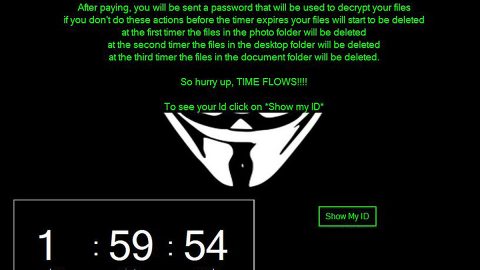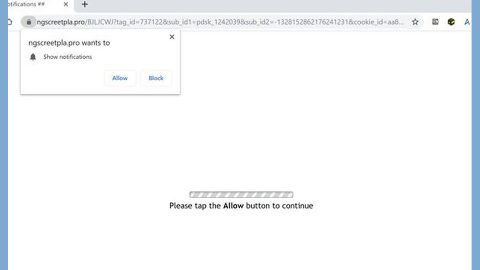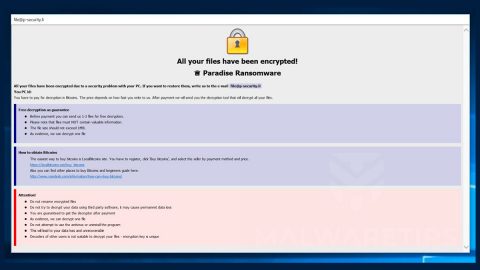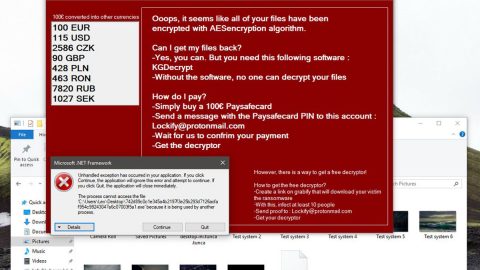What is Internet Security Alert! Code: 055BCCAC9FEC Pop-up? And how does it work?
Internet Security Alert! Code: 055BCCAC9FEC Pop-up is another tech support scam roaming all over the web. This tech support scam is part of a known online tactic. If you suddenly find yourself getting redirected to malicious sites displaying the Internet Security Alert! Code: 055BCCAC9FEC Pop-up, then your computer may be infected with some threat or unwanted program or that the website you are trying to visit has potentially unsafe content.
With the error code thing it’s got going on, this scam alert is obviously trying to imitate a legitimate error message or some sort of security warning from Microsoft. Always remember that Microsoft does not display any random security alerts on websites you visit. One of the reasons why a lot of users are tricked into believing that the scam alert is from Microsoft is that the alerts often contain logos that are associated with Microsoft. Clearly, it’s only another trick to make the scam alert believable to users. Pop-ups like Internet Security Alert! Code: 055BCCAC9FEC are created by compromised websites which are associated with this IP address: 159.203.112.194. When you encounter this kind of scam alert, you’ll see the following message on your browser’s screen:
‘Internet Security Alert! Code: 055BCCAC9FEC
Internet Security Alert: Your Computer Might Be Infected By Harmful Viruses. Please Do Not Shut Down or Reset Your Computer.
The following data might be compromised if you continue:
- Passwords
- Browser History
- Credit Card Information
4.Local Hard Disk Files.
These viruses are well known for identity and credit card theft. Further action on this computer or any other device on your network might reveal private information and involve serious risks.
Call Windows Technical Support: (855) 700-0815 (Toll Free)’
The Internet Security Alert! Code: 055BCCAC9FEC pop-up is not the only scam alert around as there are tons of scam alerts roaming the web. So make sure that when you encounter one, remember that the alert is nothing but a hoax.
How does Internet Security Alert! Code: 055BCCAC9FEC Pop-up circulates online?
If you always encounter the Internet Security Alert! Code: 055BCCAC9FEC pop-up, then there might be some unwanted program or adware installed on your computer that’s causing browser redirects to sites that display this scam alert. Adware and other unwanted programs often travel the web in a free software package where they are inserted as the optional component of a software bundle. To avoid unwanted programs from entering your computer, make sure you use the Custom or Advanced installation setup when installing free software package instead of the quick or standard setup.
Refer to the guidelines given below to get rid of the “Internet Security Alert! Code: 055BCCAC9FEC” scam alert.
Step 1: Tap F11 to exit if your browser is forced into full-screen mode.
Step 2: After that, try to close the browser manually. If you find it hard to do so, close the browser through the Task Manager.
Step 3: Tap the Ctrl + Shift + Esc keys to launch the Task Manager.
Step 4: After opening the Task Manager, go to the Processes tab and look for the affected browser’s process and end it by clicking End Task or End Process.

Step 5: Close the Task Manager and tap the Win + R keys to open Run and then type in appwiz.cpl to open Control Panel to uninstall the adware program behind the fake alert.
Step 6: Look for the adware program or any unfamiliar program under the list of installed programs and once you’ve found it, uninstall it.

Step 7: Close the Control Panel and tap the Win + E keys to open File Explorer.
Step 8: Navigate to the following directories and look for the adware installer like the software bundle it came with as well as other suspicious files and delete them.
- %USERPROFILE%\Downloads
- %USERPROFILE%\Desktop
- %TEMP%
Step 9: Close the File Explorer and empty your Recycle Bin.
Step 10: Reset all your browsers to default.
Google Chrome
- Launch Google Chrome, press Alt + F, move to More tools, and click Extensions.
- Look for suspicious browser extensions or any unwanted add-on, click the Recycle Bin button, and choose Remove.
- Restart Google Chrome, then tap Alt + F, and select Settings.
- Navigate to the On Startup section at the bottom.
- Select “Open a specific page or set of pages”.
- Click the More actions button next to the hijacker and click Remove.
Mozilla Firefox
- Open the browser and tap Ctrl + Shift + A to access the Add-ons Manager.
- In the Extensions menu Remove the unwanted extension.
- Restart the browser and tap keys Alt + T.
- Select Options and then move to the General menu.
- Overwrite the URL in the Home Page section and then restart the browser.
Internet Explorer
- Launch Internet Explorer.
- Tap Alt + T and select Internet options.
- Click the General tab and then overwrite the URL under the homepage section.
- Click OK to save the changes.
To make sure “Internet Security Alert! Code: 055BCCAC9FEC” scam is completely eliminated as well as the adware program behind it, follow the advanced steps below:
Perform a full system scan using SpyRemover Pro. To do so, follow these steps:
- Turn on your computer. If it’s already on, you have to reboot
- After that, the BIOS screen will be displayed, but if Windows pops up instead, reboot your computer and try again. Once you’re on the BIOS screen, repeat pressing F8, by doing so the Advanced Option shows up.
- To navigate the Advanced Option use the arrow keys and select Safe Mode with Networking then hit
- Windows will now load the SafeMode with Networking.
- Press and hold both R key and Windows key.
- If done correctly, the Windows Run Box will show up.
- Type in explorer http://www.fixmypcfree.com/install/spyremoverpro
A single space must be in between explorer and http. Click OK.
- A dialog box will be displayed by Internet Explorer. Click Run to begin downloading the program. The installation will start automatically once a download is done.
- Click OK to launch it.
- Run SpyRemover Pro and perform a full system scan.
- After all the infections are identified, click the REMOVE ALL button.
- Register the program to protect your computer from future threats.