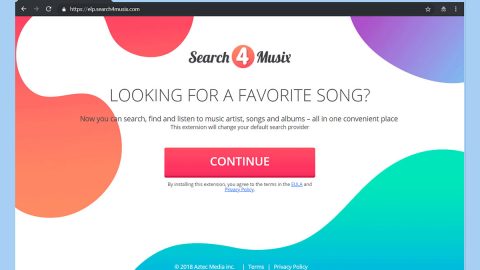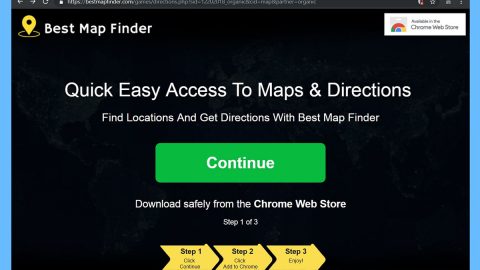What is “You have won (1) Microsoft Gift today”? And how does it work?
“You have one (1) Microsoft Gift today” is a well-known browser-based scam displayed by a rogue website. The scam claims that the visitor has won some prize such as an iPhone X, Xbox, Playstation 4, Samsung Galaxy, iPad or Surface. There is no truth to such claims as this is just another scam hell bent on deceiving users. When you encounter this scam, you will first see the following alert on your browser:
“Congratulations User!
You have been selected today to receive a FREE iPhone X, PlayStation 4 or Samsung Galaxy S6!
Please click ok to claim your prize before we giveaway to anyone else!”
And when you close that alert, the scam will display a page containing the following text:
“Congratulations user, You have won (1) Microsoft Gift today!
January 02
Every Tuesday we randomly select 10 lucky visitors to receive a promotional gift from our sponsors. This is our way of saying “Thank you” that you are a faithful user.
You will receive a FREE iPhone X, PlayStation 4 or Samsung Galaxy S6 after answering 3 simple questions correctly.
Note: 10 randomly selected lucky visitors have received this invitation and there are only a few prizes.”
Clearly, this scam would only coax you into providing your personal information which could be used for other malevolent purposes since it tells users that they won some prize. And so to supposedly claim the prize, users might be asked a couple of questions that would make them divulge personal information. This is not unusual for scam alerts as they either make you call a fake tech support number or make you install some rogue and questionable program or in this case, gather your personal information.
How does “You have won (1) Microsoft Gift today” scam circulate online?
If you’ve been redirected to web pages that display this scam alert, then most probably, an adware is installed on your computer. Scams like this one are usually caused by ad-supported programs that trigger browser redirects to browser-based scams. So if you have installed a program recently and you have been getting this problem since then, you might want to uninstall the program to get rid of the scam as well. Usually, adware programs circulate online as an extra component in a software package, so the next time you install one, you have to make sure that you use the Custom or Advanced setup as it will let you remove any extra component added int eh bundle.
Follow the removal guide below carefully to get rid of the “You have won (1) Microsoft Gift today” scam.
Step 1: Tap F11 to exit if your browser is forced into full screen mode.
Step 2: After that, try to close the browser manually. If you find it hard to do so, close the browser through the Task Manager.
Step 3: Tap the Ctrl + Shift + Esc keys to launch the Task Manager.
Step 4: After opening the Task Manager, go to the Processes tab and look for the affected browser’s process and end it by clicking End Task or End Process.
Step 5: Close the Task Manager and tap the Win + R keys to open Run and then type in appwiz.cpl to open Control Panel to uninstall the adware program behind the fake alert.
Step 6: Look for the adware program or any unfamiliar program under the list of installed programs and once you’ve found it, uninstall it.

Step 7: Close the Control Panel and tap the Win + E keys to open File Explorer.
Step 8: Navigate to the following directories and look for the adware installer like the software bundle it came with as well as other suspicious files and delete them.
- %USERPROFILE%\Downloads
- %USERPROFILE%\Desktop
- %TEMP%
Step 9: Close the File Explorer and empty your Recycle Bin.
Step 10: Reset all your browsers to default.
Google Chrome
- Launch Google Chrome, press Alt + F, move to More tools, and click Extensions.
- Look for suspicious browser extensions or any unwanted add-on, click the Recycle Bin button, and choose Remove.
- Restart Google Chrome, then tap Alt + F, and select Settings.
- Navigate to the On Startup section at the bottom.
- Select “Open a specific page or set of pages”.
- Click the More actions button next to the hijacker and click Remove.
Mozilla Firefox
- Open the browser and tap Ctrl + Shift + A to access the Add-ons Manager.
- In the Extensions menu Remove the unwanted extension.
- Restart the browser and tap keys Alt + T.
- Select Options and then move to the General menu.
- Overwrite the URL in the Home Page section and then restart the browser.
Internet Explorer
- Launch Internet Explorer.
- Tap Alt + T and select Internet options.
- Click the General tab and then overwrite the URL under the homepage section.
- Click OK to save the changes.
To make sure “You have won (1) Microsoft Gift today” scam is completely eliminated as well as the adware program behind it, follow the advanced steps below:
Perform a full system scan using SpyRemover Pro. To do so, follow these steps:
- Turn on your computer. If it’s already on, you have to reboot
- After that, the BIOS screen will be displayed, but if Windows pops up instead, reboot your computer and try again. Once you’re on the BIOS screen, repeat pressing F8, by doing so the Advanced Option shows up.
- To navigate the Advanced Option use the arrow keys and select Safe Mode with Networking then hit
- Windows will now load the Safe Mode with Networking.
- Press and hold both R key and Windows key.
- If done correctly, the Windows Run Box will show up.
- Type in explorer http://www.fixmypcfree.com/install/spyremoverpro
A single space must be in between explorer and http. Click OK.
- A dialog box will be displayed by Internet Explorer. Click Run to begin downloading the program. The installation will start automatically once a download is done.
- Click OK to launch it.
- Run SpyRemover Pro and perform a full system scan.